Repairing the Neato Botvac D4 Lost Clean Map
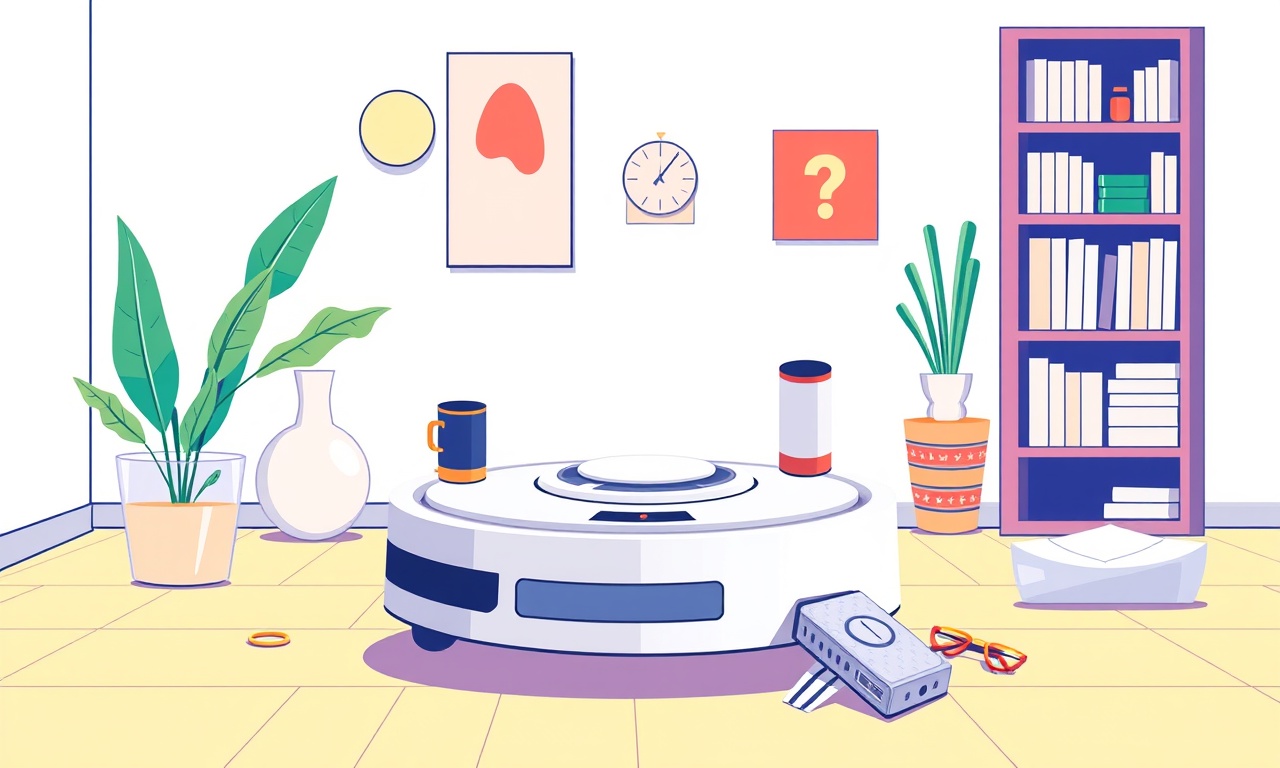
Introduction
A Neato Botvac D4 is more than just a vacuum—it is a sophisticated little robot that maps your home, remembers furniture layout, and returns to its charging dock whenever it needs a recharge. When the map becomes corrupted or disappears entirely, the D4 can wander aimlessly, miss spots, or even fail to finish a cleaning cycle. Fortunately, most map‑related issues can be resolved by following a clear set of steps. This guide will walk you through every phase of diagnosing the problem, restoring the lost map, and preventing future map loss.
Understanding the Map System
Before diving into repairs, it helps to grasp how the D4 builds and stores its map. The robot uses a combination of laser sensors and an internal odometer to calculate its position. Every time it cleans, it records obstacles, walls, and floor types, building a detailed map in its internal memory. The map can be accessed through the Neato app or the robot’s built‑in LCD screen. If the map is missing or corrupted, the robot will default to a random‑walk cleaning pattern, which is less efficient and may leave streaks of dust.
Common Causes of Map Loss
- Battery Drain During Cleaning
A deep‑cycle charge can occasionally cause the D4 to power down mid‑clean, wiping temporary map data. - Firmware Update Issues
During a firmware upgrade, a communication hiccup can corrupt the map file. - Physical Damage
A bump or fall can reset the robot’s internal navigation system. - App Connectivity Problems
If the app fails to sync, the displayed map may appear empty even though the robot retains a local copy. - Storage Limit Exceeded
Although rare, exceeding internal memory limits may force the D4 to delete older maps.
Recognizing the cause narrows the repair path.
Preparing for Repair
Gather Materials
- Neato Botvac D4
- Power source (wall outlet)
- A clean, flat surface
- Neato mobile app (Android or iOS)
Check the Basic Conditions
- Battery level should be above 50 %.
- Charger and charging dock must be free of obstructions.
- Room layout should be free of new obstacles that could confuse the robot.
If any of these conditions are not met, correct them first.
Step‑by‑Step Repair
1. Power‑Cycle the Robot
Turn the D4 off by pressing the power button until the lights flash. Wait 30 seconds, then turn it back on. This simple reset often clears transient glitches.
2. Verify App Connection
Open the Neato app and confirm the robot appears online. If it shows as “offline,” re‑pair it:
- Go to Settings → Bluetooth → Pair Device.
- Follow on‑screen prompts until a green checkmark appears.
3. Restore the Map File
3.1 Attempt a Soft Reset
Press and hold the Clean button for 5 seconds until the lights flash red. This initiates a soft reset that preserves maps but clears temporary errors.
3.2 Full Map Reset
If the soft reset fails, perform a full map reset:
- With the D4 on the charging dock, press the Clean button five times in rapid succession.
- The lights should flash green, then red, then green again.
- Wait until the robot completes its self‑diagnostics.
Note: A full map reset deletes all stored maps. Only use it if you cannot recover the lost map.
4. Re‑Map the Environment
After a reset, instruct the D4 to create a fresh map:
- Open the Neato app.
- Select Map → Start New Map.
- Guide the robot through a standard cleaning cycle.
- Once finished, the app will display a fresh map.
If the robot completes a cycle without returning to the dock automatically, you may need to manually dock it.
5. Check Firmware Version
Ensure the robot runs the latest firmware:
- In the app, go to Settings → Device Information.
- If an update is available, tap Update Now.
- Allow the update to finish without interruption.
6. Test Map Accuracy
Run a quick test:
- Choose a specific room (e.g., the living room).
- Let the D4 clean that room and then return.
- Inspect the map overlay on the app; the room should be highlighted accurately.
If the map still shows errors, proceed to advanced troubleshooting.
Advanced Troubleshooting
A. Re‑Calibrate the Laser Sensor
Sometimes the laser sensor’s alignment can drift:
- Place the D4 on a flat surface.
- Turn it on and let it run a self‑check routine.
- If the app reports calibration issues, follow the on‑screen prompts to recalibrate.
B. Inspect Physical Sensors
- Clean the laser sensor and bump sensors with a soft, dry cloth.
- Look for cracks or obstructions.
- Replace the sensor module if damaged (contact Neato support).
C. Use a Dedicated Cleaning Zone
If the map problem persists in only one area, try creating a dedicated zone:
- In the app, go to Zones → Add Zone.
- Define boundaries manually or let the D4 outline them during cleaning.
- This limits map corruption to a smaller region.
D. Reset Network Settings
Sometimes Wi‑Fi interference can affect map syncing:
- Reset the router or change the Wi‑Fi channel.
- Re‑pair the D4 to the network.
Preventing Future Map Loss
- Regular Cleaning Cycles: Run a full cleaning session every 3–4 days to keep the map updated.
- Firmware Upgrades: Install updates promptly but pause during major home renovations that could change layout.
- Safe Storage: Keep the charging dock on a stable surface to avoid accidental resets.
- Avoid Physical Impacts: Keep pets and children out of the robot’s path while it operates.
- Monitor Battery Health: Replace the battery if it shows frequent low‑power incidents.
FAQ
| Question | Answer |
|---|---|
| Can I recover a deleted map? | If you performed a full map reset, recovery is unlikely unless you have a backup from the Neato Cloud (available with certain plans). |
| Will a fresh map slow down cleaning? | No, a new map starts fresh but may take a couple of minutes to scan initially. |
| What if the map shows rooms but misplaces furniture? | Run a new mapping cycle; sometimes the robot misidentifies obstacles if they moved. |
| Is a map necessary for efficient cleaning? | Yes, the map enables edge‑following and spot cleaning. Without it, the robot cleans in random patterns. |
Conclusion
The Neato Botvac D4’s map is a vital part of its smart cleaning capability. By understanding the root causes of map loss and following a systematic repair procedure, you can restore accurate navigation and keep your floors spotless. Remember to perform regular maintenance and stay aware of firmware updates. With these steps in hand, your robot will once again become the reliable, invisible partner that keeps your home tidy.
Discussion (7)
Join the Discussion
Your comment has been submitted for moderation.
Random Posts

Addressing Apple iPhone 14 Pro Max Battery Drain During Gaming Sessions
Learn why iPhone 14 Pro Max batteries drain during gaming, how to diagnose the issue, and practical tweaks to keep you playing longer with less power loss.
5 months ago

Curing iPhone 14 Plus Charging Port Wear After Daily Fast Charge Cycles
Fast charging can loosen your iPhone 14 Plus port. Learn to spot slow charging and loose cables, then fix it with simple home tricks or long, term prevention.
6 months ago
Xiaomi Mi SmartGlasses 3 Eye Tracking Error Fix
Fix the eye, tracking issue on Mi SmartGlasses 3 with this step, by, step guide to diagnose, clear errors, and restore functionality without repair.
1 year ago

Overcoming Sony X900H Color Saturation Drift During HDR Playback
Discover how to spot and fix color saturation drift on your Sony X900H during HDR playback, tune settings, correct HDR metadata, and keep your scenes vivid and natural.
4 months ago

Remediating Signal Dropout on Bowers & Wilkins PX8 Noise Cancelling Headphones
Discover why the Bowers & Wilkins PX8 may drop sound and how to fix it by tackling interference, low battery, outdated firmware, obstacles and Bluetooth settings for uninterrupted audio
1 week ago
Latest Posts

Fixing the Eufy RoboVac 15C Battery Drain Post Firmware Update
Fix the Eufy RoboVac 15C battery drain after firmware update with our quick guide: understand the changes, identify the cause, and follow step by step fixes to restore full runtime.
5 days ago

Solve Reolink Argus 3 Battery Drain When Using PIR Motion Sensor
Learn why the Argus 3 battery drains fast with the PIR sensor on and follow simple steps to fix it, extend runtime, and keep your camera ready without sacrificing motion detection.
5 days ago

Resolving Sound Distortion on Beats Studio3 Wireless Headphones
Learn how to pinpoint and fix common distortion in Beats Studio3 headphones from source issues to Bluetooth glitches so you can enjoy clear audio again.
6 days ago