Repairing TP-Link Kasa Smart Light Switch Not Responding
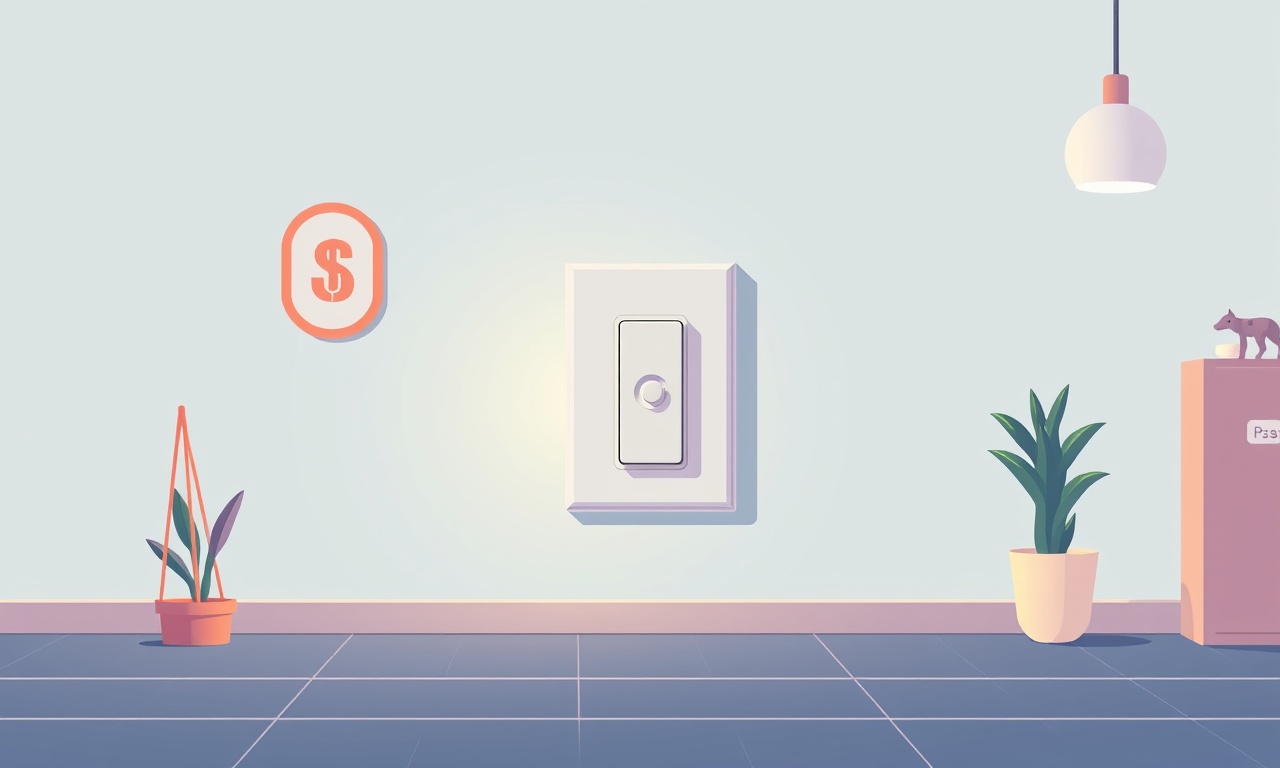
Introduction
Smart lighting has become a staple of modern homes, offering convenience, energy savings, and the ability to control ambience with a tap on a phone or a voice command. Among the many brands available, TP‑Link Kasa Smart Light Switches are prized for their ease of use, reliable app interface, and solid build quality.
When a Kasa switch stops responding, it can feel like a black hole swallowing your day. The light stays stubbornly off, the app shows a disconnected status, or a voice assistant fails to toggle the bulb. While these symptoms can be frustrating, most issues are solvable with a methodical approach.
This guide walks you through every step you can take, from simple sanity checks to deeper diagnostics and professional intervention, ensuring you restore functionality without having to replace the switch prematurely.
Understanding the Problem
A Kasa Smart Switch that “does not respond” can manifest in several ways:
- No power indicator – the LED on the switch is dark, suggesting a power supply problem.
- App disconnected – the Kasa app or smart home hub shows the switch as offline or unresponsive.
- Partial response – the switch reacts to a physical press but not to the app or voice command.
- Firmware stuck – the switch repeatedly attempts to boot or resets itself.
Identifying which symptom you’re experiencing narrows the troubleshooting path dramatically.
Common Causes
Before diving into detailed steps, it helps to list the most frequent culprits:
- Power issues – a tripped breaker, a loose connection, or a faulty transformer.
- Wi‑Fi interference – weak signal, channel congestion, or firmware incompatibility.
- Software glitches – outdated firmware, corrupted settings, or app bugs.
- Hardware failure – a defective IC, damaged contacts, or degraded components.
- Environmental factors – temperature extremes, moisture, or dust.
Once you pinpoint the likely cause, you can skip irrelevant checks and focus on the right solution.
Preliminary Checks
Verify the Light Is Powered
- Check the breaker – Ensure the circuit breaker is on and not tripped.
- Inspect the wall outlet – Test with a known working appliance to confirm outlet power.
- Look for indicator lights – The Kasa switch has a small LED that blinks when it has power. If it’s dark, the switch itself may not be receiving electricity.
If the outlet is dead, address the electrical issue before proceeding.
Confirm the Switch is Physically Connected
Remove the switch plate carefully. Check that the two terminals are snugly seated and that there are no loose wires. A simple tightening can sometimes restore function.
Resetting the Switch
A reset can wipe corrupted settings and restore factory defaults.
- Locate the reset button – The Kasa switch usually has a small recessed button on the back or side.
- Press and hold – Using a paperclip or pin, press the button for 10–15 seconds until the LED starts flashing orange or white.
- Wait for the reset – The switch will reboot and return to its default state, ready for a fresh setup.
After a reset, you’ll need to reconfigure the switch through the Kasa app, as all previous network and user settings are lost.
Reconnecting to Wi‑Fi
A common reason for an unresponsive switch is a failed Wi‑Fi connection. Follow these steps to re‑associate the device:
1. Prepare the Environment
- Ensure your smartphone or tablet is connected to the same 2.4 GHz network that the Kasa switch uses.
- Turn off any VPNs or firewalls that might block local network traffic.
2. Open the Kasa App
- If you haven’t installed it yet, download the app from Google Play or the App Store.
- Sign in with your TP‑Link account.
3. Add a New Device
- Tap “Add device” → “Switch” and follow the on‑screen prompts.
- When asked, press the reset button again (or use the “Reset” option in the app) to place the switch in pairing mode.
4. Observe the LED
- The switch should flash blue when it’s in pairing mode.
- The app will detect it and guide you through selecting your Wi‑Fi network.
5. Confirm Connectivity
Once added, the switch should display a solid green LED, indicating a successful connection. Test by toggling the switch in the app.
Updating Firmware
Outdated firmware can introduce bugs that cause non‑responsiveness.
- Check for updates – In the Kasa app, tap the switch’s settings, then “Check for firmware updates.”
- Download and install – If an update is available, follow the prompts. The switch will reboot automatically after installation.
Firmware updates often include performance improvements and bug fixes, so keeping the device current is a good preventive measure.
Factory Reset and Re‑setup
If resetting once and reconnecting to Wi‑Fi does not resolve the issue, perform a full factory reset:
- Power off the switch by turning off the circuit breaker.
- Wait 30 seconds.
- Press and hold the reset button for 15 seconds until the LED blinks orange.
- Re‑power the switch by flipping the breaker back on.
After the reset, re‑configure the switch as described in the “Reconnecting to Wi‑Fi” section.
Checking the Power Supply
Even if the breaker is on, the switch’s internal transformer or power supply could be compromised.
Inspect for Heat or Damage
- Feel the switch housing for excessive warmth; a hot unit could indicate a failing component.
- Look for scorch marks, bulging capacitors, or loose wiring.
Test with a Multimeter
- Set the multimeter to AC voltage.
- Measure the voltage at the switch terminals.
- Compare the reading to the manufacturer’s specified input (usually 120 V or 220 V depending on region).
If the voltage is out of range, the problem lies upstream (breaker, transformer) or inside the switch.
Inspecting Wiring
Faulty or miswired connections can silently cause intermittent or complete failures.
- Turn off the circuit breaker to ensure safety.
- Remove the switch plate and unscrew the switch from the box.
- Check the line (hot) and load (neutral) wires for secure connections.
- Look for corrosion – clean with a dry brush if necessary.
- Confirm polarity – the switch should be wired correctly to allow current to flow from line to load.
If you’re unsure, consider hiring a licensed electrician.
Troubleshooting the App
The issue may be software rather than hardware.
Clear App Cache (Android)
- Go to Settings → Apps → Kasa Smart → Storage → Clear Cache.
Reinstall the App (Both Platforms)
- Uninstall the Kasa app.
- Restart your device.
- Reinstall from the official app store.
Verify Smart Home Integration
If you use a voice assistant (Alexa, Google Assistant) or a smart hub, make sure the integration is still active. Re‑authorize the skill or link in the hub’s interface.
Advanced Diagnostics
When basic steps fail, more in‑depth diagnostics can pinpoint the issue.
Use the Kasa Web Dashboard
- Visit the TP‑Link Kasa web dashboard at home.kasa.smart.
- Log in and locate the switch.
- Check the device’s status logs, error messages, and connection history.
Monitor the Switch’s MQTT Traffic
If you run an MQTT broker for your smart home, the Kasa switch publishes status updates.
- Subscribe to the topic
kasa/switch/<device_id>/status. - Observe messages for error codes or abnormal patterns.
Run a Network Scan
Use tools like Fing or Advanced IP Scanner to confirm the switch’s IP address.
- Verify that no IP conflicts exist.
- Ensure the router’s DHCP range is not exhausted.
Professional Help
If all troubleshooting steps are exhausted and the switch remains unresponsive, it’s time to seek professional assistance.
- Contact TP‑Link Support – Provide them with serial number, firmware version, and a description of the issue.
- Schedule an electrician – If wiring or electrical supply problems are suspected.
- Consider a warranty claim – Many TP‑Link switches come with a 1‑year limited warranty.
Prevention Tips
Keeping your Kasa switch healthy is easier than fixing a broken one.
- Keep firmware up to date – Enable auto‑updates in the app.
- Use a stable Wi‑Fi network – 2.4 GHz is recommended for smart switches due to its better range.
- Avoid power surges – Install a surge protector on the circuit.
- Regularly inspect wiring – Especially if you notice flickering lights or frequent breaker trips.
- Maintain proper temperature – Keep switches away from vents or heating sources.
Conclusion
A TP‑Link Kasa Smart Light Switch that stops responding can be a headache, but most problems are solvable with patience and a systematic approach. By starting with basic checks, moving through resets, network reconnection, firmware updates, and wiring inspections, you can usually diagnose and fix the issue without replacing the switch.
If the problem persists despite thorough troubleshooting, professional help or a warranty claim is the next best step. Following the prevention tips ensures long‑term reliability and lets you enjoy the full benefits of a smart home.
With the steps above, you’re well‑armed to get your switch back online, restore your home’s automation, and keep the lights turning on with a single tap or voice command.
Discussion (10)
Join the Discussion
Your comment has been submitted for moderation.
Random Posts

Reassessing the Audio Jack Dropout on LG Velvet 2
Explore why the LG Velvet 2's 3.5mm jack glitches, what triggers audio dropouts, user fixes, and LG's stance: essential insight for current and future Android phones.
1 year ago

Philips HP700 Fan Stalls Quietly Even At Low Speed Why This Happens And What To Do
Discover why your Philips HP700 quietly stalls at low speed, spot early signs, and fix the issue to keep steady airflow.
2 weeks ago

How to Stop Sharp LC-40M from Producing Audio Sync Issues While Gaming
Fix your Sharp LC-40M so game audio stays in sync. Learn quick settings tweaks, cable checks, and audio-output fixes that keep sound matching action for a flawless gaming experience.
6 months ago

Solve Arlo Pro 4 Wireless Connection Problems
Discover quick fixes for offline Arlo Pro 4 cameras. Check power, Wi, Fi, firmware, reset steps, and more get your live feed back up fast.
4 months ago

Panasonic D45 Dryer Timer Skips Final Drying Cycle
Discover why your Panasonic D45 dryer skips its final cycle, learn the symptoms, root causes, and easy fixes to keep clothes dry, save energy, and avoid extra runs.
5 months ago
Latest Posts

Fixing the Eufy RoboVac 15C Battery Drain Post Firmware Update
Fix the Eufy RoboVac 15C battery drain after firmware update with our quick guide: understand the changes, identify the cause, and follow step by step fixes to restore full runtime.
5 days ago

Solve Reolink Argus 3 Battery Drain When Using PIR Motion Sensor
Learn why the Argus 3 battery drains fast with the PIR sensor on and follow simple steps to fix it, extend runtime, and keep your camera ready without sacrificing motion detection.
5 days ago

Resolving Sound Distortion on Beats Studio3 Wireless Headphones
Learn how to pinpoint and fix common distortion in Beats Studio3 headphones from source issues to Bluetooth glitches so you can enjoy clear audio again.
6 days ago