Resolving DHCP Starvation on TPLink Archer AX73 Router
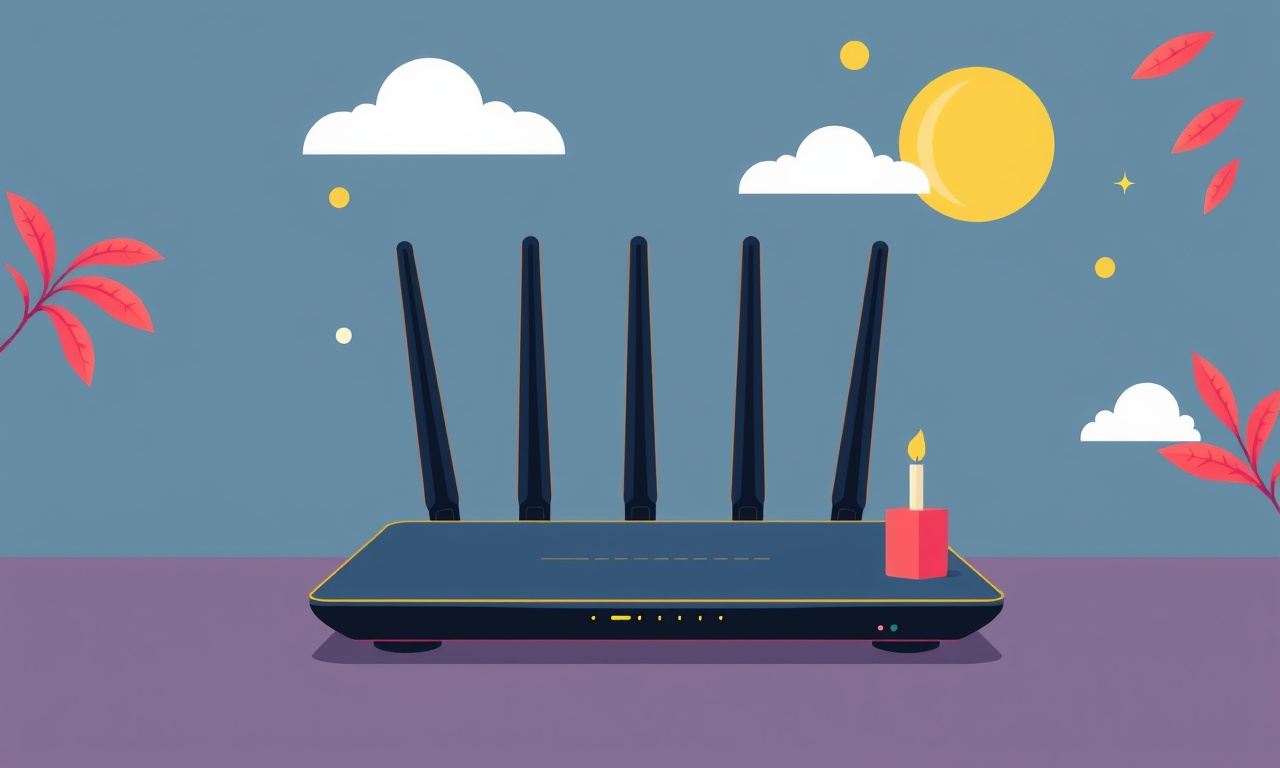
Introduction
A home network that runs smoothly is essential for video calls, streaming, gaming, and the everyday tasks that keep a household connected. When the TPLink Archer AX73 router stops assigning IP addresses to devices, the network stops functioning – a problem commonly referred to as DHCP starvation. This guide walks you through the causes, symptoms, and step‑by‑step solutions so you can restore reliable connectivity to every device in your home.
Understanding DHCP Starvation
The Dynamic Host Configuration Protocol (DHCP) is a network service that hands out IP addresses automatically. Each device that connects to the router requests an address, and the DHCP server replies with an available IP from its pool. DHCP starvation occurs when the server cannot satisfy these requests. The result is a cascade of network errors: devices cannot reach the internet, local services fail, and the router becomes the bottleneck.
Key Reasons for Starvation
- Exhausted IP Pool – The pool is too small for the number of devices on the network.
- Overly Short Lease Time – Devices release addresses too quickly, creating a rapid churn that the server cannot keep up with.
- MAC‑Based Filtering – An overly strict MAC filter or a blocked address can prevent legitimate devices from receiving an address.
- Firmware Bugs – Out‑of‑date firmware can contain defects that limit DHCP performance.
- Network Misconfiguration – Conflicting static IPs or subnet settings can block the DHCP server from allocating addresses.
Knowing which of these factors applies to your situation is the first step toward a permanent fix.
Symptoms of DHCP Starvation on the Archer AX73
- Devices repeatedly show “No Internet” or “IP address not obtained.”
- The router’s status page displays a high number of “DHCP client request failures.”
- New devices cannot connect even though older devices work fine.
- The DHCP server’s lease table fills up quickly, leaving little free IPs.
- Intermittent connectivity where a device works for a short time and then loses access.
If you notice one or more of these symptoms, it is time to investigate the DHCP settings.
Preparation Checklist
Before you start adjusting settings, gather the following information:
| Item | What to Record | Why It Matters |
|---|---|---|
| Current IP range | e.g., 192.168.0.2‑192.168.0.254 | Determines how many addresses are available |
| Lease time | e.g., 12 hours | Affects how long an address stays allocated |
| Number of active devices | Count on the status page | Helps decide if the pool is large enough |
| Router firmware version | e.g., 3.5.2.5 | Verifies whether an update is needed |
| MAC addresses of critical devices | e.g., printers, NAS | Useful for exclusions or static assignments |
Make sure you have physical or remote access to the router’s web interface. The default login credentials are usually:
- Username: admin
- Password: admin
If you have changed them, use your current credentials.
Step‑by‑Step Guide to Resolve DHCP Starvation
1. Log into the Archer AX73 Web Interface
- Open a web browser on a computer connected to the router (wireless or wired).
- Type the router’s IP address in the address bar. By default it is 192.168.0.1 or 192.168.1.1.
- Enter your username and password.
You should now see the main dashboard.
2. Inspect Current DHCP Settings
Navigate to Network > LAN > DHCP Server.
Here you will find:
- IP Address Range – the start and end addresses.
- Lease Time – the duration for each lease.
- DHCP Client List – devices currently holding addresses.
Take note of these values and compare them with your preparation checklist.
3. Expand the DHCP IP Pool
If the router’s IP pool is small relative to the number of devices, increase its size:
- Click Edit next to the DHCP Server.
- Adjust the start address to a lower number (e.g., 192.168.0.2 → 192.168.0.10).
- Adjust the end address to a higher number (e.g., 192.168.0.254 → 192.168.0.200).
Ensure that the new range still falls within the router’s subnet.
After making changes, click Apply. The router will restart the DHCP service, releasing any stale leases.
4. Extend the Lease Time
Short lease times cause devices to renew IP addresses frequently, which can overload the DHCP server. To reduce churn:
- In the same DHCP Server edit screen, locate the Lease Time field.
- Change it from a short value (e.g., 1 hour) to a longer one (e.g., 12 hours or 24 hours).
- Click Apply.
This change is harmless for most home networks and will reduce the number of DHCP requests over time.
5. Verify and Adjust MAC Filtering
If the router is set to block unknown MAC addresses:
- Go to Advanced > MAC Filtering.
- If MAC Filtering is enabled, either turn it off or add the MAC addresses of all devices that must receive IPs.
- Save changes and reboot the router.
Unnecessary filtering is a common source of DHCP starvation, especially when new devices are added.
6. Update the Router Firmware
Out‑of‑date firmware can contain bugs that affect DHCP performance:
- Go to System > Firmware Update.
- If an update is available, download it.
- Click Update Now and wait until the router finishes.
- The router will reboot automatically.
After the update, repeat steps 2–5 to confirm that the new firmware is functioning correctly.
7. Re‑associate All Devices
Once the DHCP server is reconfigured:
- Disconnect each device from the network.
- Reconnect them one at a time.
- Verify that each device obtains a new IP within the adjusted range.
If any device still shows “No IP address,” check its network adapter settings to ensure it is set to obtain an address automatically.
8. Add Static IPs for Critical Devices
For devices that must always be reachable (e.g., a NAS, a printer, or a server):
- Find the device’s MAC address.
- In the DHCP Server edit screen, click Add under Static Lease.
- Enter the MAC address, desired IP (within the pool), and a friendly name.
- Save and reboot the router.
Static leases guarantee that these devices receive the same IP each time, reducing potential conflicts.
9. Monitor DHCP Logs
To confirm that starvation has been resolved:
- Go to System > Log.
- Filter for DHCP events.
- Look for “assigned” entries.
- Ensure that there are no repeated “failed” or “timeout” events.
If the log shows a clean distribution of assignments, your DHCP server is operating correctly.
Advanced Troubleshooting
If the above steps do not resolve the problem, consider the following advanced checks.
Network Segmentation
If you have multiple VLANs or sub‑nets, each may have its own DHCP scope. Verify that the scope for the VLAN containing your devices is large enough.
Rogue DHCP Servers
Sometimes a secondary device (e.g., a PC set up as a DHCP server) can interfere:
- Check all devices for DHCP services.
- Disable any non‑router DHCP servers.
- Reboot the network.
Hardware Reset
As a last resort, perform a factory reset:
- Locate the reset button on the back of the router.
- Press and hold for 10 seconds until the LED blinks.
- Reconfigure the router from scratch, ensuring the DHCP settings are appropriate.
Factory reset should only be used when all other troubleshooting fails, as you will lose all custom settings.
Maintaining a Healthy DHCP Environment
Once the starvation issue is fixed, keep your network stable with these practices:
- Regular Firmware Checks: Update at least once every few months.
- Monitor Device Count: Add new devices gradually to avoid sudden pool exhaustion.
- Use a Separate Guest Network: Keep guest devices off the main DHCP pool to reduce churn.
- Backup Settings: Save a copy of your router configuration so you can restore it quickly.
By staying proactive, you prevent the next wave of DHCP starvation.
Final Thoughts
DHCP starvation on the TPLink Archer AX73 can be frustrating, but it is largely a configuration issue. By expanding the IP pool, extending lease times, disabling unnecessary MAC filtering, keeping firmware up to date, and monitoring logs, you can restore reliable connectivity to every device in your home network. Follow the steps above, and you’ll enjoy seamless internet access for video conferences, gaming sessions, and smart‑home devices alike.
Happy networking!
Discussion (10)
Join the Discussion
Your comment has been submitted for moderation.
Random Posts

Rebooting Google Nest Hub (3rd Gen) to Resolve App Sync Glitches
Stuck with delayed notifications, unresponsive tiles, or stale smart, home data? A simple reboot of your Nest Hub 3rd Gen clears cache, resets processes, and restores smooth app sync.
3 months ago

Fixing Bluetooth Signal Drops on Apple AirPods Pro
Tired of AirPods Pro disconnecting during walks or workouts? Learn why Bluetooth drops happen, how to spot them, and quick fixes - no coding required - to keep audio flowing.
11 months ago

Fixing the Duplexer Failure on a Brother MFC‑J805DW
Learn how to diagnose and replace a faulty duplexer on your Brother MFC, J805DW, restoring double, sided printing with step, by, step instructions for tech, savvy users.
10 months ago

Solving Apple iPhone 13 Pro Camera Rolling Shutter With External Lens
Stop the slanted look from rolling shutter when adding external lenses to your iPhone 13 Pro by tweaking camera settings, choosing the right lens, and using proper stabilization.
9 months ago

Restoring Bandwidth on Amazon Eero Mesh 6 Pro After a Firmware Update
After an Eero Mesh 6 Pro firmware update, bandwidth often drops. This guide explains why the change occurs and walks you through quick steps to restore full speed and a stable connection for work and play.
8 months ago
Latest Posts

Fixing the Eufy RoboVac 15C Battery Drain Post Firmware Update
Fix the Eufy RoboVac 15C battery drain after firmware update with our quick guide: understand the changes, identify the cause, and follow step by step fixes to restore full runtime.
5 days ago

Solve Reolink Argus 3 Battery Drain When Using PIR Motion Sensor
Learn why the Argus 3 battery drains fast with the PIR sensor on and follow simple steps to fix it, extend runtime, and keep your camera ready without sacrificing motion detection.
5 days ago

Resolving Sound Distortion on Beats Studio3 Wireless Headphones
Learn how to pinpoint and fix common distortion in Beats Studio3 headphones from source issues to Bluetooth glitches so you can enjoy clear audio again.
6 days ago