Resolving IP Address Conflicts on D‑Link DIR‑842
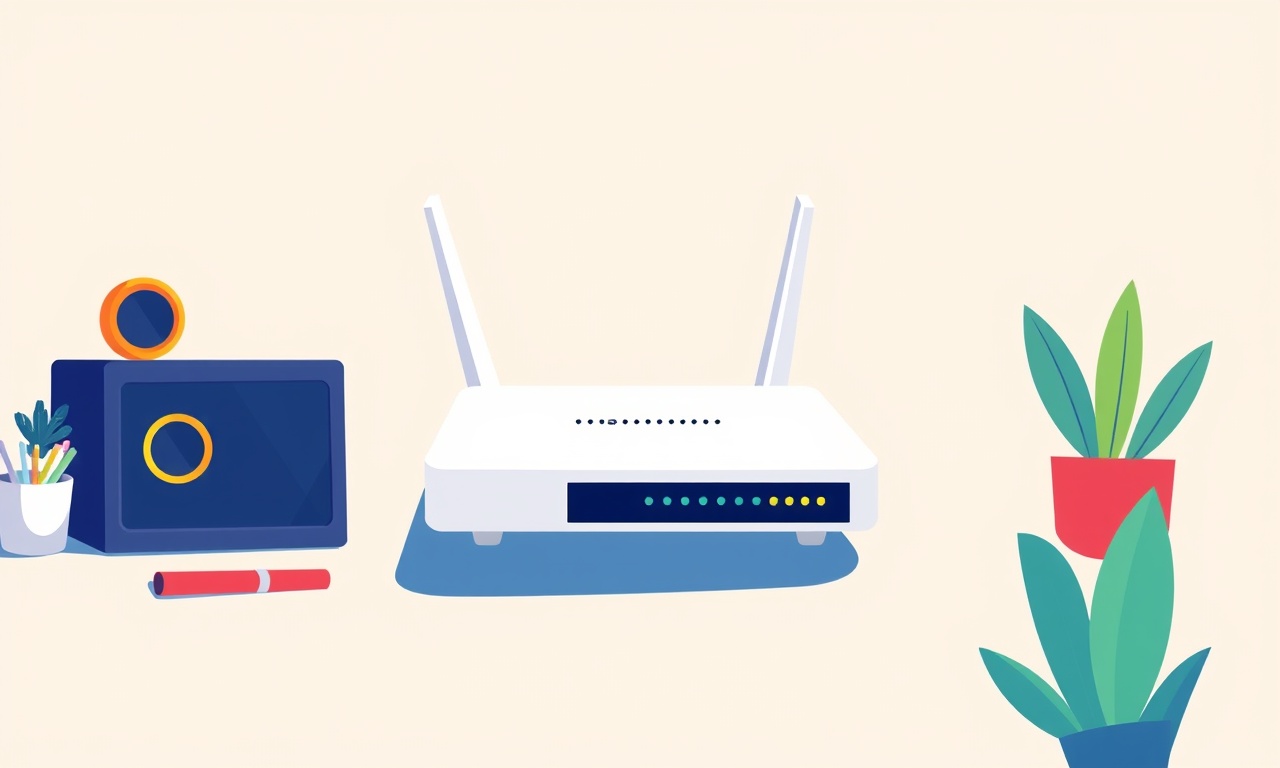
Introduction
When a home or small office network is experiencing strange connectivity issues, one of the first suspects is an IP address conflict. A conflict occurs when two devices on the same network are assigned the same IP address. If your D‑Link DIR‑842 router is part of the problem, the symptoms can range from intermittent Wi‑Fi drops to complete loss of service for specific devices.
This guide walks you through understanding the root causes of IP conflicts, how to spot them on a DIR‑842, and a range of troubleshooting steps that will help you resolve the issue quickly and reliably.
Understanding IP Address Conflicts
Every device on a local network needs a unique IP address to communicate. The most common method for allocating these addresses is DHCP (Dynamic Host Configuration Protocol). The router acts as the DHCP server, handing out addresses from a predefined pool and keeping track of which ones are in use.
An IP conflict arises when two devices end up with the same address. This can happen for several reasons:
- The DHCP server mistakenly issues an address that is already in use.
- A device is set to use a static IP that falls inside the DHCP pool.
- Two routers or access points are configured on the same network segment and each hand out addresses independently.
- A recently disconnected device still holds the address in its ARP cache, causing another device to request the same address.
When a conflict occurs, the devices involved may not receive the correct ARP responses, leading to packet loss, latency spikes, or complete disconnection.
The D‑Link DIR‑842 Specifics
The DIR‑842 is a dual‑band Wi‑Fi router that is popular in many home offices due to its affordability and decent performance. It offers a web‑based configuration interface accessible by typing the default IP address (192.168.0.1) into a browser.
Key features that affect IP handling include:
- A default DHCP pool ranging from 192.168.0.2 to 192.168.0.254.
- The ability to set a static IP for the router itself, typically 192.168.0.1.
- An option for “DHCP Reservation” where you can lock an address to a device’s MAC address.
- Firmware updates that occasionally address known bugs related to address allocation.
Because the DIR‑842 is often used in networks with a small number of devices, even a single misconfiguration can cause noticeable disruption.
Common Causes of Conflicts
1. Static IP Overlap
A common mistake is assigning a static IP to a device that is already in use by the DHCP server. For instance, if you set a laptop to 192.168.0.10 but the router later hands out 192.168.0.10 to another device, a conflict ensues.
2. Duplicate DHCP Servers
If another router or access point is connected to the DIR‑842 without proper bridging, both devices may be issuing addresses, leading to duplication.
3. Device Reboot and ARP Caches
When a device reboots, it may still retain an ARP entry for an address that has been reclaimed by the DHCP server. Until the ARP cache expires, the new device that receives that address may not communicate correctly.
4. Firmware Bugs
Occasionally, a router’s firmware may have a flaw that causes it to misreport used addresses. Keeping the DIR‑842 firmware updated reduces this risk.
How to Detect an IP Conflict
Identifying the problem early is key. Look for the following signs:
- Connection Drops: Devices lose connectivity after a few minutes.
- Intermittent Speed: Wi‑Fi speeds fluctuate unpredictably.
- Router Logs: The DIR‑842’s web interface may display a message such as “IP address conflict detected.”
- Device Errors: Windows may show “The IP address of this computer conflicts with another device” or macOS will report “Unable to acquire a network address.”
If you suspect a conflict, the first step is to list the devices currently on the network and their assigned IP addresses.
Quick Fixes
Renew DHCP Lease
Most operating systems allow you to renew the IP lease, prompting the device to request a new address from the router.
- Windows: Open Command Prompt and type
ipconfig /releasefollowed byipconfig /renew. - macOS: In System Preferences → Network, select the active interface and click “Renew DHCP Lease.”
- Linux: Run
sudo dhclient -rthensudo dhclient.
After renewing, confirm that the new IP address is unique by checking the router’s client list.
Restart Devices
A simple reboot of the router and the affected device often clears stale ARP entries. Turn off the DIR‑842, wait 10 seconds, then power it back on. Do the same for the device in question.
Advanced Resolution Techniques
When quick fixes do not solve the problem, more detailed steps are required.
Manually Assign IP
If you know which address is conflicting, assign a manual IP that falls outside the DHCP pool:
- Open the device’s network settings.
- Select “Manual” or “Static” IP configuration.
- Enter an IP address such as 192.168.0.200, subnet mask 255.255.255.0, and gateway 192.168.0.1.
- Set the DNS to your ISP’s DNS or use a public DNS (e.g., 8.8.8.8).
This bypasses the DHCP server for that device, eliminating the conflict.
Set DHCP Reservation
Using the DIR‑842’s web interface, you can reserve an IP for a specific MAC address:
- Log in to the router’s admin page.
- Navigate to DHCP Server → DHCP Reservation.
- Add a new reservation by entering the device’s MAC address and the desired IP.
- Save and reboot the router.
Reservations ensure that the router will always hand out the same IP to that device, preventing accidental duplication.
Change Router IP Subnet
If the network has grown and the DHCP pool is exhausted, consider changing the router’s subnet to a different range:
- Log in to the router’s interface.
- Go to Network Settings → LAN Setup.
- Change the IP address from 192.168.0.1 to 192.168.1.1 and adjust the DHCP range accordingly.
- Save the settings and reboot.
- Reconfigure all devices to use DHCP or static IPs within the new range.
Make sure to update any firewall rules or port forwarding entries that referenced the old IP.
Update Router Firmware
A firmware update may contain fixes for IP allocation bugs:
- Download the latest firmware from the D‑Link website.
- In the router’s admin page, locate Firmware Upgrade.
- Upload the file and follow the on‑screen prompts.
- Allow the router to reboot after the upgrade.
Always back up current settings before upgrading, as a failed update can render the router inoperable.
Using Command Line Tools
If you’re comfortable with the command line, you can gather detailed network information quickly.
On Windows
ipconfig /all
Look for the DHCP Server entry to confirm the router’s IP. Use:
ping 192.168.0.1
to test reachability. If you suspect an address conflict, run:
arp -a
to view the ARP table.
On macOS
ifconfig
shows all interfaces and their IPs. Use:
ping 192.168.0.1
and
arp -a
for ARP inspection.
On Linux
ifconfig -a
or the newer ip addr show lists all interfaces. Use:
arp -n
to see ARP entries.
These tools help verify whether a device’s IP is truly assigned by the router or if it is being used by another host.
Troubleshooting Checklist
- [ ] Verify that the router’s DHCP pool does not overlap with any static IPs.
- [ ] Check the router’s client list for duplicate IP entries.
- [ ] Confirm that only one DHCP server is active on the network.
- [ ] Restart the router and all affected devices.
- [ ] Renew DHCP leases on each device.
- [ ] Review ARP tables for duplicate MAC/IP pairs.
- [ ] Update router firmware.
- [ ] Consider DHCP reservation for critical devices.
- [ ] Reconfigure the network subnet if the DHCP pool is saturated.
Keeping a written log of these steps helps avoid repetitive actions and provides a clear path to resolution.
Monitoring the Network
Once the conflict is resolved, it’s wise to monitor the network for future incidents:
- Enable the router’s System Log feature. Look for entries such as “Duplicate IP” or “Address Conflict.”
- Install a lightweight network monitoring tool on your computer (e.g., Wireshark or NetSpot) to observe traffic patterns.
- Periodically review the DHCP client list, especially after adding new devices.
Proactive monitoring can catch conflicts before they affect productivity.
Preventative Measures
- Use DHCP Reservation for any device that needs a fixed IP (printers, NAS, servers).
- Avoid Manual IPs unless necessary; let the router handle assignments.
- Keep Firmware Updated to benefit from bug fixes.
- Segment the Network using VLANs if you have many devices, to reduce address exhaustion.
- Document MAC to IP mappings in a spreadsheet for quick reference.
These practices create a stable environment and reduce the likelihood of future conflicts.
When to Seek Professional Help
If you have exhausted all troubleshooting steps and still experience recurring conflicts, consider:
- Consulting your ISP’s technical support—sometimes the issue originates upstream.
- Hiring a network specialist who can perform an in‑depth audit.
- Contacting D‑Link support for advanced diagnostics.
Persistent IP conflicts may be symptomatic of deeper hardware problems or misconfigurations that require expert intervention.
FAQ
Q: My router shows “IP address conflict detected,” but all devices seem fine. What does this mean?
A: The router may have flagged a temporary conflict that resolved itself. Check the client list for duplicate entries and reboot the router to clear the log.
Q: Can I change the DIR‑842’s default IP from 192.168.0.1 to another value?
A: Yes, you can change it to any address in the 192.168.0.0/24 range, but you must also update all devices that rely on that address (e.g., DHCP gateway).
Q: Does Wi‑Fi interference cause IP conflicts?
A: No. Interference affects signal quality, not IP assignment. Conflicts arise from address allocation.
Q: Is it safe to use a static IP for a laptop?
A: It is safe if you ensure the address is outside the DHCP pool and does not overlap with other devices.
Q: How long does an ARP cache entry last?
A: Usually 4–5 minutes, but it can vary. Clearing the ARP cache on the device can force a fresh lookup.
Conclusion
IP address conflicts can feel like a black‑box problem, but with a methodical approach you can identify, isolate, and eliminate them. By understanding how the D‑Link DIR‑842 manages DHCP, carefully configuring static or reserved addresses, and keeping firmware current, you can maintain a reliable network environment.
Remember that prevention—through proper IP planning and diligent monitoring—is the best remedy. If a conflict still persists after following the steps above, don’t hesitate to reach out to professional support. A stable, conflict‑free network is the foundation for a productive home office or small business.
Discussion (4)
Join the Discussion
Your comment has been submitted for moderation.
Random Posts

Reassessing the Audio Jack Dropout on LG Velvet 2
Explore why the LG Velvet 2's 3.5mm jack glitches, what triggers audio dropouts, user fixes, and LG's stance: essential insight for current and future Android phones.
1 year ago

Philips HP700 Fan Stalls Quietly Even At Low Speed Why This Happens And What To Do
Discover why your Philips HP700 quietly stalls at low speed, spot early signs, and fix the issue to keep steady airflow.
2 weeks ago

How to Stop Sharp LC-40M from Producing Audio Sync Issues While Gaming
Fix your Sharp LC-40M so game audio stays in sync. Learn quick settings tweaks, cable checks, and audio-output fixes that keep sound matching action for a flawless gaming experience.
6 months ago

Solve Arlo Pro 4 Wireless Connection Problems
Discover quick fixes for offline Arlo Pro 4 cameras. Check power, Wi, Fi, firmware, reset steps, and more get your live feed back up fast.
4 months ago

Panasonic D45 Dryer Timer Skips Final Drying Cycle
Discover why your Panasonic D45 dryer skips its final cycle, learn the symptoms, root causes, and easy fixes to keep clothes dry, save energy, and avoid extra runs.
5 months ago
Latest Posts

Fixing the Eufy RoboVac 15C Battery Drain Post Firmware Update
Fix the Eufy RoboVac 15C battery drain after firmware update with our quick guide: understand the changes, identify the cause, and follow step by step fixes to restore full runtime.
5 days ago

Solve Reolink Argus 3 Battery Drain When Using PIR Motion Sensor
Learn why the Argus 3 battery drains fast with the PIR sensor on and follow simple steps to fix it, extend runtime, and keep your camera ready without sacrificing motion detection.
5 days ago

Resolving Sound Distortion on Beats Studio3 Wireless Headphones
Learn how to pinpoint and fix common distortion in Beats Studio3 headphones from source issues to Bluetooth glitches so you can enjoy clear audio again.
6 days ago