Resolving LIFX Mini White LED Flicker at Nighttime
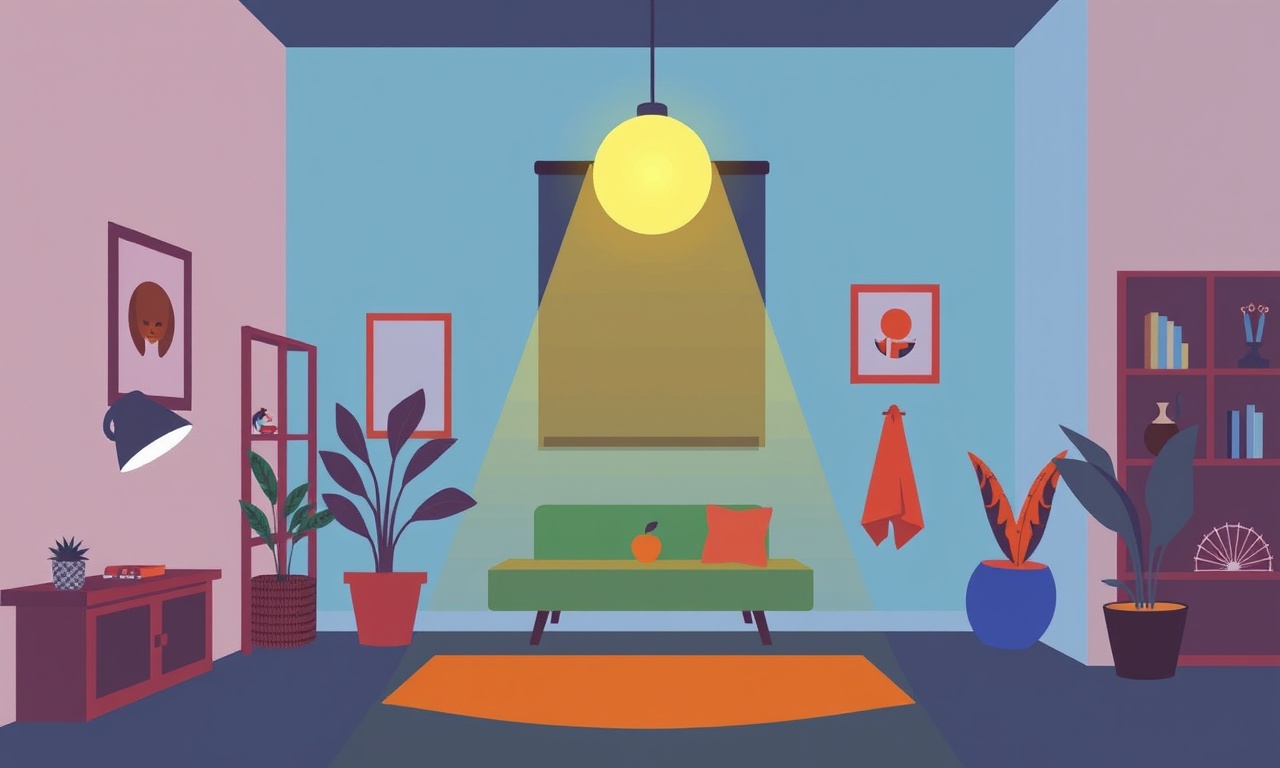
In the quiet of night, a bright white glow can be a welcome companion, signaling that a smart home device is alive and well. Yet for some users, the LIFX Mini White LED lights that promise seamless illumination can instead become a source of frustration. The subtle flicker that occurs after midnight, when the world outside has settled into darkness, disrupts sleep, irritates the eye, and raises questions about the reliability of the product. The good news is that this phenomenon is not a fatal flaw in the device; it can be resolved through a systematic approach that considers the light’s firmware, the Wi‑Fi network, power stability, and even the way the LED is physically mounted.
Below is a detailed guide that walks you through diagnosing and eliminating the nighttime flicker on a LIFX Mini White. The steps are organized into logical sections, each with actionable advice that can be followed by a novice or an experienced homeowner alike.
Understanding the Problem
The LIFX Mini White LED is a small, wall‑mounted light that offers a crisp, white illumination. When flicker appears, it usually manifests as a periodic dimming or brightening of the LED that is not noticeable during the day but becomes pronounced when ambient light levels drop. This pattern is often tied to the LED’s internal power supply or to how the device receives commands from the LIFX Cloud.
The flicker can have several manifestations:
- The light’s brightness oscillates in a slow rhythm (every 30 seconds or so).
- The light turns off completely for a few seconds before returning to normal.
- The light remains on but the color temperature or hue shifts briefly.
Because the problem is most visible at night, it may go unreported or overlooked during daytime testing. A thorough investigation must therefore consider all nighttime conditions: lower ambient lighting, changes in Wi‑Fi traffic, and even the power supply’s load during typical evening activities.
Common Causes of Nighttime Flicker
Before diving into solutions, it is helpful to know the most frequent culprits. The following list is not exhaustive, but it covers the scenarios that have been reported by users and reviewed by technicians.
Firmware and App Versions
Older firmware may contain bugs that affect how the device responds to low‑power states or how it interprets Cloud commands. Similarly, an outdated LIFX app can send incompatible messages that trigger a flicker.
Wi‑Fi Interference
The LIFX Mini White communicates over a 2.4 GHz Wi‑Fi band. In a congested network environment, other devices—especially those that also use 2.4 GHz at night (e.g., baby monitors, cordless phones)—can interfere. The interference can cause the LED to receive interrupted packets, leading to an unintended dimming cycle.
Power Supply Instability
If the LED is powered through a dimmer switch or a power strip that runs other appliances, the electrical noise generated by those appliances can ripple through the LED’s driver. This is particularly problematic when other devices turn on or off after dark, such as a smart plug or a gaming console.
Physical Placement
Mounting the LED too close to metal objects (such as a metal bookshelf or a metal HVAC duct) can affect its thermal performance, especially when the environment’s temperature rises after sunset. A heat‑affected LED can experience transient power fluctuations that manifest as flicker.
Preliminary Checks
A quick set of sanity tests can help rule out simple mistakes before moving to deeper troubleshooting.
Verify the Power Source
- Confirm that the LED is connected to a standard wall outlet. Avoid using it through a dimmer or a smart plug that can introduce noise.
- If the LED is plugged into a multi‑port power strip, try connecting it directly to the wall outlet.
Test in a Different Location
- If possible, move the LED to another room that has a different Wi‑Fi signal strength. If the flicker stops, the issue is likely related to wireless interference.
Check the LIFX App Settings
- Open the LIFX app and examine the scene associated with the LED. Ensure that no automation or timer is set to dim or turn off the light at night.
- Disable any “Energy Saver” or “Night Mode” feature that might be enabled by default.
Firmware and App Updates
A lot of device bugs are addressed in firmware releases. Keeping the LIFX Mini White current is the first step in eliminating flicker.
Updating the Device Firmware
- Open the LIFX app and select the device that is flickering.
- Tap the gear icon to open the settings for that device.
- Look for an option called “Firmware update.” If an update is available, a prompt will appear. Follow the on‑screen instructions to install the latest firmware.
- Wait for the update to finish. The LED may blink a few times during the process.
Updating the LIFX App
- On your smartphone or tablet, go to the app store and search for the LIFX app.
- If an update is available, install it.
- Restart the phone or tablet to ensure that the new app version fully initializes.
Optimizing Wi‑Fi Connectivity
Because the LIFX Mini White relies on continuous communication, a stable Wi‑Fi connection is essential. The following actions can help reduce interference and improve packet delivery.
Position the Router Correctly
- Place the router in an elevated location, away from large metal objects and other wireless devices.
- Ensure that the router’s antennae are oriented vertically and that the signal is directed toward the area where the LED is installed.
Reduce Wi‑Fi Congestion
- Change the Wi‑Fi channel to a less crowded one. Most routers auto‑select a channel, but you can manually choose a channel with fewer neighbors.
- Limit the number of devices that use the 2.4 GHz band at night. Switch smart TVs or gaming consoles to 5 GHz if possible.
Disable Unnecessary Devices
- Turn off or unplug devices that use 2.4 GHz at night, such as baby monitors, wireless routers for other rooms, or wireless speakers.
Use a Powerline Adapter
- If the LED’s location is far from the router and the Wi‑Fi signal weakens at night, consider using a powerline adapter that carries the Internet signal over the home’s electrical wiring. This creates a more robust connection that is less susceptible to radio interference.
Addressing Power Supply Instability
Electrical noise can be a subtle yet powerful cause of flicker. Here’s how to mitigate it.
Use a Dedicated Power Outlet
- Connect the LIFX Mini White to a dedicated outlet that does not power heavy appliances. Avoid shared outlets that may switch on or off at night.
Install a Power Conditioner
- A small power conditioner or surge protector with line‑filtering capabilities can smooth out voltage spikes and reduce electromagnetic noise.
Check the Wiring
- If you suspect that the outlet wiring is damaged or old, have a licensed electrician inspect and, if necessary, replace it. Old or frayed wiring can introduce flicker-inducing fluctuations.
Physical Placement and Mounting
Thermal management and proper mounting can also reduce flicker. The LIFX Mini White is designed for wall mounting, but it must be placed in a suitable environment.
Avoid Metal Proximity
- Keep the LED at least 12 inches away from large metal surfaces or appliances. Metal can affect the LED’s heat dissipation and cause temperature swings that influence power consumption.
Ensure Adequate Ventilation
- The LED should have at least 4 inches of clearance on all sides. This allows air to circulate and prevents overheating, which can trigger protective shutdowns that appear as flicker.
Secure the Mounting
- Use the mounting hardware that came with the LED. A loose mount can cause vibrations, especially when other devices in the house generate electromagnetic noise.
Advanced Troubleshooting
If the basic steps above do not resolve the flicker, more advanced diagnostics may be required. These are typically undertaken by users with a technical background or with professional help.
Monitor Network Traffic
- Use a Wi‑Fi analyzer on a laptop or smartphone to capture packets sent to and from the LIFX Mini White. Look for patterns that correlate with the flicker.
- Pay special attention to any repeated “ACK” or “NACK” signals that indicate packet loss.
Check the LIFX Mini White’s Power Supply Internals
- This step requires opening the device, which voids the warranty. If you are comfortable with electronics:
- Remove the back cover carefully.
- Inspect the voltage regulator and capacitor values.
- Look for signs of swelling or damage on the capacitors.
- Replace any faulty components with ones that match the specifications.
Use a Power Sniffer
- A cheap power sniffer can measure the instantaneous current draw of the LED. Observe whether there is a spike or drop that aligns with the flicker. A sudden drop might indicate that the LED’s driver is shutting down temporarily.
Final Verification
Once all recommended adjustments have been made, it is essential to confirm that the flicker has truly been eliminated.
Observe During a Full Night Cycle
- Sleep with a camera or a phone app that records the LED’s behavior over an entire night.
- Review the footage to confirm that there is no dimming, turning off, or color shift.
Test with Other Smart Lights
- If you have additional LIFX or other smart lights, repeat the same tests on those devices. If the flicker persists only on the Mini White, the issue is likely specific to that unit.
Consult Community Forums
- Post your findings on the LIFX community forums or Reddit’s r/homeautomation. Other users may have experienced similar issues and can provide additional insights or firmware updates.
When to Seek Professional Help
If the flicker remains unresolved after all the steps above, it may indicate a deeper hardware fault. Contact LIFX support and provide them with a detailed report of the troubleshooting steps already taken. They may offer a replacement under warranty or direct you to an authorized repair center.
Summary
Nighttime flicker in the LIFX Mini White LED can be a complex problem rooted in firmware, networking, power supply, or physical installation. By systematically addressing each potential cause—starting with firmware updates, ensuring robust Wi‑Fi connectivity, stabilizing the power source, and refining the LED’s mounting—you can eliminate the flicker and enjoy a steady, comforting glow throughout the night. The key is persistence and methodical testing; once the root cause is identified, the fix is usually straightforward and does not require professional intervention. With these steps in hand, you can transform your smart light from a fickle flicker into a reliable partner for restful nights.
Discussion (6)
Join the Discussion
Your comment has been submitted for moderation.
Random Posts

Solving a Persistent Stain Release Issue on Whirlpool WFW5620HW
Tired of spots on your clothes? Discover how to diagnose and fix the stubborn stain release problem on your Whirlpool WFW5620HW with our step-by-step guide.
9 months ago

De'Longhi DL150 Steam Iron Water Recirculation Failure Solution
Trouble with your DeLonghi DL150 steam iron? Learn why water recirculation fails, diagnose the issue, and follow our simple step by step solution to restore steady steam and wrinkle free clothes.
3 months ago

Resolving Lenovo Mirage Solo Bluetooth Pairing Issues
Fix Lenovo Mirage Solo Bluetooth glitches fast with this step by step guide. From simple checks to firmware hacks, reconnect your headset, controllers, and peripherals in minutes.
2 months ago
Lenovo SmartEyewear X Eye Tracking Error Troubleshoot
Get your Lenovo SmartEyewear X eye tracking back with our step-by-step guide. Diagnose glitches, reset settings, and restore smooth gaze navigation quickly.
3 months ago

Calibrating Noise‑Cancellation on Beats Studio Buds
Master Beats Studio Buds ANC: learn the science, step, by, step calibration, and troubleshooting to silence distractions and boost your listening experience.
10 months ago
Latest Posts

Fixing the Eufy RoboVac 15C Battery Drain Post Firmware Update
Fix the Eufy RoboVac 15C battery drain after firmware update with our quick guide: understand the changes, identify the cause, and follow step by step fixes to restore full runtime.
5 days ago

Solve Reolink Argus 3 Battery Drain When Using PIR Motion Sensor
Learn why the Argus 3 battery drains fast with the PIR sensor on and follow simple steps to fix it, extend runtime, and keep your camera ready without sacrificing motion detection.
5 days ago

Resolving Sound Distortion on Beats Studio3 Wireless Headphones
Learn how to pinpoint and fix common distortion in Beats Studio3 headphones from source issues to Bluetooth glitches so you can enjoy clear audio again.
6 days ago