Resolving the Roborock S4 Unresponsive Charging
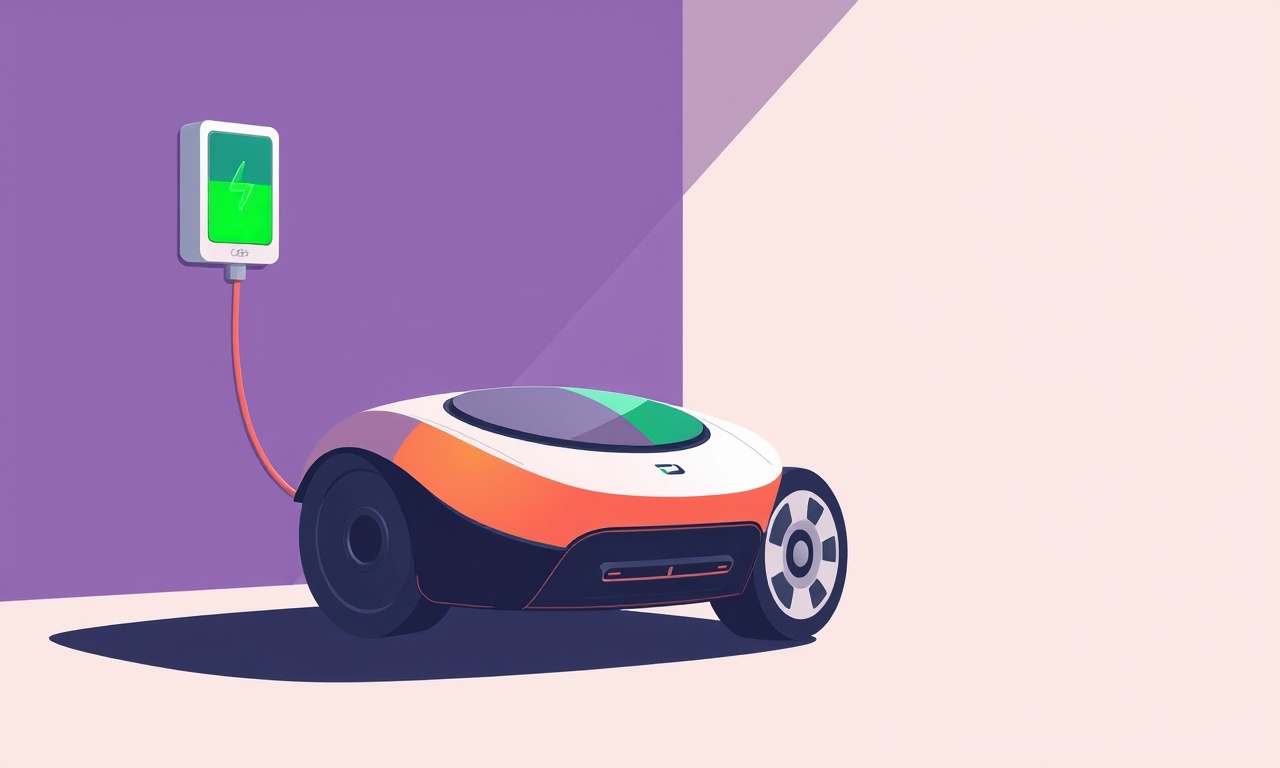
Roborock S4 units occasionally exhibit a stubborn issue where the robot does not register that it has reached its charging dock or fails to draw power once docked. This unresponsive charging symptom can leave you frustrated, especially when the device appears fully functional during regular cleaning sessions. The following guide walks you through a comprehensive, step‑by‑step approach to diagnosing and resolving this problem, from simple power‑cycle fixes to deeper firmware and hardware checks.
Understanding the Problem
An unresponsive charging event typically manifests as one of the following:
- The S4 moves to the dock, stops, and the charging LED remains in the "charging" or "ready" state but the battery level does not increase.
- The robot pulls away from the dock, perhaps repeatedly, without a successful connection.
- The dock’s indicator light shows a charging status, yet the battery indicator on the robot’s screen remains unchanged or shows an error.
The root cause can range from a loose charging connection, a dirty contact surface, a faulty charging cable, to software glitches or firmware bugs.
Common Causes
| Cause | Typical Symptoms | Quick Check |
|---|---|---|
| Dust or debris on charging contacts | Docking succeeds but no power transfer | Inspect and clean contacts |
| Faulty charging cable or adapter | Light shows power, but battery level stays static | Swap cable/adapter |
| Dock misalignment | Robot pulls away after docking | Re‑align dock and robot |
| Low battery or depleted cells | Charging LED does not light at all | Charge with a different dock |
| Software bug | Robot docks, then shows error codes | Update firmware |
| Internal hardware fault | No response to any power source | Service required |
Preliminary Checks
Before diving into detailed troubleshooting, confirm the basics:
-
Power Off the Dock
Unplug the charging dock from the mains for 30 seconds and then plug it back in. This can reset the dock’s internal electronics. -
Verify the Power Source
Connect the dock to a different outlet or use a different power strip. Avoid power strips that have surge protection or voltage regulators that might interfere. -
Check the Robot’s Battery Health
In the Roborock app, navigate to Device Settings → Battery. If the battery health reads below 70 %, consider battery replacement. -
Inspect the Charging Cable
Look for visible damage, frayed wires, or bent connectors. If any issues are detected, replace the cable.
Step‑by‑Step Troubleshooting
1. Clean the Charging Contacts
A small dust particle can break the electrical bridge between the dock and the robot.
-
Materials Needed
- Soft, lint‑free cloth
- Isopropyl alcohol (70 % or higher)
-
Procedure
- Remove the robot from the dock.
- Dampen the cloth with a small amount of alcohol.
- Gently wipe the metal contacts on both the dock and the robot’s charging pads.
- Let everything dry completely (about 2 minutes).
2. Test with a Different Dock
If you have access to a spare Roborock S4 dock or a compatible third‑party dock, place the robot on it.
- If the robot charges properly on the spare dock, the original dock is likely the culprit.
- If the problem persists, move to the next step.
3. Reset the Robot
The S4 contains an internal reset routine that can resolve minor software glitches.
- Locate the Reset Button
The button is a small pin‑hole near the robot’s charging contacts. - Procedure
- Use a paperclip to press the button for about 5 seconds.
- Release and wait for the robot to boot.
- Allow it to complete its startup routine, which may take a minute or two.
4. Power‑Cycle the Dock
Unplug the dock, wait 30 seconds, and plug it back in. This often clears any transient faults.
5. Inspect the Dock’s LED Indicators
- Green – Charging successfully.
- Red – Error condition.
- Amber – Charging but battery not fully recharged.
If the LED remains amber or red even after a power‑cycle, the dock may need a firmware update or replacement.
6. Firmware Update
Outdated firmware can cause incompatibilities with charging protocols.
-
In the Roborock App
- Go to Device Settings → About → Firmware Update.
- If an update is available, follow the prompts to download and install.
- Allow the robot to reboot automatically.
-
Direct Update via USB
If the app update fails, you can update via a USB cable:- Connect the robot to a computer using the included USB cable.
- Launch the Roborock desktop updater (available for Windows and macOS).
- Follow the on‑screen instructions.
7. Test with a Different Power Adapter
Some power adapters may deliver slightly lower voltage or higher current than required. Swap the adapter with another that matches the original’s specifications (usually 15 V / 3.5 A for the Roborock S4 dock).
8. Check for Physical Damage
Examine both the robot and dock for bent pins, broken connectors, or water damage. Even minor cracks can interrupt power flow.
Resetting the Device
If all previous steps fail, a full factory reset might be necessary.
- Procedure
- Place the robot on the dock.
- Press and hold the power button for 10 seconds until the LED flashes three times.
- Release the button.
- The robot will reset and require full setup again through the app.
Note: A factory reset erases all map data and custom settings.
Cleaning and Maintenance
Regular maintenance can prevent charging issues from arising.
- Dock Cleaning – Clean the dock surface once a month.
- Robot Brush and Filter – Clean or replace every 2–3 months depending on usage.
- Battery Care – Avoid letting the battery drop below 10 % regularly.
- Software Updates – Enable automatic firmware updates in the app.
Firmware and Software Updates
Sometimes, the charging issue is tied to a known bug that manufacturers patch.
- Check Release Notes
Before updating, read the firmware changelog. - Backup Data
Although rare, a full reset may be required post‑update; keep a record of your map and settings if possible.
Using the Roborock App
The app offers diagnostic tools that can pinpoint the charging fault.
- Battery Health Check – Displays the estimated lifespan of the battery.
- Dock Diagnostics – Shows the dock’s current status and any error codes.
- Reset Dock – An option to reset the dock from within the app.
If the app reports an error such as “Charging Fault”, refer to the troubleshooting steps above.
Contacting Support
When every troubleshooting step has been exhausted, it is time to involve professional help.
-
Online Support
- Visit the official Roborock support website.
- Submit a ticket with your serial number, purchase date, and a detailed description of the issue.
- Attach photos of the dock, robot, and any error screens.
-
Phone or Email
Use the contact details provided in your warranty documentation. -
Warranty Status
If your unit is still under warranty (usually 2 years from purchase), repair or replacement will be covered.
Preventive Measures
To minimize future charging problems, adopt the following habits:
- Keep the Dock Off the Floor – Place it on a flat, stable surface away from moisture.
- Avoid Over‑Charging – Remove the robot after it fully charges.
- Regular Firmware Updates – Turn on auto‑updates to receive fixes promptly.
- Gentle Handling – Do not drop or force the robot onto the dock.
Summary
An unresponsive charging issue on the Roborock S4 can be traced to a handful of common factors: dirty contacts, faulty cables, dock misalignment, software glitches, or internal hardware faults. By systematically cleaning contacts, swapping cables, resetting both the robot and dock, and ensuring the firmware is current, most users can restore reliable charging performance. Should these steps fail, a factory reset or professional service will resolve deeper problems.
Adhering to regular maintenance and promptly addressing firmware updates will keep your robot vacuum in top shape and extend the life of its battery and charging system.
Discussion (12)
Join the Discussion
Your comment has been submitted for moderation.
Random Posts

Addressing Apple iPhone 14 Pro Max Battery Drain During Gaming Sessions
Learn why iPhone 14 Pro Max batteries drain during gaming, how to diagnose the issue, and practical tweaks to keep you playing longer with less power loss.
5 months ago

Curing iPhone 14 Plus Charging Port Wear After Daily Fast Charge Cycles
Fast charging can loosen your iPhone 14 Plus port. Learn to spot slow charging and loose cables, then fix it with simple home tricks or long, term prevention.
6 months ago
Xiaomi Mi SmartGlasses 3 Eye Tracking Error Fix
Fix the eye, tracking issue on Mi SmartGlasses 3 with this step, by, step guide to diagnose, clear errors, and restore functionality without repair.
1 year ago

Overcoming Sony X900H Color Saturation Drift During HDR Playback
Discover how to spot and fix color saturation drift on your Sony X900H during HDR playback, tune settings, correct HDR metadata, and keep your scenes vivid and natural.
4 months ago

Remediating Signal Dropout on Bowers & Wilkins PX8 Noise Cancelling Headphones
Discover why the Bowers & Wilkins PX8 may drop sound and how to fix it by tackling interference, low battery, outdated firmware, obstacles and Bluetooth settings for uninterrupted audio
1 week ago
Latest Posts

Fixing the Eufy RoboVac 15C Battery Drain Post Firmware Update
Fix the Eufy RoboVac 15C battery drain after firmware update with our quick guide: understand the changes, identify the cause, and follow step by step fixes to restore full runtime.
5 days ago

Solve Reolink Argus 3 Battery Drain When Using PIR Motion Sensor
Learn why the Argus 3 battery drains fast with the PIR sensor on and follow simple steps to fix it, extend runtime, and keep your camera ready without sacrificing motion detection.
5 days ago

Resolving Sound Distortion on Beats Studio3 Wireless Headphones
Learn how to pinpoint and fix common distortion in Beats Studio3 headphones from source issues to Bluetooth glitches so you can enjoy clear audio again.
6 days ago