Restoring the Power Button Function on Dupray Neat Steam Cleaner
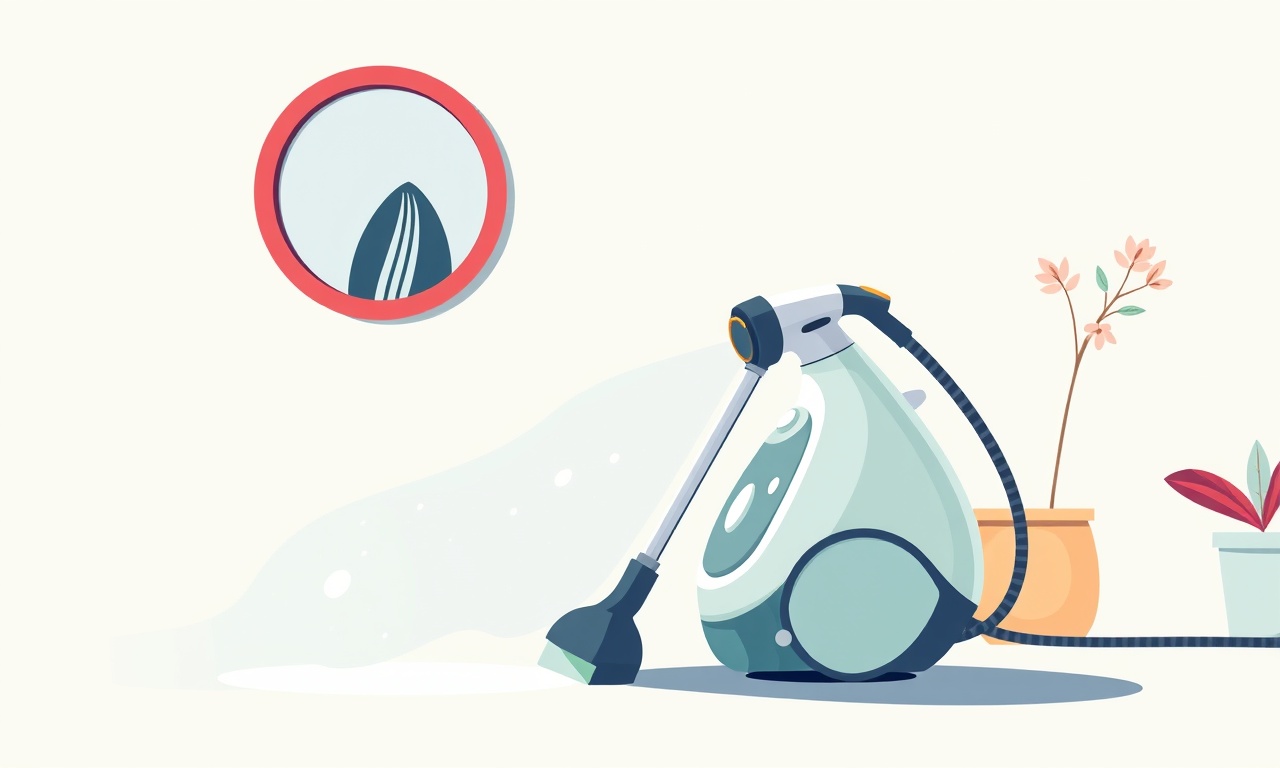
Introduction
The Dupray Neat steam cleaner is celebrated for its compact design and powerful performance, making everyday chores feel effortless. Many users enjoy its versatile attachments and simple interface, but occasionally the power button may stop responding. A non‑functional power button can feel like a minor inconvenience, yet it can quickly turn a handy appliance into a useless box if left unattended. This guide walks you through diagnosing the problem, fixing the button, and taking preventive measures to keep your steam cleaner running smoothly.
Safety Precautions
Before touching any electronic component, it is essential to follow a few safety steps:
- Unplug the unit: Always disconnect the cleaner from any power source before opening or working on it.
- Wait for cooling: Steam cleaners can hold residual heat for several minutes after use. Let the device cool for at least ten minutes.
- Avoid liquids: Keep your hands and any cleaning solution away from the internal electronics to prevent short circuits.
- Use the right tools: A small Phillips or flat‑head screwdriver (the one that came with the cleaner) will do the job; avoid larger tools that could damage screws or plastic housings.
By adhering to these precautions, you reduce the risk of injury and prevent further damage to the unit.
Understanding the Power Button
The power button on the Dupray Neat is a simple mechanical switch mounted on the control panel. When pressed, it completes a circuit that sends a signal to the main board. The board, in turn, powers up the heating element and starts the steam cycle. When the button fails to respond, the circuit is interrupted. The most common reasons for this are:
- Physical wear or debris buildup.
- Electrical contact loss due to corrosion.
- Failure of the button’s internal switch contacts.
- Damage to the connecting wire or solder joint.
Recognizing the symptom—whether the button feels stuck, doesn’t click, or fails to turn the unit on—helps you decide which troubleshooting path to take.
Common Causes of Failure
Mechanical Wear
Repeated pressing over months can wear down the spring or contact surfaces. The button may become less responsive or “float” without registering a press.
Dirt and Debris
Dust, detergent residue, or spilled cleaning solution can accumulate around the button’s edges. When this material hardens, it can hinder the button’s movement or interfere with electrical contact.
Corrosion
The Dupray Neat is often used in humid environments, and condensation can lead to corrosion on the button’s metal contacts. Corrosion turns contact points into a thin oxide layer that resists electrical conduction.
Wiring or Solder Issues
Sometimes the button’s internal wiring detaches from the circuit board, or a solder joint cracks due to vibration or heat cycling. This breaks the electrical path.
Power Supply Problems
Although rare, a failure in the power supply module could mimic a button malfunction. Checking the unit’s internal fuse and power module ensures the button is not the only culprit.
Step‑by‑Step Fix
Below is a methodical approach to restore the power button function. Each step is explained in detail; if you feel uncomfortable with any part, consult a professional technician.
1. Gather the Necessary Tools
- Small Phillips screwdriver
- Flat‑head screwdriver (optional, for panel removal)
- Soft brush or cotton swab
- Isopropyl alcohol (≥ 90%)
- Small flat‑tipped tweezers
- Soldering iron and solder (if you need to repair a solder joint)
- Multimeter (for testing continuity)
2. Inspect the External Button
- Visual check: Look for obvious cracks or dents in the button housing.
- Press test: Gently press the button several times. Note if it feels loose, stuck, or if the click sound is missing.
If the button seems mechanically sound but still fails, move on to the next step.
3. Clean Around the Button
- Remove dust: Use a soft brush or a cotton swab dampened with a tiny amount of isopropyl alcohol to wipe around the button’s edges.
- Dry: Let the area dry completely (a minute or two is enough).
- Re‑test: Press the button again. Sometimes cleaning restores contact.
4. Open the Control Panel
If cleaning does not help, the problem may lie beneath the button:
- Locate screws: The control panel is usually held by one or two screws on the back or underside.
- Unscrew: Carefully remove the screws using the Phillips screwdriver.
- Lift the panel: Gently pry the panel away from the housing, being mindful of any wires that may still be connected.
The panel often contains a small cable or a connector that attaches the button to the circuit board.
5. Examine the Button’s Wiring
- Trace the wire: Follow the thin cable from the button to its connection on the main board.
- Check for frays: Look for any cuts or exposed copper.
- Inspect the connector: Verify that the button’s connector is seated firmly on the board. If it has come loose, press it back into place.
If the wire is intact and the connector is secure, the button’s internal contacts may be at fault.
6. Test Continuity with a Multimeter
- Set the multimeter to continuity mode (usually indicated by a diode or sound icon).
- Touch the probes to the button’s metal contacts (one probe on the button, the other on the corresponding solder pad).
- Observe: A beep or a low resistance reading indicates good contact. No beep means the button’s contacts are broken or heavily corroded.
If continuity fails, you have two options:
- Replace the button (recommended if you can find a replacement part).
- Repair the contacts by cleaning with isopropyl alcohol and, if necessary, applying a small amount of conductive paste.
7. Repair a Cracked Solder Joint (Optional)
If the button’s wire is attached by a solder joint that appears cracked or detached:
- Heat the joint with the soldering iron until the solder melts.
- Add fresh solder: Feed a small amount of solder to re‑establish the connection.
- Cool: Let the joint cool without touching it.
- Retest: Use the multimeter again to confirm continuity.
8. Reassemble the Unit
- Reconnect the button: If you replaced the button, solder the new contacts to the board.
- Secure the panel: Align the control panel and press it back into place.
- Screw it down: Tighten the screws to the original torque (don’t over‑tighten).
9. Test the Functionality
- Plug in the cleaner: Connect it to a power source.
- Press the button: The unit should respond by lighting up its indicator and starting the pre‑heat cycle.
- Run a short steam cycle: If the cleaner operates normally, the repair is successful.
Testing the Repair
Even if the button now works, it’s wise to run a few additional checks:
- Observe the indicator lights: All should illuminate during startup.
- Listen for the sound: The heating element should make a gentle hum.
- Check the water level: Ensure the tank is filled, as an empty tank may cause the unit to shut down.
If any of these steps fail, re‑inspect the button’s connection or consider a more extensive internal repair.
Maintenance Tips
Keeping the Dupray Neat in top shape involves more than fixing a button. The following practices help extend its lifespan and reduce the likelihood of future button failures.
Regular Cleaning
- After each use, empty the water tank and wipe down the exterior.
- Periodically clean the control panel with a damp cloth and isopropyl alcohol.
Avoid Over‑Pressing
Use gentle pressure when operating the power button. Repeated hard presses accelerate mechanical wear.
Store Properly
When not in use, store the cleaner in a dry area with low humidity. Excess moisture promotes corrosion.
Check the Power Supply
Inspect the power cord and plug for frays or damage. Replace them immediately if you notice any signs of wear.
Software and Firmware
If your model has firmware updates, install them when available. Firmware may adjust button sensitivity and improve overall performance.
Common Pitfalls to Avoid
- Using excessive force on the button during cleaning can break the internal spring.
- Forcing the control panel back on when a wire is still connected can damage the connector.
- Applying too much solder to a joint can create a short circuit.
- Using non‑isopropyl alcohol (like rubbing alcohol with a high ethanol content) may leave residues that attract dust.
By following the outlined steps and precautions, you can confidently restore the power button on your Dupray Neat steam cleaner and keep it operating reliably for years to come.
In Summary
A non‑responsive power button on the Dupray Neat can be traced to mechanical wear, debris, corrosion, or internal wiring issues. Through careful inspection, cleaning, and, if necessary, soldering or replacement, most users can restore functionality without professional assistance. Regular maintenance and mindful handling will prevent the problem from recurring and help you enjoy the full benefits of your steam cleaner.
Discussion (9)
Join the Discussion
Your comment has been submitted for moderation.
Random Posts

Maytag M2011 Microwave Error Code 12, Troubleshooting Tips
Error Code 12 on a Maytag M2011 signals a power or high voltage fault. Follow a step by step guide to inspect the transformer, diode, and connections, and restore your microwave without costly repairs.
4 weeks ago

Strategy to Avoid Unresponsive Power Button on Sonoff Smart Plug S40
Keep your Sonoff S40 button responsive by learning why it fails and how to prevent it with simple care, firmware updates, and smart habits.
1 year ago

AVer CAM3400 Microphone Silences Voice When Using Zoom
Find out why your AVer CAM3400 mic cuts out on Zoom, learn step-by-step fixes, and know when to call a pro to keep your audio loud and clear.
9 months ago

Correcting a Fan Speed Oscillation on the Lasko LS7500 Tower Heater
Learn how to stop the Lasko LS7500 fan from wavering by clearing dust, checking bearings and tightening connections, simple steps that restore steady heat and prolong your heater’s life.
9 months ago

Fix Sony SmartCam Indoor Noise Interference
Discover why your Sony SmartCam hisses, crackles, or distorts indoors, learn to spot power, cord and wireless culprits, and fix the noise with simple, lasting solutions.
3 weeks ago
Latest Posts

Fixing the Eufy RoboVac 15C Battery Drain Post Firmware Update
Fix the Eufy RoboVac 15C battery drain after firmware update with our quick guide: understand the changes, identify the cause, and follow step by step fixes to restore full runtime.
5 days ago

Solve Reolink Argus 3 Battery Drain When Using PIR Motion Sensor
Learn why the Argus 3 battery drains fast with the PIR sensor on and follow simple steps to fix it, extend runtime, and keep your camera ready without sacrificing motion detection.
5 days ago

Resolving Sound Distortion on Beats Studio3 Wireless Headphones
Learn how to pinpoint and fix common distortion in Beats Studio3 headphones from source issues to Bluetooth glitches so you can enjoy clear audio again.
6 days ago