Reversing the System Update Freeze on Motorola Moto G 2022
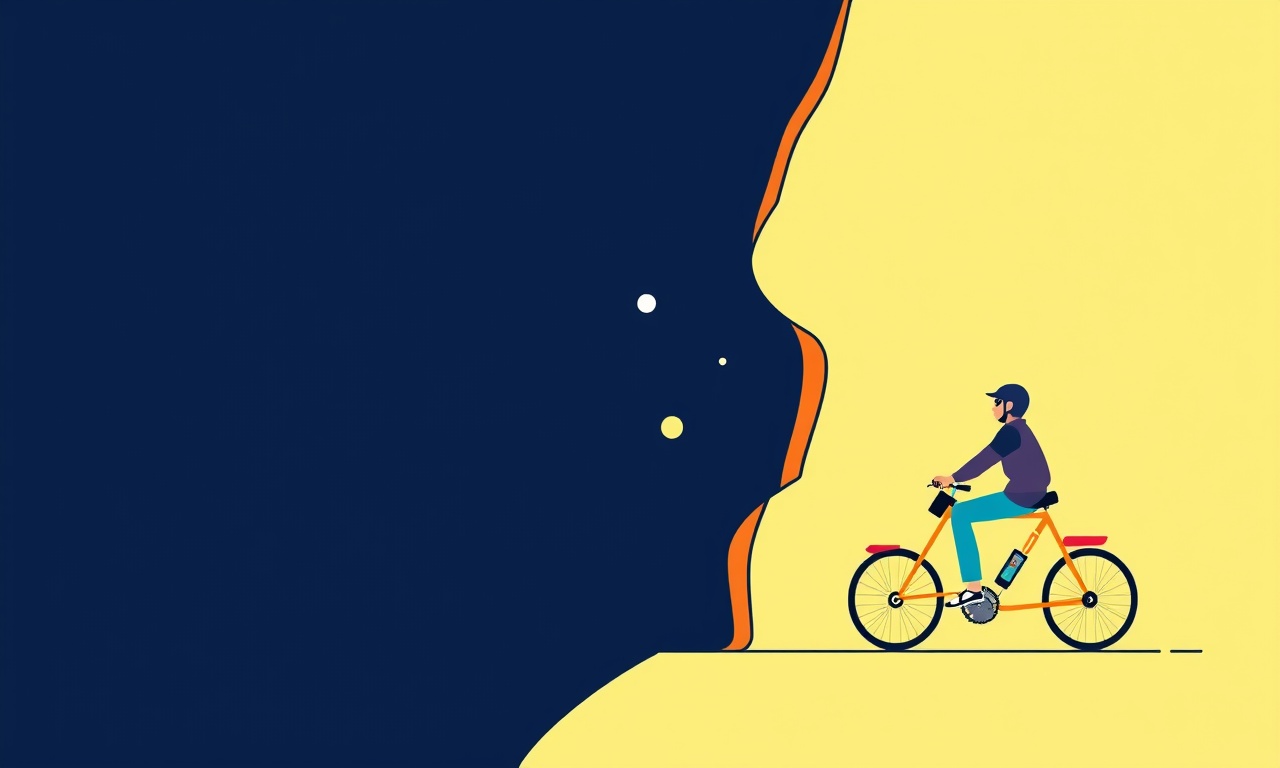
Understanding the System Update Freeze
When a new Android update lands on the Moto G 2022, most users expect a smooth installation. However, a stubborn freeze can stop the process in its tracks. The screen may remain stuck on the percentage bar, the device may reboot repeatedly, or the update might never start at all. This freeze is usually caused by a corrupted OTA package, incomplete download, or a conflict with an app that has modified system settings.
The good news is that the freeze can be reversed without losing your data. The process requires patience and a few technical steps, but it is safe if you follow the guide closely. Below is a detailed, step‑by‑step tutorial that covers everything from diagnosing the problem to restoring your device to a fully functional state.
Why the Freeze Happens
- Corrupted download – Wireless connections are prone to packet loss. If the OTA ZIP file is partially downloaded, the installer cannot validate it.
- Insufficient storage – The OTA package requires a few gigabytes of free space in the system partition. If that space is taken up, the installer stalls.
- App interference – Some third‑party apps (especially those that modify the system or use root) can block the update process.
- Hardware issues – A failing storage chip can also corrupt the OTA file during the transfer.
Recognizing these triggers helps you choose the most effective method to reverse the freeze.
How to Tell You’re in a Freeze
- Stuck percentage – The update bar stops moving or jumps between two values for an extended period (more than 10 minutes).
- Reboot loop – The phone repeatedly boots to the update screen and restarts without completing the installation.
- Error messages – You may see “Update failed” or “Unable to install update.” If the message is blank, the installer is still running but stalled.
If you encounter any of these signs, proceed to the troubleshooting steps below.
Safety First: Backing Up Your Data
Before attempting any fix, back up important data:
- Photos & Videos – Copy to a cloud service or external storage.
- Contacts & Messages – Use Google sync or a dedicated backup app.
- App data – If you have apps that store critical information locally, export it where possible.
A full backup ensures that even if something goes wrong, your personal data remains safe.
Method 1: Using ADB to Remove the Corrupted OTA Package
The Android Debug Bridge (ADB) lets you access your phone’s file system from a computer. This method deletes the faulty OTA ZIP and triggers the system to download a fresh copy.
What You Need
- A computer running Windows, macOS, or Linux.
- A USB cable that can charge and data‑transfer your Moto G 2022.
- ADB installed on your computer. (Download from the Android SDK Platform Tools package.)
Step‑by‑Step
-
Enable USB debugging
- Open Settings → About phone → tap Build number seven times to unlock Developer options.
- Go back to Settings → System → Developer options → enable USB debugging.
-
Connect the phone
- Plug the USB cable into your phone and the computer.
- A prompt may appear asking to allow USB debugging; tap Allow.
-
Open a command prompt or terminal
- Navigate to the folder where you extracted ADB.
- Type
adb devicesto verify the connection. The device serial number should appear.
-
Locate the OTA directory
- Execute
adb shellto enter the device shell. - Type
cd /data/system/update(orcd /data/system/update_download). - List files with
ls -lto identify the corrupted ZIP, usually namedota_update.zipor similar.
- Execute
-
Delete the corrupted ZIP
- Run
rm ota_update.zip(replace the exact file name). - Exit the shell with
exit.
- Run
-
Reboot the device
- In the command prompt, type
adb reboot. - The phone will restart and attempt to download the update again.
- In the command prompt, type
-
Wait for the download
- After reboot, you will see the OTA screen again, but now the download should proceed correctly.
- Keep the phone connected to a stable Wi‑Fi network to avoid interruptions.
What If the Directory Doesn’t Exist?
Some Moto G models use a different OTA folder (e.g., /system/update). If the folder is missing, skip to Method 2.
Method 2: Clearing OTA Cache via Recovery
Sometimes the system’s OTA cache holds onto a bad file. Clearing it in recovery forces a fresh fetch.
Step‑by‑Step
-
Enter Recovery Mode
- Power off the device.
- Press and hold Volume Down + Power until the Moto logo appears.
- Release the buttons when the recovery menu shows up.
-
Navigate the menu
- Use the Volume buttons to highlight Apply update from ADB or Apply update from SD card.
- If the menu lists Apply update options but not the OTA button, choose Wipe cache partition first.
-
Clear the cache
- Select Wipe cache partition and confirm.
- The system will erase temporary files, including any stale OTA data.
-
Reboot System
- Choose Reboot system now.
-
Allow the OTA to start
- The phone will boot normally.
- If the OTA screen appears, the system should now download a fresh copy.
Method 3: Using the Official Moto Update Manager
The Moto Update Manager app can manually trigger a new OTA download and apply the update, bypassing the frozen installer.
Step‑by‑Step
-
Open Moto Update Manager
- On the home screen, tap the Settings icon → System → System update (or the dedicated Moto Update Manager icon).
-
Check for updates
- Tap Check for updates.
- The app will query Motorola’s servers for the latest firmware.
-
Download the update
- If an update is available, tap Download.
-
Install
- Once the download completes, tap Install.
- The phone will reboot into the update process.
-
Monitor progress
- Keep the phone in a stable Wi‑Fi environment and avoid disconnecting it during the process.
If the app still freezes, proceed to Method 4.
Method 4: Flashing a Previous ROM via TWRP
This advanced method involves installing a custom recovery (TWRP) and flashing the previous stable firmware. It is recommended only if you are comfortable with custom ROMs and understand the risks.
What You Need
- TWRP image for Moto G 2022 (download from the official repo).
- Custom firmware ZIP (the latest stable OTA or a previous version).
- ADB installed on your computer.
Step‑by‑Step
-
Unlock the bootloader
- Go to Settings → About phone → tap Build number 7 times.
- Enable OEM Unlocking in Developer options.
- Use ADB to reboot to bootloader:
adb reboot bootloader. - In fastboot, type
fastboot flashing unlock. - Confirm the warning on the phone.
- Reboot with
fastboot reboot.
-
Flash TWRP
- In bootloader, copy the TWRP image to the phone’s storage using
adb push twrp.img /sdcard. - Reboot to recovery:
fastboot reboot recovery. - If the phone boots into TWRP, you have succeeded.
- In bootloader, copy the TWRP image to the phone’s storage using
-
Backup your current system
- In TWRP, select Backup, choose Boot, System, Data, then Swipe to create a full backup.
-
Wipe data/factory reset
- In TWRP, choose Wipe → Advanced Wipe → check Dalvik / ART Cache, System, Data, Cache, Boot, Recovery.
- Swipe to wipe.
-
Flash the firmware ZIP
- In TWRP, select Install, navigate to the downloaded firmware ZIP, swipe to flash.
-
Reboot
- After flashing, tap Reboot System.
- The phone should boot into the fresh firmware.
-
Verify update status
- Once booted, go to Settings → System → System update to confirm the current firmware version.
Post‑Flashing Steps
- Re‑enable any security settings you had (e.g., Google Play Protect).
- Restore backups if needed.
Troubleshooting Common Errors
| Symptom | Likely Cause | Fix |
|---|---|---|
| Phone reboots to recovery repeatedly | OTA file still corrupted | Follow Method 1 or 2 to delete or clear the OTA package |
| ADB does not list the device | USB drivers missing or cable faulty | Reinstall drivers or try a different cable |
| TWRP fails to install | Wrong TWRP version or bootloader locked | Ensure the TWRP image matches your exact Moto G 2022 variant |
| OTA fails to download | Wi‑Fi unstable or bandwidth limited | Connect to a high‑speed, stable network |
| System update screen remains frozen | App conflicting with update | Boot into safe mode (hold Power → tap Restart in safe mode) and try the update again |
Restoring Your Phone to Normal Operation
After successfully completing one of the methods above, verify that:
- The update screen no longer appears unexpectedly.
- The system boots into the home screen normally.
- All installed apps function correctly.
If you notice any missing data or broken apps, use the backup you created earlier to restore them.
Tips to Avoid Future Update Freezes
- Keep your device connected to a reliable Wi‑Fi network while updates download.
- Avoid large downloads (video streaming, large file transfers) during the OTA process.
- Disable battery‑saving modes that may interrupt background tasks.
- Regularly check for pending updates and install them promptly.
- Back up your data before each major update.
- Avoid installing suspicious third‑party apps that claim to speed up the update process.
Conclusion
A system update freeze on the Moto G 2022 can be frustrating, but it is not a death sentence for your device. By carefully following the methods outlined above—starting with a simple ADB cleanup, moving to recovery wipes, using the official Moto Update Manager, or, if needed, flashing a custom ROM—you can restore full update functionality without losing your data. Remember to back up first, proceed cautiously, and keep your phone’s software ecosystem clean to prevent future freezes.
Discussion (5)
Join the Discussion
Your comment has been submitted for moderation.
Random Posts

Solving a Persistent Stain Release Issue on Whirlpool WFW5620HW
Tired of spots on your clothes? Discover how to diagnose and fix the stubborn stain release problem on your Whirlpool WFW5620HW with our step-by-step guide.
9 months ago

De'Longhi DL150 Steam Iron Water Recirculation Failure Solution
Trouble with your DeLonghi DL150 steam iron? Learn why water recirculation fails, diagnose the issue, and follow our simple step by step solution to restore steady steam and wrinkle free clothes.
3 months ago

Resolving Lenovo Mirage Solo Bluetooth Pairing Issues
Fix Lenovo Mirage Solo Bluetooth glitches fast with this step by step guide. From simple checks to firmware hacks, reconnect your headset, controllers, and peripherals in minutes.
2 months ago
Lenovo SmartEyewear X Eye Tracking Error Troubleshoot
Get your Lenovo SmartEyewear X eye tracking back with our step-by-step guide. Diagnose glitches, reset settings, and restore smooth gaze navigation quickly.
3 months ago

Calibrating Noise‑Cancellation on Beats Studio Buds
Master Beats Studio Buds ANC: learn the science, step, by, step calibration, and troubleshooting to silence distractions and boost your listening experience.
10 months ago
Latest Posts

Fixing the Eufy RoboVac 15C Battery Drain Post Firmware Update
Fix the Eufy RoboVac 15C battery drain after firmware update with our quick guide: understand the changes, identify the cause, and follow step by step fixes to restore full runtime.
5 days ago

Solve Reolink Argus 3 Battery Drain When Using PIR Motion Sensor
Learn why the Argus 3 battery drains fast with the PIR sensor on and follow simple steps to fix it, extend runtime, and keep your camera ready without sacrificing motion detection.
5 days ago

Resolving Sound Distortion on Beats Studio3 Wireless Headphones
Learn how to pinpoint and fix common distortion in Beats Studio3 headphones from source issues to Bluetooth glitches so you can enjoy clear audio again.
6 days ago