Samsung Galaxy Tab S7 Webcam Mic Not Picking Up Sound in Office
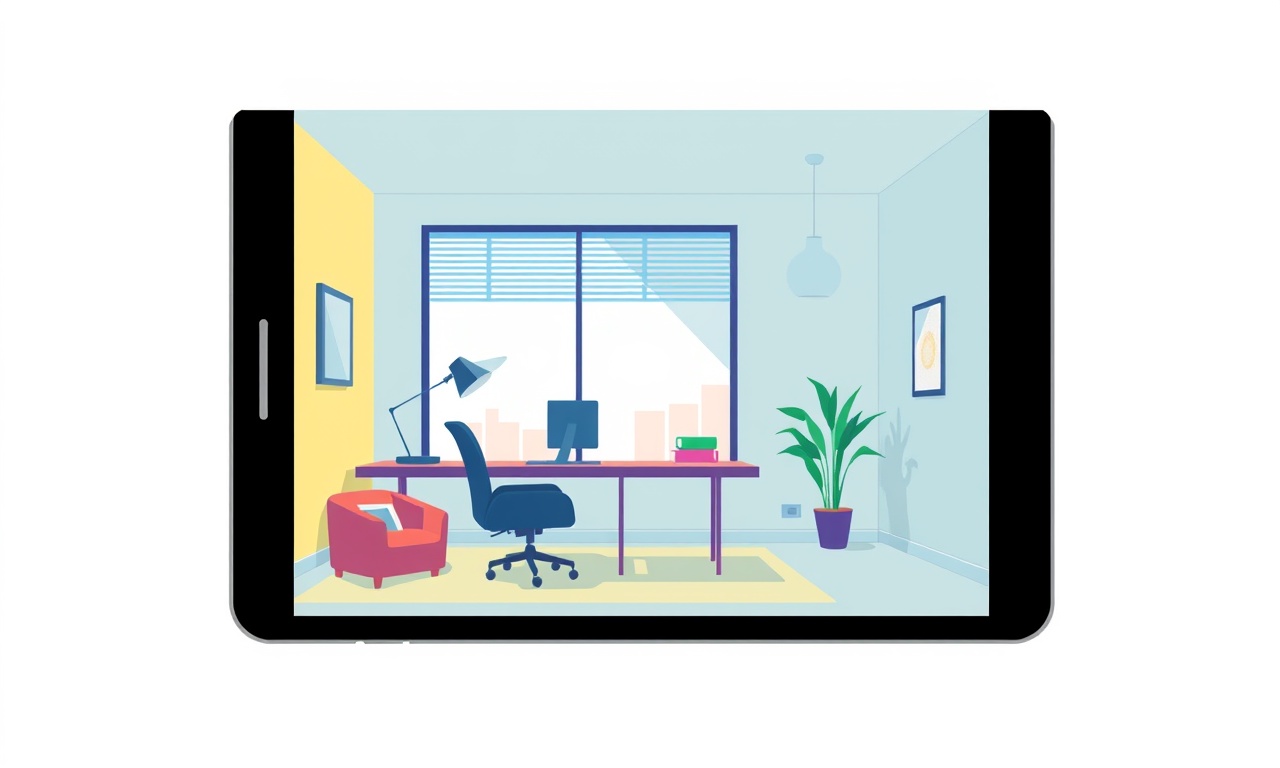
Overview
The Samsung Galaxy Tab S7 is a versatile tablet that many office workers rely on for video conferencing, document review, and remote collaboration. Its built‑in camera works well for video, but some users report that the microphone does not pick up sound during meetings. The problem can be frustrating when it occurs in a professional setting, especially when clear audio is essential for communication. This article explores why the Tab S7’s webcam mic may fail to capture sound, what you can do to fix the issue, and how to keep your audio reliable for future sessions.
Common Causes of Microphone Silence
Several factors can prevent the Tab S7 from picking up audio. Understanding these causes is the first step toward resolving the problem.
Software Settings
Many users do not realize that the tablet’s operating system offers granular control over audio input. If the mic is muted or disabled in the system settings, no sound will be transmitted to video‑calling apps.
App Permissions
Modern Android versions require explicit permission for apps to access the microphone. If an app does not have this permission, it cannot record sound even if the hardware is functioning. This is similar to the problem described in the post about the Logitech C920 microphone not detecting audio in Microsoft Teams.
Background Noise Reduction
The Tab S7 includes a noise‑cancellation feature that can inadvertently suppress quiet voices if the microphone sensitivity is set too low. This is particularly noticeable in noisy office environments where the device automatically filters out sounds it classifies as background.
Driver or Firmware Issues
Occasional updates to Android or to the Tab’s internal firmware can introduce bugs that affect audio input. In some cases, a firmware rollback or patch is necessary, similar to the issue described in the post about the Lenovo ThinkCam E2 microphone stopping after an update.
Physical Obstructions
The microphone on the Tab S7 sits near the bottom edge of the device. Dust, debris, or the placement of the tablet in a holder can partially block the mic, reducing its ability to pick up sound.
Hardware Faults
If none of the software solutions resolve the problem, a defective mic module or internal connection may be at fault. This is less common but cannot be ruled out.
Step‑by‑Step Troubleshooting
Below is a comprehensive guide that covers most of the scenarios described above. Follow the steps in order, and you should be able to determine whether the issue is software‑related or requires hardware attention.
1. Verify Microphone Output in the Settings
- Open the Settings app.
- Navigate to Sound or Accessibility.
- Find the Microphone section and play a test tone or record a short clip to confirm the mic is functioning.
- If you hear audio, the hardware is fine; proceed to app‑level checks.
2. Check App Permissions
- Go to Settings > Apps.
- Find the video‑calling app (e.g., Zoom, Microsoft Teams, Google Meet).
- Tap Permissions and ensure Microphone is toggled on.
- Open the app and try a test call to confirm audio transmission.
3. Disable Noise‑Cancellation (If Available)
Some users report that turning off the built‑in noise‑cancellation feature resolves the issue.
- In Settings, search for Noise Cancellation or Audio Settings.
- Toggle the feature off.
- Test the microphone again. If disabling noise cancellation doesn't help, consider that some webcams experience freezing similar to the Logitech C210 webcam freezes audio during conference calls.
4. Restart the Tablet
A simple reboot can clear temporary glitches:
- Hold the power button until the Power Off prompt appears.
- Select Restart.
- Once the tablet restarts, test the mic again.
5. Update or Re‑install Video‑Calling Apps
- Open the Google Play Store.
- Check for updates for all video‑conferencing apps.
- If an update is available, install it.
- If the problem persists, try uninstalling and reinstalling the app.
6. Test with a Different App
Download a lightweight recording app (such as Easy Voice Recorder) and record a short clip. Play it back to confirm that the mic captures sound. If this app works, the issue is isolated to the original video‑calling app.
7. Inspect Physical Placement
- Ensure the tablet is placed on a flat surface, not on a desk mat or a cloth that could block the mic.
- Remove any cases or stands that might obscure the bottom edge.
8. Check for System Updates
- Go to Settings > Software Update.
- If an update is available, download and install it.
- Some updates include audio driver fixes that may resolve the silence issue.
9. Reset App Preferences
Sometimes app preferences become corrupted.
- In Settings, go to Apps > Reset App Preferences.
- Confirm the action.
- Restart the tablet and test the mic again.
10. Factory Reset as a Last Resort
If all other steps fail, perform a factory reset. Back up your data first.
- Settings > Backup & Reset > Factory Data Reset.
- Follow prompts to reset the device.
- After the reset, reinstall essential apps and test the mic.
If the mic stops working after a long call, similar to the issue in the Razer Axiom webcam audio drops out during long calls post, a factory reset can sometimes resolve lingering software conflicts.
Advanced Fixes and Technical Insights
If the troubleshooting steps above do not resolve the issue, deeper technical interventions may be necessary. These methods are more advanced and should be approached carefully.
Accessing Developer Options
- Open Settings > About Tablet.
- Tap Build Number seven times to enable Developer Options.
- Return to Settings and find Developer Options.
- In Developer Options, look for Enable ADB or USB debugging. While these settings do not directly affect mic functionality, they allow you to connect the tablet to a PC and run diagnostic commands.
Using ADB to Inspect Audio Streams
Connect the tablet to a PC with ADB installed and execute:
adb shell dumpsys audio | grep "microphone"
This command displays current microphone usage and any errors. If you see entries indicating that the mic is in use by an unexpected app, you can identify the culprit.
Checking System Logs
Run:
adb logcat | grep -i mic
This stream will capture any log messages related to microphone activity. Look for error codes that may point to driver failures.
Firmware Reflash
If a firmware bug is suspected, you can flash the official firmware using the Odin tool (Samsung’s flash utility). Steps:
- Download the latest S7 firmware from a trusted source.
- Install the Odin driver on your PC.
- Boot the tablet into Download Mode (Power + Volume Down + Home).
- Open Odin, load the firmware files, and flash.
- Reboot and test the mic.
Warning: Firmware flashing can void warranties and may brick the device if not done correctly. Proceed only if you are comfortable with advanced Android procedures.
Alternative Solutions for Reliable Audio
If the built‑in microphone remains problematic despite all efforts, consider supplementing or replacing it with external solutions that are proven to work well in office environments.
USB‑Powered External Microphone
A USB condenser mic can be connected to the Tab S7 via an OTG (On‑The‑Go) cable. These mics often come with their own drivers and offer higher fidelity. Steps:
- Connect the OTG adapter to the tablet’s USB‑C port.
- Plug the USB mic into the adapter.
- In Settings, ensure the mic is recognized (you may see a USB audio device listed).
- Test the mic in your video‑calling app.
Bluetooth Headset or Earbuds
A Bluetooth headset can provide an alternative audio input channel. Pair the headset with the tablet:
- Enable Bluetooth in Settings.
- Put the headset in pairing mode.
- Select the headset from the list of available devices.
- In your video‑calling app, choose the headset as the microphone source.
External Webcam with Built‑In Mic
If you also use a USB webcam, many come with integrated microphones. These devices can serve dual purposes for video and audio. Connect the webcam via OTG, select it in the app, and verify audio capture.
Just like the Logitech StreamCam fails to record audio on Windows 10 during Zoom calls post, external webcams can also provide a reliable audio source if the built‑in mic is unreliable.
Maintaining Audio Quality in a Busy Office
Even when the microphone is functioning correctly, office noise can degrade audio clarity. Implement these practices to ensure consistent, high‑quality sound.
- Use a Desk Stand: Position the tablet on a stand that keeps the mic away from desk clutter.
- Employ a Microphone Pop Filter: Attach a small foam filter over the mic to reduce plosive sounds.
- Set a Quiet Time: Schedule calls during less noisy office hours or use a “Do Not Disturb” calendar.
- Leverage Noise‑Cancellation Features: Enable the app’s built‑in noise cancellation if it improves clarity.
- Check Volume Levels: Keep the mic volume at a moderate level to avoid clipping.
Common FAQs
Q: Why does the mic pick up sound only when I use a headset?
A: The built‑in mic may be blocked by case or software settings. Headsets bypass these issues by providing a dedicated audio path.
Q: Can I repair a damaged mic module?
A: Microphone modules are internal and not user‑serviceable. Contact Samsung support for repair or replacement.
Q: Is there a setting to adjust mic sensitivity?
A: The Tab S7 does not expose mic sensitivity controls. Use external mics for more granular control.
Q: Will a factory reset affect my call history?
A: All data, including call history, will be erased. Back up important information before resetting.
Q: How do I confirm that the issue is not with my network?
A: Test the mic in a local recording app; if sound is captured, network latency is unlikely the cause.
Final Thoughts
A silent microphone on the Samsung Galaxy Tab S7 can stem from a range of issues—from simple permission oversights to deeper firmware glitches. By systematically checking settings, permissions, and physical conditions, most users can resolve the problem without specialized tools. When software fixes fail, external mics or alternative audio paths provide reliable workarounds. In any office setting where clear audio is critical, investing in a dedicated external microphone or headset often delivers the best long‑term results.
Discussion (4)
Join the Discussion
Your comment has been submitted for moderation.
Random Posts

Rebooting Google Nest Hub (3rd Gen) to Resolve App Sync Glitches
Stuck with delayed notifications, unresponsive tiles, or stale smart, home data? A simple reboot of your Nest Hub 3rd Gen clears cache, resets processes, and restores smooth app sync.
3 months ago

Fixing Bluetooth Signal Drops on Apple AirPods Pro
Tired of AirPods Pro disconnecting during walks or workouts? Learn why Bluetooth drops happen, how to spot them, and quick fixes - no coding required - to keep audio flowing.
11 months ago

Fixing the Duplexer Failure on a Brother MFC‑J805DW
Learn how to diagnose and replace a faulty duplexer on your Brother MFC, J805DW, restoring double, sided printing with step, by, step instructions for tech, savvy users.
10 months ago

Solving Apple iPhone 13 Pro Camera Rolling Shutter With External Lens
Stop the slanted look from rolling shutter when adding external lenses to your iPhone 13 Pro by tweaking camera settings, choosing the right lens, and using proper stabilization.
9 months ago

Restoring Bandwidth on Amazon Eero Mesh 6 Pro After a Firmware Update
After an Eero Mesh 6 Pro firmware update, bandwidth often drops. This guide explains why the change occurs and walks you through quick steps to restore full speed and a stable connection for work and play.
8 months ago
Latest Posts

Fixing the Eufy RoboVac 15C Battery Drain Post Firmware Update
Fix the Eufy RoboVac 15C battery drain after firmware update with our quick guide: understand the changes, identify the cause, and follow step by step fixes to restore full runtime.
5 days ago

Solve Reolink Argus 3 Battery Drain When Using PIR Motion Sensor
Learn why the Argus 3 battery drains fast with the PIR sensor on and follow simple steps to fix it, extend runtime, and keep your camera ready without sacrificing motion detection.
5 days ago

Resolving Sound Distortion on Beats Studio3 Wireless Headphones
Learn how to pinpoint and fix common distortion in Beats Studio3 headphones from source issues to Bluetooth glitches so you can enjoy clear audio again.
6 days ago