Shelly Plug US Troubleshooting Unresponsive Power Button When Using Voice Commands
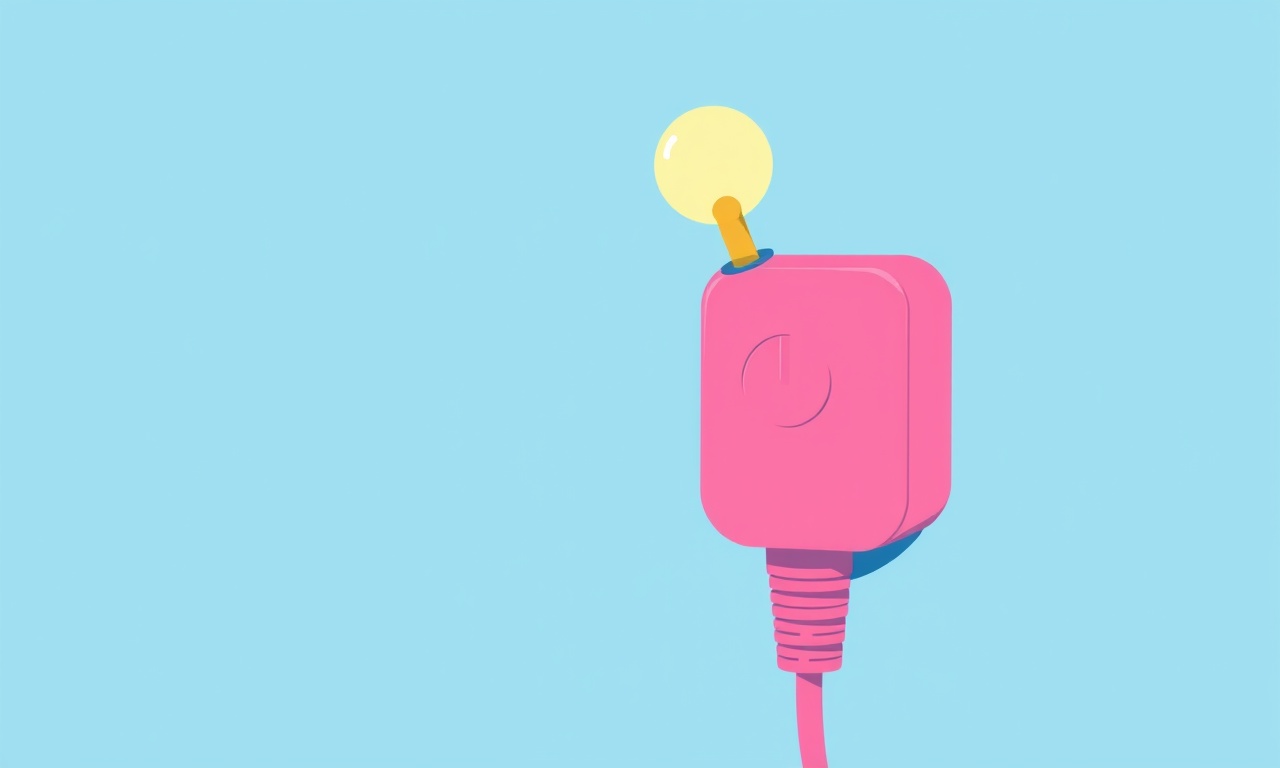
Understanding the Issue
When a Shelly Plug in the United States stops responding to voice commands, the most noticeable symptom is an unresponsive power button on the device itself. The button may feel stuck, show no LED activity, or simply ignore taps while the plug still appears powered. This problem can be frustrating because the plug seems functional in the app, yet the physical control and voice integration fail.
The root causes fall into a few broad categories:
- Network problems – Wi‑Fi instability or changes to the router that disconnect the plug from the internet.
- Firmware glitches – A recent update may have introduced a bug that affects button handling.
- Voice‑assistant configuration – The link between the Shelly cloud, the Alexa or Google Home service, and the device may be broken.
- Hardware wear – Over time, the tactile button mechanism can become dirty or worn, preventing it from registering presses.
By methodically examining each area, you can isolate the cause and restore full functionality without costly replacements.
Preliminary Checks
Before diving into detailed troubleshooting, perform a quick visual and connectivity scan. These steps often resolve the issue with minimal effort.
- Power verification – Confirm that the outlet supplying the Shelly Plug is active. Plug a lamp or phone charger into the same outlet and ensure it powers on.
- LED status – Observe the LED ring on the plug. A steady blue light usually indicates a good cloud connection, while a flashing orange can signal a connection problem.
- App health – Open the Shelly Cloud app on your smartphone. If the plug shows as “online” and you can toggle it from the app, the device’s internal circuitry is still working.
- Voice‑assistant response – Say a simple command such as “Hey Google, turn on the living‑room lamp.” If the assistant replies with an error or does not acknowledge the device, note the exact phrasing used.
If any of these checks reveal an obvious fault (for example, the LED is dark), address that first. If nothing stands out, move on to network diagnostics.
Verifying Wi‑Fi Connectivity
Shelly plugs rely on a stable 2.4 GHz Wi‑Fi network. Interference, SSID changes, or router firmware updates can sever the link.
- Check the SSID – Ensure the router’s network name has not been changed. Shelly devices do not automatically follow a renamed SSID.
- Signal strength – Use the Shelly app’s signal meter. A value below −70 dBm often leads to intermittent behavior. Relocate the plug closer to the router or add a Wi‑Fi extender if needed.
- Band separation – Some routers broadcast a combined 2.4 GHz/5 GHz network. Confirm that the plug is connected to the 2.4 GHz band; many devices cannot communicate on 5 GHz.
- Network isolation – If the router has “AP isolation” or “client isolation” enabled, devices cannot talk to each other. Disable this setting in the router’s admin portal.
After making any adjustments, reboot the router and then the Shelly Plug (unplug it for 10 seconds and plug it back in). Return to the Shelly app and verify that the device reports a stable connection.
Updating or Rolling Back Firmware
Firmware anomalies are a common cause of unresponsive hardware buttons. Shelly regularly releases updates that improve stability, but occasionally a release can interfere with button handling.
- Check current version – In the Shelly app, select the plug, go to Settings → Device Info, and note the firmware version. Compare it with the latest version listed on Shelly’s official website.
- Perform an update – If a newer version is available, tap “Check for Updates” and follow the on‑screen prompts. The update usually completes within a minute, and the plug will restart automatically.
- Rollback if needed – If the problem began after a recent update, you may want to revert to the previous version. Shelly provides a “Firmware History” section where you can select an older build. Use this only if you are comfortable with manual firmware flashing, as it involves downloading a .bin file and uploading it through the device’s local web interface.
Once the device runs a stable firmware version, test the power button both physically and via voice commands.
Inspecting the Physical Power Button
When the software side appears healthy, the issue may reside in the tactile button itself. Dust, debris, or mechanical wear can prevent the button’s contacts from closing.
- Power off – Unplug the Shelly Plug and wait 15 seconds.
- Clean the surface – Use a soft, lint‑free cloth lightly dampened with isopropyl alcohol. Gently wipe around the button perimeter to remove any residue.
- Check for obstruction – Look for hair, lint, or small particles lodged in the button gap. A compressed‑air canister can blow away debris without disassembling the unit.
- Test the button travel – Press the button repeatedly, feeling for a consistent click. If the click feels mushy or inconsistent, the internal spring may be weakened. In such cases, the plug may need replacement, as opening the device voids the warranty.
After cleaning, reconnect the plug and observe whether the LED reacts to button presses. If the LED still does not respond, continue with software‑focused steps.
Re‑establishing Voice‑Assistant Links
Even when the plug works locally, the bridge between Shelly’s cloud and your voice platform can become broken. Re‑pairing the device often restores proper command handling.
For Amazon Alexa
- Open the Alexa app and navigate to Devices → All Devices.
- Locate the Shelly Plug entry. If it shows “Offline” or “Unavailable,” tap it and select “Delete.”
- Return to the Shelly Cloud app and ensure the plug is listed under “Connected Services.”
- In the Shelly app, go to Settings → Integration → Alexa and follow the prompts to enable the skill again.
- Return to Alexa, run the “Discover Devices” routine, and wait for the plug to appear.
For Google Home
- Open the Google Home app and tap the “+” button to Add → Set up device → Works with Google.
- Find Shelly in the list of linked services and tap it.
- If the plug is missing, remove the Shelly service from Google Home and re‑link it by signing into your Shelly account again.
- After re‑linking, request a device sync by saying “Hey Google, sync my devices.”
After re‑linking, test a voice command such as “Hey Alexa, turn off the coffee‑maker.” The assistant should confirm the action, and the LED on the plug should change accordingly.
Resetting the Shelly Plug
If all previous steps fail, a factory reset can clear corrupted settings and restore the device to its default state. This action removes all Wi‑Fi credentials, custom names, and schedules, so you will need to set the plug up again from scratch.
- Locate the reset button – Most Shelly US models have a small hole on the side or bottom. Use a paperclip to press and hold for 10 seconds.
- Watch the LED – The LED will flash rapidly, indicating the device is entering reset mode.
- Re‑add to Wi‑Fi – Open the Shelly app, tap the “Add Device” button, and follow the onboarding flow. The plug will broadcast a temporary Wi‑Fi network (Shelly-Setup‑XXXX) that your phone should connect to.
- Configure voice integration – After the device appears in the app, re‑enable Alexa or Google Home as described earlier.
After a successful reset, the power button should respond normally, and voice commands should be processed without delay.
Advanced Diagnostics Using the Local Web Interface
Shelly devices host a lightweight web server accessible on the local network. This interface can provide deeper insight into button status and logs.
- Find the IP address – In the Shelly app, go to Device Settings → Technical Details → IP.
- Open a browser – Type the IP address into the address bar (e.g., http://192.168.1.45).
- Navigate to the “Relay” tab – This page shows real‑time state of the outlet and a button to manually toggle it.
- Check the “Events” log – Under the “Log” section, look for entries related to “button_press” or “cloud_disconnect.” Frequent errors may point to a recurring network issue.
- Enable “Debug” mode – If you suspect a firmware bug, toggle the Debug switch. This expands the log detail, which can be copied and sent to Shelly support for analysis.
Using the local interface can confirm whether the button press is being detected at the hardware level, even if the LED does not respond. If the interface registers a press, the problem is likely confined to the LED driver or firmware display logic.
When to Contact Shelly Support
Despite thorough troubleshooting, some scenarios require professional assistance:
- Persistent hardware failure – The power button never registers a press, even after cleaning and resetting.
- Repeated firmware crashes – The device reboots randomly or the web interface becomes unreachable after an update.
- Warranty concerns – The plug is less than two years old and exhibits defective behavior.
When reaching out, provide the following information to expedite resolution:
- Model number and serial code (found on the device label).
- Firmware version and date of the last update.
- Summary of troubleshooting steps already performed.
- Screenshots of the device’s status page from the local web UI (if possible).
Shelly’s support team typically responds within 24 hours and may offer a replacement unit if the device is under warranty.
Preventative Measures
Keeping your Shelly Plug responsive over the long term involves a few proactive habits.
- Maintain stable Wi‑Fi – Use a dedicated 2.4 GHz SSID for IoT devices, and avoid constantly changing passwords.
- Schedule firmware checks – Enable automatic updates in the Shelly app, but review release notes for any known button‑related bugs.
- Regular cleaning – Dust the plug surface monthly, especially if it sits in a kitchen or workshop environment.
- Monitor power cycles – Frequent on/off cycles can wear the button contacts faster. Use voice commands or the app for routine toggling, reserving the physical button for occasional use.
By following these practices, you reduce the likelihood of encountering an unresponsive power button in the future.
Summary of the Troubleshooting Process
- Perform quick visual and connectivity checks.
- Verify Wi‑Fi signal strength, band, and SSID consistency.
- Ensure the plug runs the latest stable firmware, or roll back if needed.
- Inspect and clean the physical button for debris or wear.
- Re‑link the device with Alexa or Google Home to restore voice control.
- Execute a factory reset if the problem persists.
- Use the local web interface for deeper diagnostics.
- Contact Shelly support for hardware defects or unresolved firmware issues.
Following this structured approach will help you identify the root cause of an unresponsive power button when using voice commands, restore reliable operation, and keep your smart home ecosystem running smoothly.
Discussion (6)
Join the Discussion
Your comment has been submitted for moderation.
Random Posts

Addressing Apple iPhone 14 Pro Max Battery Drain During Gaming Sessions
Learn why iPhone 14 Pro Max batteries drain during gaming, how to diagnose the issue, and practical tweaks to keep you playing longer with less power loss.
5 months ago

Curing iPhone 14 Plus Charging Port Wear After Daily Fast Charge Cycles
Fast charging can loosen your iPhone 14 Plus port. Learn to spot slow charging and loose cables, then fix it with simple home tricks or long, term prevention.
6 months ago
Xiaomi Mi SmartGlasses 3 Eye Tracking Error Fix
Fix the eye, tracking issue on Mi SmartGlasses 3 with this step, by, step guide to diagnose, clear errors, and restore functionality without repair.
1 year ago

Overcoming Sony X900H Color Saturation Drift During HDR Playback
Discover how to spot and fix color saturation drift on your Sony X900H during HDR playback, tune settings, correct HDR metadata, and keep your scenes vivid and natural.
4 months ago

Remediating Signal Dropout on Bowers & Wilkins PX8 Noise Cancelling Headphones
Discover why the Bowers & Wilkins PX8 may drop sound and how to fix it by tackling interference, low battery, outdated firmware, obstacles and Bluetooth settings for uninterrupted audio
1 week ago
Latest Posts

Fixing the Eufy RoboVac 15C Battery Drain Post Firmware Update
Fix the Eufy RoboVac 15C battery drain after firmware update with our quick guide: understand the changes, identify the cause, and follow step by step fixes to restore full runtime.
5 days ago

Solve Reolink Argus 3 Battery Drain When Using PIR Motion Sensor
Learn why the Argus 3 battery drains fast with the PIR sensor on and follow simple steps to fix it, extend runtime, and keep your camera ready without sacrificing motion detection.
5 days ago

Resolving Sound Distortion on Beats Studio3 Wireless Headphones
Learn how to pinpoint and fix common distortion in Beats Studio3 headphones from source issues to Bluetooth glitches so you can enjoy clear audio again.
6 days ago