Solving Belkin Wemo Light Switch Remote Control Failure
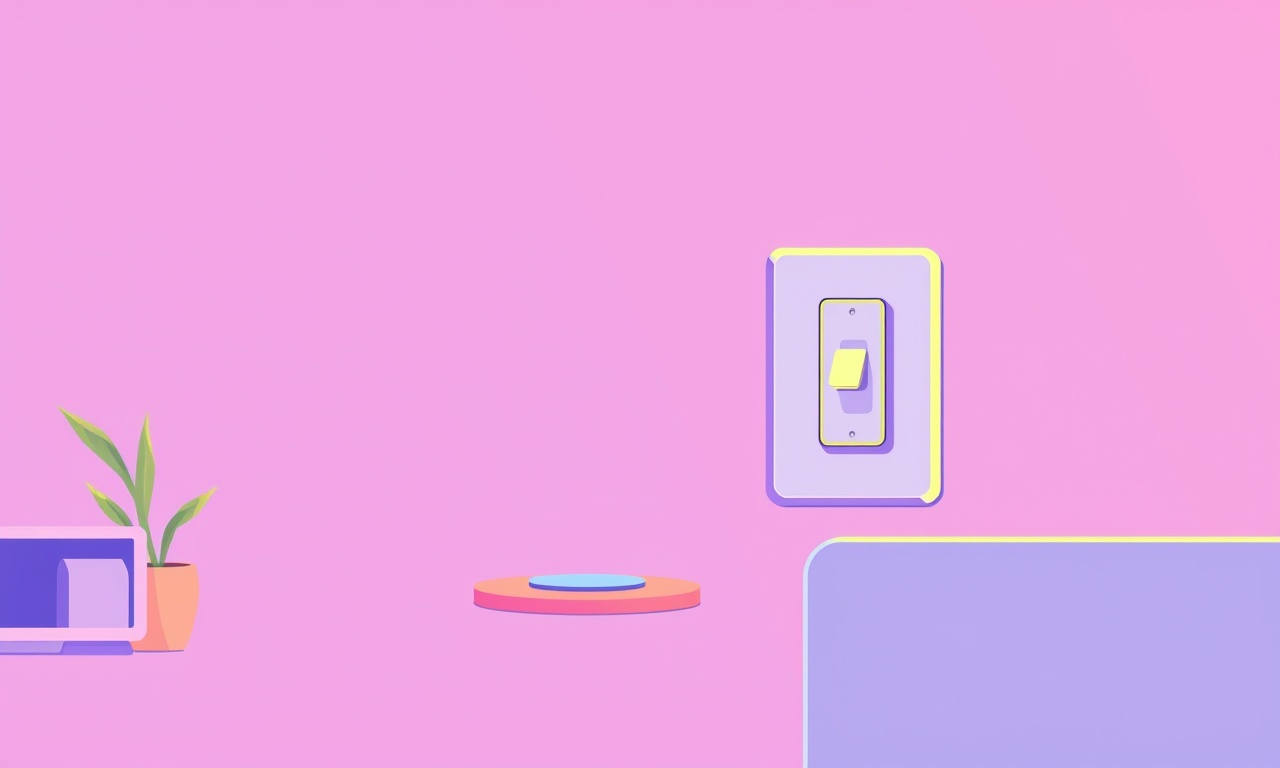
Introduction
When a Belkin WeMo light switch remote stops working, it can feel like a sudden loss of control over a room. Whether the issue appears after a software update, a battery replacement, or simply after a day of use, the frustration is real. The good news is that many of these failures are solvable with a systematic approach. This guide walks you through a comprehensive troubleshooting process, from simple reset steps to more advanced diagnostics, to help you restore your remote’s functionality.
The steps are organized in a logical order so you can skip ahead if you already know what the problem is, but you’ll still find plenty of valuable information no matter where you start. Each section focuses on a specific aspect of the remote’s operation—hardware, firmware, network, or app—allowing you to pinpoint the root cause quickly.
Common Symptoms
Before diving into fixes, it helps to identify the exact symptoms your remote is exhibiting. Knowing the pattern of failure can narrow down the troubleshooting path dramatically.
- No response to any button – pressing a button produces no light, click, or change in the switch’s status.
- Intermittent responsiveness – the remote works sometimes but not always, often after a short pause.
- Partial functionality – only some buttons work while others are dead.
- Remote lights remain on – the indicator light stays lit even when the switch is off.
- Bluetooth pairing fails – the remote does not appear in the WeMo app’s device list.
Documenting which scenario matches your experience gives you a clear starting point for the next steps.
Common Causes
Understanding the root causes helps you avoid repeating mistakes. The most frequent culprits include:
- Low or dead batteries – Even a partially depleted battery can cause erratic behavior.
- Bluetooth interference – Other devices operating on the 2.4 GHz band can interfere.
- Firmware mismatches – Out‑of‑date remote firmware can conflict with the latest switch firmware.
- Network changes – Moving the switch to a different Wi‑Fi network or router can break communication.
- Physical damage – Dropping the remote or exposing it to moisture can damage internal components.
- App cache corruption – Stored data in the WeMo app may become corrupted, preventing the remote from pairing.
Addressing these areas systematically increases your chances of a swift fix.
Step‑by‑Step Troubleshooting
1. Check the Batteries
- Remove the battery cover on the remote.
- Inspect the batteries for corrosion or a faint scent of chemical.
- Replace all batteries with fresh ones of the correct type (typically AA).
- Reinstall the batteries and seal the cover.
Tip: Use a battery voltage tester if you suspect a battery is still low but not dead. A reading below 1.5 V per cell indicates replacement is necessary.
2. Test Physical Buttons
- Press each button firmly and hold it for a second.
- Observe whether the remote’s indicator light flashes or emits a click sound.
- If a button is unresponsive, gently tap it several times; sometimes internal contacts become loose.
If a single button remains non‑responsive, consider cleaning the contact points with a dry cotton swab or seeking professional repair.
3. Perform a Hard Reset
Resetting the remote restores it to factory defaults, eliminating software glitches.
- Locate the small reset button on the back of the remote (often recessed).
- Press and hold the reset button for 10 seconds using a paperclip or similar tool.
- Release the button when the indicator light blinks rapidly.
After a hard reset, you’ll need to re‑pair the remote with the WeMo switch.
4. Re‑Pair the Remote
- Open the WeMo app on your smartphone or tablet.
- Ensure your mobile device’s Bluetooth is enabled.
- Go to the device list and tap “Add Device.”
- Select the option for “Remote” and follow the on‑screen prompts.
- When the app prompts you to press the pairing button on the remote, do so.
If pairing fails, repeat the reset step and try again.
5. Update Remote Firmware
Out‑of‑date firmware can cause compatibility issues.
- Within the WeMo app, tap on the remote device name.
- Look for a “Firmware Update” option.
- If an update is available, tap “Update” and wait for the process to complete.
- Do not interrupt the update; doing so may brick the remote.
If the app does not show an update, the firmware is already current.
6. Inspect Network Connectivity
The remote relies on Bluetooth for local control and on the same Wi‑Fi network for cloud functions.
- Verify that the WeMo switch is connected to the same network as your phone.
- If you recently changed Wi‑Fi SSID or password, update the switch settings through the app.
- Ensure that the router’s 2.4 GHz band is active; many WeMo devices do not support 5 GHz for Bluetooth.
A quick test: move a smartphone closer to the switch and see if the switch’s status changes when you tap the remote.
7. Clear App Cache (Android) or Re‑Install (iOS)
Corrupted cache can prevent the app from communicating with the remote.
Android
- Go to Settings > Apps > WeMo.
- Tap “Storage” then “Clear Cache” and “Clear Data.”
- Re‑launch the app and re‑pair the remote.
iOS
- Delete the WeMo app from your device.
- Re‑install the app from the App Store.
- Re‑pair the remote as described in Step 4.
8. Disable Nearby Bluetooth Interference
Other devices such as wireless headsets, baby monitors, or even microwaves can interfere.
- Move the remote and switch away from other 2.4 GHz devices.
- Temporarily turn off other Bluetooth peripherals to test.
- If the remote begins working, schedule your devices to operate at different times or relocate the remote to a less congested area.
9. Verify Remote Hardware Integrity
If the remote still fails after software resets and firmware updates, inspect for physical damage.
- Inspect the casing for cracks or dents.
- Check the button springs; if they feel unusually soft, replace the remote.
- If you suspect moisture damage, dry the device thoroughly and test again.
10. Test on a Different Mobile Device
Occasionally the problem lies with the phone rather than the remote.
- Install the WeMo app on a second smartphone or tablet.
- Attempt to pair the remote.
- If pairing succeeds, the issue may be with the original phone’s Bluetooth stack.
Advanced Tips
A. Use the WeMo Console
The WeMo Console is a web-based interface that provides deeper insight into device status.
- Visit https://console.wemo.com and log in with your Belkin credentials.
- Navigate to the device list and select your switch.
- Review the “Event Log” for any error messages related to remote communication.
The console may reveal firmware mismatches or network errors not visible in the app.
B. Check Router Settings
Some routers block certain Bluetooth frequencies or have strict firewall rules.
- Log into your router’s admin panel.
- Ensure the 2.4 GHz band is enabled and not set to “guest” mode.
- Disable any MAC filtering that might block the remote’s address.
If you’re unsure of your router’s configuration, consult the manufacturer’s documentation or contact support.
C. Re‑Pair with a Different Switch
To rule out switch‑specific issues:
- Pair the remote with a different WeMo switch if available.
- If the remote works on another switch, the original switch may be defective.
When to Contact Belkin Support
If you have followed every step above and the remote still fails to function, it’s time to reach out to Belkin.
- Serial Number – Have it ready; you can find it on the back of the remote or in the app.
- Detailed Description – Explain what you have already tried and what symptoms remain.
- Photos – Include images of the remote’s indicator lights or any visible damage (use the
tag if you’re sharing online).
Belkin’s support team can provide firmware builds, perform remote diagnostics, or arrange a replacement if the device is still under warranty.
Frequently Asked Questions
Does the remote work with other brands?
No, the Belkin WeMo remote is designed exclusively for WeMo devices and will not communicate with other brands.
Can I use a different battery brand?
Yes, any standard AA battery works. However, using a reputable brand ensures consistent voltage and longevity.
What if the remote’s indicator light is stuck on?
A stuck light often indicates a firmware issue. Perform a hard reset (Step 3) and update firmware (Step 5).
Will a software update fix hardware failures?
Software updates cannot fix physical damage, but they often resolve compatibility bugs that mimic hardware faults.
Is it safe to use the remote while the switch is off?
Yes, pressing the remote will still toggle the switch’s state, but you won’t see a physical change until the switch turns on.
Conclusion
A Belkin WeMo light switch remote that stops working can usually be resurrected with a methodical approach. By first ruling out simple causes like batteries or physical button issues, then proceeding through firmware updates, pairing, and network checks, most users find the remote functioning again. If the problem persists after exhausting the troubleshooting steps, Belkin’s customer support will be the next best resource. Armed with this guide, you should be well‑prepared to diagnose and resolve remote control failures, keeping your smart home running smoothly.
Discussion (12)
Join the Discussion
Your comment has been submitted for moderation.
Random Posts

Analyzing iPhone 13 Pro Max Apple Pay Transaction Declines After Software Update
After the latest iOS update, iPhone 13 Pro Max users see more Apple Pay declines. This guide explains the technical cause, how to diagnose the issue, and steps to fix payment reliability.
2 months ago

Dyson AM15 Mist Not Spreading What Causes It And How To Repair
Find out why your Dyson AM15 Mist isn’t misting, learn the common causes, and follow our step, by, step guide to restore full misting performance quickly.
2 months ago

Adjusting the Neato Botvac D6 for Unexpected Cleaning Pause
Learn why your Neato Botvac D6 pauses, diagnose the issue, and tweak settings for smooth, uninterrupted cleaning.
11 months ago

Quelling LG OLED G1 Picture Loop at Startup
Stop the LG OLED G1 picture loop that stutters at startup, follow these clear steps to diagnose software glitches, adjust settings, and restore a smooth launch every time.
4 months ago

Resolving Room Acoustics Calibration on Samsung HW Q990T
Calibrate your Samsung HW, Q990T to your room's acoustics and unlock true cinema-quality sound, every dialogue and subtle score becomes crystal clear.
1 month ago
Latest Posts

Fixing the Eufy RoboVac 15C Battery Drain Post Firmware Update
Fix the Eufy RoboVac 15C battery drain after firmware update with our quick guide: understand the changes, identify the cause, and follow step by step fixes to restore full runtime.
5 days ago

Solve Reolink Argus 3 Battery Drain When Using PIR Motion Sensor
Learn why the Argus 3 battery drains fast with the PIR sensor on and follow simple steps to fix it, extend runtime, and keep your camera ready without sacrificing motion detection.
5 days ago

Resolving Sound Distortion on Beats Studio3 Wireless Headphones
Learn how to pinpoint and fix common distortion in Beats Studio3 headphones from source issues to Bluetooth glitches so you can enjoy clear audio again.
6 days ago