Solving Buffer Overflow on Google Nest Wifi
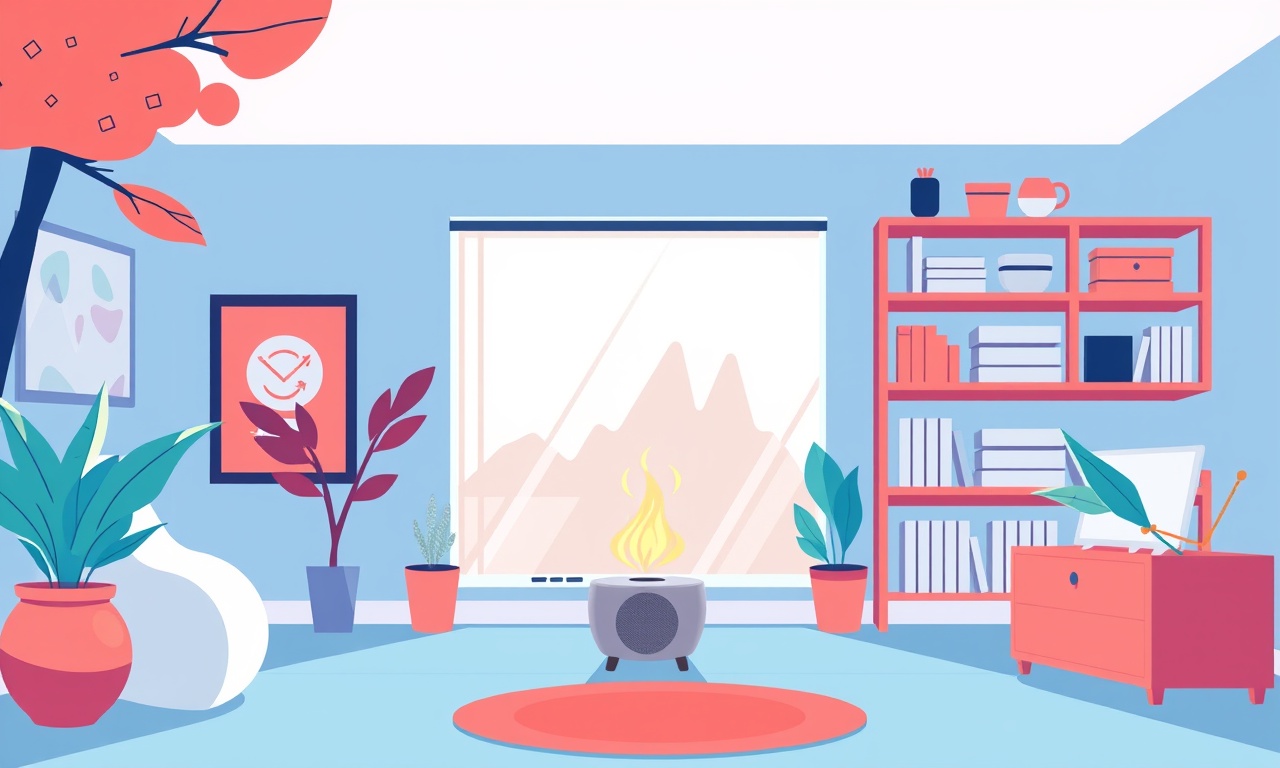
Understanding Buffer Overflow in the Context of Smart Home Networking
Smart home routers, such as the Google Nest Wifi, sit at the heart of modern households. They not only provide Wi‑Fi coverage but also expose a variety of services: DHCP, DNS, VPN, cloud integration, and more. Because of this broad attack surface, even seemingly harmless bugs can become critical security weaknesses. One of the most notorious classes of vulnerabilities in networking hardware is the buffer overflow.
A buffer overflow occurs when a program writes more data into a fixed‑size buffer than it can hold. The extra data spills over into adjacent memory, corrupting data, causing crashes, or, worse, allowing an attacker to execute arbitrary code. For routers, which often run custom Linux kernels and embedded firmware, buffer overflows can be a gateway to taking control of the device or exfiltrating sensitive information.
This article explores how buffer overflows can affect Google Nest Wifi, how to detect and diagnose them, and practical steps to mitigate the risk. Whether you are a home network administrator, a tech‑savvy homeowner, or an IoT security enthusiast, the guidance below will help you keep your Nest Wifi robust and secure.
Why Buffer Overflows Matter for Nest Wifi
Google Nest Wifi is built on a Linux‑based operating system and runs a suite of network services. The architecture comprises:
- Core firmware: a minimal Linux distribution tailored for the hardware.
- Network daemons: DHCP server, DNS resolver, NAT, QoS, etc.
- Google services: Cloud control, firmware updates, remote diagnostics.
Any flaw in these components that permits uncontrolled memory writes can have cascading effects:
- Service disruption – the router may crash, lose connectivity, or become unstable.
- Privilege escalation – an attacker could gain root access to the device.
- Eavesdropping or tampering – compromised firmware may forward or alter traffic.
- Persistence – malicious code could be inserted into the router’s non‑volatile storage.
Buffer overflows are historically common in low‑level networking code, especially when C or C++ is used. Even if a vendor’s firmware appears stable, zero‑day exploits can surface. Therefore, proactive detection and mitigation are essential.
Detecting Buffer Overflows on a Nest Wifi Router
Unlike conventional servers, routers do not expose source code or verbose logs by default. Nevertheless, there are practical ways to discover potential buffer overflow issues.
1. Enable System Logging and Monitoring
Nest Wifi logs are accessible through the Google Home app. While not as detailed as syslog on a server, enabling the “Diagnostics” feature will provide:
- System uptime and restart counts.
- Packet drops or errors reported by drivers.
- Service crash reports.
If you notice frequent restarts or “service unavailable” errors, this could be a hint of a memory corruption event.
2. Run Network Scanners Against the Router
A simple way to spot unusual behavior is to use a network scanner (e.g., Nmap) from a device on the same LAN. Look for:
- Unexpected open ports or services.
- Response times that spike drastically.
- Services that terminate abruptly when a large payload is sent.
Example Nmap command:
nmap -sV -A 192.168.86.1
Replace the IP with your Nest Wifi gateway address. If any service reports “stopped” after the scan, that might indicate a crash triggered by malformed packets.
3. Capture Traffic with Wireshark
Wireshark can help detect packets that trigger crashes. Filter for DNS, DHCP, or custom traffic. If you see an abnormal number of retransmissions or malformed packets from a particular source, investigate that device.
4. Compare Firmware Version to Known Vulnerabilities
Use the Google Home app or the web interface to check the firmware version. Cross‑reference the version against CVE databases (e.g., NVD, MITRE). Some buffer overflows are well documented; if your firmware matches a vulnerable release, you are at risk.
Practical Steps to Mitigate Buffer Overflow Risks
Update the Firmware Regularly
The first line of defense against buffer overflow exploits is to keep the firmware up to date. Google’s firmware includes patches for known vulnerabilities. To ensure you have the latest version:
- Open the Google Home app.
- Go to Devices → Nest Wifi → Settings → Advanced settings → Check for updates.
- If an update is available, install it immediately.
Enable automatic updates to reduce the window of exposure.
Restrict Unnecessary Services
Nest Wifi offers a suite of services that are not required for most home users:
- Remote control – can be disabled to reduce exposure.
- Advanced DNS – unless you need custom nameservers.
- Google Assistant integration – can be turned off for privacy.
Navigate to Settings → Network → Advanced and toggle off services that are not essential. Fewer services mean a smaller attack surface.
Harden the Router’s Configuration
-
Strong Admin Password
- Use a unique, complex password for the router’s admin account.
- Change the default Google account password associated with the router.
-
Disable WPS
- WPS (Wi‑Fi Protected Setup) can be vulnerable to brute‑force attacks.
- Go to Wi‑Fi → Security → toggle off WPS.
-
Enable WPA3 (or WPA2‑Enterprise)
- WPA3 adds an additional layer of encryption.
- If the router supports it, switch from WPA2‑PSK to WPA3‑SAE.
-
MAC Filtering
- Restrict access to known MAC addresses.
- This does not eliminate buffer overflow risk but reduces the chance of malicious devices probing the network.
-
Port Forwarding Restrictions
- If you do not need port forwarding for specific applications, disable it.
- Use firewall rules to limit inbound traffic to only required ports.
Use Network Segmentation
Create a separate VLAN for IoT devices, guest network, and smart home appliances. Nest Wifi supports Guest networks that are isolated from the main LAN. By isolating the router from devices that might be compromised, you limit the potential impact of an overflow exploit.
Employ External Monitoring
A third‑party network monitoring system can alert you to unusual events.
- Home Assistant: Integrate Nest Wifi and set up automations to trigger when the router restarts unexpectedly.
- Plex Media Server: Configure a watchdog that pings the router and sends an email if the ping fails.
- Packet Sniffing Appliances: Devices like the Ubiquiti UniFi APs can log traffic and provide deeper insights.
Conduct Regular Security Audits
Even with mitigations, it’s good practice to run periodic security assessments:
- Vulnerability Scanners: Tools like Nessus or OpenVAS can scan your network for known CVEs.
- Penetration Tests: If you have expertise or can hire professionals, simulate an attack on your Nest Wifi.
- Log Reviews: Scrutinize the router’s logs for patterns indicating memory corruption.
Advanced Mitigation: Custom Firmware and Memory Protection
Why Custom Firmware Is Not Practical for Most Users
Google Nest Wifi is a closed system. The hardware is not supported by community firmware such as DD-WRT or OpenWrt. Attempting to flash custom firmware can brick the device and void warranties. Therefore, most users should rely on official updates and configuration hardening.
Leveraging Memory Protection Features
The underlying Linux kernel in Nest Wifi likely implements memory protection techniques:
- Address Space Layout Randomization (ASLR) – Randomizes memory addresses to make exploitation harder.
- Stack Smashing Protector (SSP) – Detects buffer overflows at runtime and terminates the process.
While you cannot change these settings directly, you can ensure they are enabled by keeping firmware up to date. Firmware updates typically include improvements to the kernel and its security features.
Using Secure Boot and Firmware Signing
Nest Wifi uses a secure boot process that verifies the integrity of the firmware before execution. This prevents tampering with the firmware image. Ensure the Secure Boot setting remains enabled. If you ever see a firmware update warning, do not ignore it.
How to Respond If You Suspect an Active Buffer Overflow Exploit
-
Disconnect the Device
- Power‑cycle the Nest Wifi immediately.
- Disconnect any suspicious devices from the network.
-
Run Diagnostics
- Check the router’s diagnostics in the Google Home app.
- Note any error codes or crash logs.
-
Update or Restore Firmware
- If a new firmware version is available, update.
- If you suspect the current firmware is compromised, perform a factory reset and reinstall the latest firmware.
-
Change All Passwords
- Reset Wi‑Fi passwords, admin passwords, and any associated Google account credentials.
-
Scan the Network
- Use a laptop with an antivirus and vulnerability scanner.
- Look for compromised devices and remove them.
-
Contact Google Support
- Provide them with details of the suspected exploit.
- They can investigate and may release a patch if necessary.
Maintaining a Secure Nest Wifi Over Time
- Routine Firmware Checks – Once a month, confirm the firmware is the latest.
- Backup Settings – Use the Google Home app’s backup feature so you can restore configuration after a reset.
- Educate Household Members – Inform everyone about phishing and safe Wi‑Fi practices.
- Review Connected Devices – Every few weeks, examine the device list and remove unknown items.
Bottom Line
Buffer overflows remain a serious threat for any network device that runs complex software. Google Nest Wifi, while highly user‑friendly, is not immune. By staying vigilant—keeping firmware up to date, tightening configuration, segmenting the network, and monitoring for anomalies—you can significantly reduce the risk of a buffer overflow exploit turning into a security breach.
Implementing these best practices ensures that your Nest Wifi continues to deliver reliable, secure connectivity for your smart home without exposing you to hidden vulnerabilities.
Discussion (6)
Join the Discussion
Your comment has been submitted for moderation.
Random Posts

Addressing Apple iPhone 14 Pro Max Battery Drain During Gaming Sessions
Learn why iPhone 14 Pro Max batteries drain during gaming, how to diagnose the issue, and practical tweaks to keep you playing longer with less power loss.
5 months ago

Curing iPhone 14 Plus Charging Port Wear After Daily Fast Charge Cycles
Fast charging can loosen your iPhone 14 Plus port. Learn to spot slow charging and loose cables, then fix it with simple home tricks or long, term prevention.
6 months ago
Xiaomi Mi SmartGlasses 3 Eye Tracking Error Fix
Fix the eye, tracking issue on Mi SmartGlasses 3 with this step, by, step guide to diagnose, clear errors, and restore functionality without repair.
1 year ago

Overcoming Sony X900H Color Saturation Drift During HDR Playback
Discover how to spot and fix color saturation drift on your Sony X900H during HDR playback, tune settings, correct HDR metadata, and keep your scenes vivid and natural.
4 months ago

Remediating Signal Dropout on Bowers & Wilkins PX8 Noise Cancelling Headphones
Discover why the Bowers & Wilkins PX8 may drop sound and how to fix it by tackling interference, low battery, outdated firmware, obstacles and Bluetooth settings for uninterrupted audio
1 week ago
Latest Posts

Fixing the Eufy RoboVac 15C Battery Drain Post Firmware Update
Fix the Eufy RoboVac 15C battery drain after firmware update with our quick guide: understand the changes, identify the cause, and follow step by step fixes to restore full runtime.
5 days ago

Solve Reolink Argus 3 Battery Drain When Using PIR Motion Sensor
Learn why the Argus 3 battery drains fast with the PIR sensor on and follow simple steps to fix it, extend runtime, and keep your camera ready without sacrificing motion detection.
5 days ago

Resolving Sound Distortion on Beats Studio3 Wireless Headphones
Learn how to pinpoint and fix common distortion in Beats Studio3 headphones from source issues to Bluetooth glitches so you can enjoy clear audio again.
6 days ago