Solving HP Reverb G2 USB Hub Power Failure
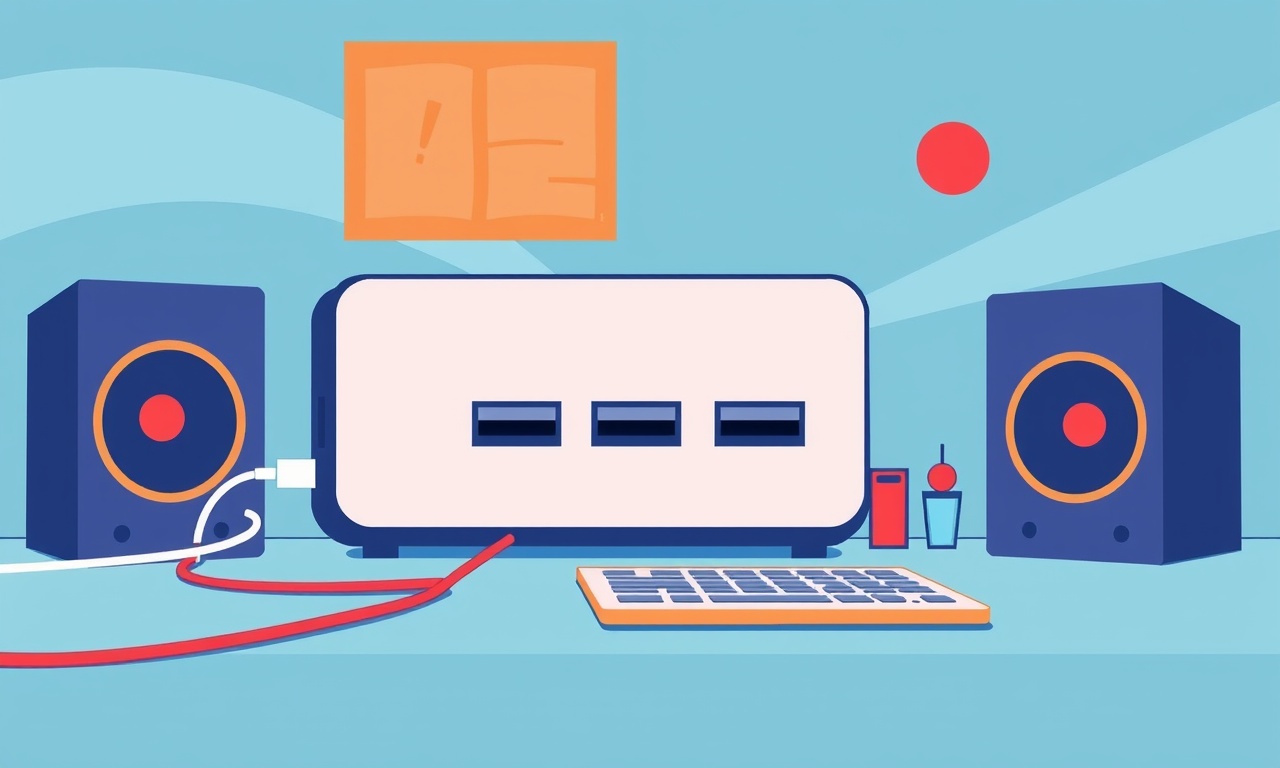
Overview
The HP Reverb G2 is a high‑resolution mixed‑reality headset that relies on a dedicated USB‑C cable to carry both data and power from the PC to the headset. Many users report an intermittent or permanent “USB hub power failure” message, which prevents the headset from starting or causes it to shut down during use. This guide walks you through the most common causes and provides a systematic, step‑by‑step approach to restoring reliable power to your Reverb G2.
Common Symptoms
Before diving into troubleshooting, make sure the problem you are facing matches one of the following symptoms:
- The headset powers on briefly and then the display goes black.
- Windows Device Manager shows a “USB hub power failure” warning under “Universal Serial Bus controllers”.
- SteamVR reports “Headset not detected” even though the cable is securely plugged in.
- The headset works for a few minutes and then suddenly loses tracking or audio.
If you see any of these signs, proceed with the checks below.
Preliminary Checks
Start with the simplest possibilities. A few minutes of inspection often saves hours of deeper debugging.
- Cable integrity – Examine the USB‑C to USB‑A cable for bends, kinks, or visible damage near the connectors. A frayed wire can cause intermittent power loss.
- Port cleanliness – Dust or lint in the USB‑A port on the PC can create poor contact. Use a soft brush or compressed air to clean the port gently.
- Power source – Ensure the PC is connected to a stable power supply. Laptop users should plug the charger in; powering a laptop solely from battery can limit USB current.
If none of these basic items reveal the problem, move on to the next section.
Understanding Power Delivery
The Reverb G2 requires up to 5 V / 2 A of power from the USB‑C connection. The cable is essentially a two‑port hub built into the cable itself: the USB‑C end goes to the headset, while the USB‑A end plugs into the PC. When the PC’s USB port cannot supply the required current, Windows reports a hub power failure.
Key concepts to keep in mind:
- USB 3.0 vs. USB 2.0 – USB 3.0 ports can provide the full 2 A, while many older USB 2.0 ports are limited to 0.5 A.
- Shared bandwidth – Some front‑panel USB hubs share a single internal controller, which can reduce the available power per port.
- Power budgeting – Windows may throttle power to a hub if other devices are drawing heavily from the same controller.
Armed with this knowledge, you can target the most likely power‑related weak points.
Fixing the Hub Connection
Choose the Right Port
- Prefer a rear‑panel USB 3.0 (blue) port on a desktop. These ports are directly wired to the motherboard’s controller and typically have the highest power rating.
- For laptops, use the USB‑C port that supports Power Delivery, if available, rather than a USB‑A port.
Use a Dedicated USB 3.0 Header
If your PC’s front‑panel connectors are part of a shared hub, disconnect the front‑panel cable and plug the headset cable directly into the motherboard’s rear port. This eliminates any extra hub circuitry that could cause the failure.
Check the USB‑C Cable
The Reverb G2 ships with a proprietary cable that includes a small internal hub. If you suspect the cable is faulty, try the following:
- Power off the PC and unplug the headset.
- Disconnect the USB‑C connector from the headset.
- Inspect the connector pins with a magnifying glass. Look for bent or missing pins.
- If you have a spare HP‑approved cable (some users obtain one from a replacement headset), test with that cable.
A working cable will often resolve the power error instantly.
Updating Firmware and Drivers
Outdated firmware on the headset or old USB drivers can cause the OS to misinterpret the power capabilities of the hub.
Windows Driver Update
- Open Device Manager (right‑click the Start button and select it).
- Expand Universal Serial Bus controllers.
- Right‑click each entry labeled “USB Root Hub” or “Generic USB Hub” and select Update driver → Search automatically for updated driver software.
- Allow Windows to install any available updates, then restart the computer.
HP Reverb G2 Firmware
- Launch the HP Reverb G2 Software from the Start menu.
- Click Settings → Firmware.
- If an update is listed, click Download and Install. The headset will reboot automatically.
SteamVR Update
SteamVR also contains a driver that interacts with the headset’s USB connection.
- Open Steam, go to Library, right‑click SteamVR, select Properties, then Updates, and set it to Automatic.
- Launch SteamVR to ensure the latest version is installed.
Keeping all software layers current eliminates many hidden incompatibilities.
Adjusting Windows Power Settings
Windows power‑saving policies can limit the current supplied to USB ports when the system is on battery or in certain sleep states.
- Open Control Panel → Power Options.
- Select the active power plan and click Change plan settings → Change advanced power settings.
- Expand USB settings → USB selective suspend setting.
- Set both On battery and Plugged in to Disabled.
- Expand Processor power management → Minimum processor state and set it to at least 5 % for both scenarios (this prevents the CPU from throttling too low, which can affect USB power negotiation).
- Click Apply and OK.
After adjusting these settings, restart the PC and test the headset.
Using a Powered USB Hub
If your PC’s native ports still cannot deliver sufficient power, a self‑powered USB hub is a reliable workaround.
Selecting the Right Hub
- Choose a hub that advertises USB 3.0 and includes its own 5 V / 2 A power adapter.
- Avoid “bus‑powered” hubs that draw all power from the upstream port – they will not solve the power failure.
Connection Steps
- Plug the hub’s external power adapter into a wall outlet.
- Connect the hub to a USB 3.0 port on the PC.
- Insert the Reverb G2 USB‑C cable into one of the hub’s USB‑A ports.
- Power on the headset.
The powered hub supplies a stable 2 A to the headset regardless of the PC’s internal limitations, eliminating the hub failure message in most cases.
Testing and Verification
Once you have performed the steps above, it is important to confirm that the headset is receiving stable power.
- Device Manager Check – Open Device Manager again and expand Universal Serial Bus controllers. No warning icons should appear next to any hub entries.
- SteamVR Test – Launch SteamVR and watch the status window. The headset should appear as Running without any “USB hub power failure” alerts.
- Performance Test – Put on the headset and run a short VR experience (e.g., a demo scene). Observe whether the display stays on for at least 10 minutes without flickering or shutting down.
- Power Monitoring (optional) – If you have a USB power meter, place it between the PC (or powered hub) and the headset cable. Confirm that the reading stays around 5 V and 1.5 A–2 A under load.
If any of these checks still reveal issues, revisit the earlier steps, paying particular attention to cable integrity and port selection.
Preventive Measures
To avoid future power‑related failures, adopt the following habits:
- Avoid cable strain – Route the cable so that it does not bend sharply near the headset or PC. Use a cable clip or Velcro strap to keep it tidy.
- Regularly clean ports – Every few months, use compressed air to clear dust from USB ports and the headset’s connector.
- Keep drivers current – Set Windows Update and SteamVR to automatically install driver updates.
- Backup firmware – Occasionally check the HP Reverb G2 software for firmware revisions; newer releases often improve power negotiation.
- Use a UPS – For desktop rigs, a small uninterruptible power supply can protect against voltage dips that affect USB power.
Implementing these practices can dramatically extend the lifespan of your headset’s power subsystem.
Frequently Asked Questions
Q: Can a USB‑C to USB‑A adapter solve the problem?
A: No. The Reverb G2 cable contains an internal hub that expects a USB‑A connection with full 3.0 power. Using an adapter adds another negotiation layer and often reduces the available current.
Q: Is the headset compatible with USB‑C ports that support Power Delivery?
A: The headset’s cable does not accept a direct USB‑C connection. You must still use the provided USB‑C to USB‑A cable, even if the PC has a PD‑capable USB‑C port.
Q: What if the headset works on one PC but not another?
A: Compare the USB port specifications and power budgets of the two machines. The problematic PC may have a weak USB controller or a BIOS setting that limits port power.
Q: Will using a USB 3.1 Gen 2 port help?
A: Gen 2 ports can supply the same 5 V / 2 A as Gen 1, but they also operate at higher data rates. Power capability is the same, so they will not fix a power failure by themselves.
Conclusion
A “USB hub power failure” on the HP Reverb G2 is almost always a supply‑related issue that can be resolved with systematic checks. By confirming cable health, selecting a proper USB 3.0 port, updating firmware and drivers, adjusting Windows power policies, and, when necessary, employing a powered USB hub, you can restore stable power to the headset and enjoy uninterrupted VR sessions. Regular maintenance and attention to connector cleanliness will keep the problem from returning, ensuring your Reverb G2 remains a reliable portal to high‑fidelity mixed reality.
Discussion (5)
Join the Discussion
Your comment has been submitted for moderation.
Random Posts

Reassessing the Audio Jack Dropout on LG Velvet 2
Explore why the LG Velvet 2's 3.5mm jack glitches, what triggers audio dropouts, user fixes, and LG's stance: essential insight for current and future Android phones.
1 year ago

Philips HP700 Fan Stalls Quietly Even At Low Speed Why This Happens And What To Do
Discover why your Philips HP700 quietly stalls at low speed, spot early signs, and fix the issue to keep steady airflow.
2 weeks ago

How to Stop Sharp LC-40M from Producing Audio Sync Issues While Gaming
Fix your Sharp LC-40M so game audio stays in sync. Learn quick settings tweaks, cable checks, and audio-output fixes that keep sound matching action for a flawless gaming experience.
6 months ago

Solve Arlo Pro 4 Wireless Connection Problems
Discover quick fixes for offline Arlo Pro 4 cameras. Check power, Wi, Fi, firmware, reset steps, and more get your live feed back up fast.
4 months ago

Panasonic D45 Dryer Timer Skips Final Drying Cycle
Discover why your Panasonic D45 dryer skips its final cycle, learn the symptoms, root causes, and easy fixes to keep clothes dry, save energy, and avoid extra runs.
5 months ago
Latest Posts

Fixing the Eufy RoboVac 15C Battery Drain Post Firmware Update
Fix the Eufy RoboVac 15C battery drain after firmware update with our quick guide: understand the changes, identify the cause, and follow step by step fixes to restore full runtime.
5 days ago

Solve Reolink Argus 3 Battery Drain When Using PIR Motion Sensor
Learn why the Argus 3 battery drains fast with the PIR sensor on and follow simple steps to fix it, extend runtime, and keep your camera ready without sacrificing motion detection.
5 days ago

Resolving Sound Distortion on Beats Studio3 Wireless Headphones
Learn how to pinpoint and fix common distortion in Beats Studio3 headphones from source issues to Bluetooth glitches so you can enjoy clear audio again.
6 days ago