Solving Screen Lag on the Amazfit Bip 3 Pro
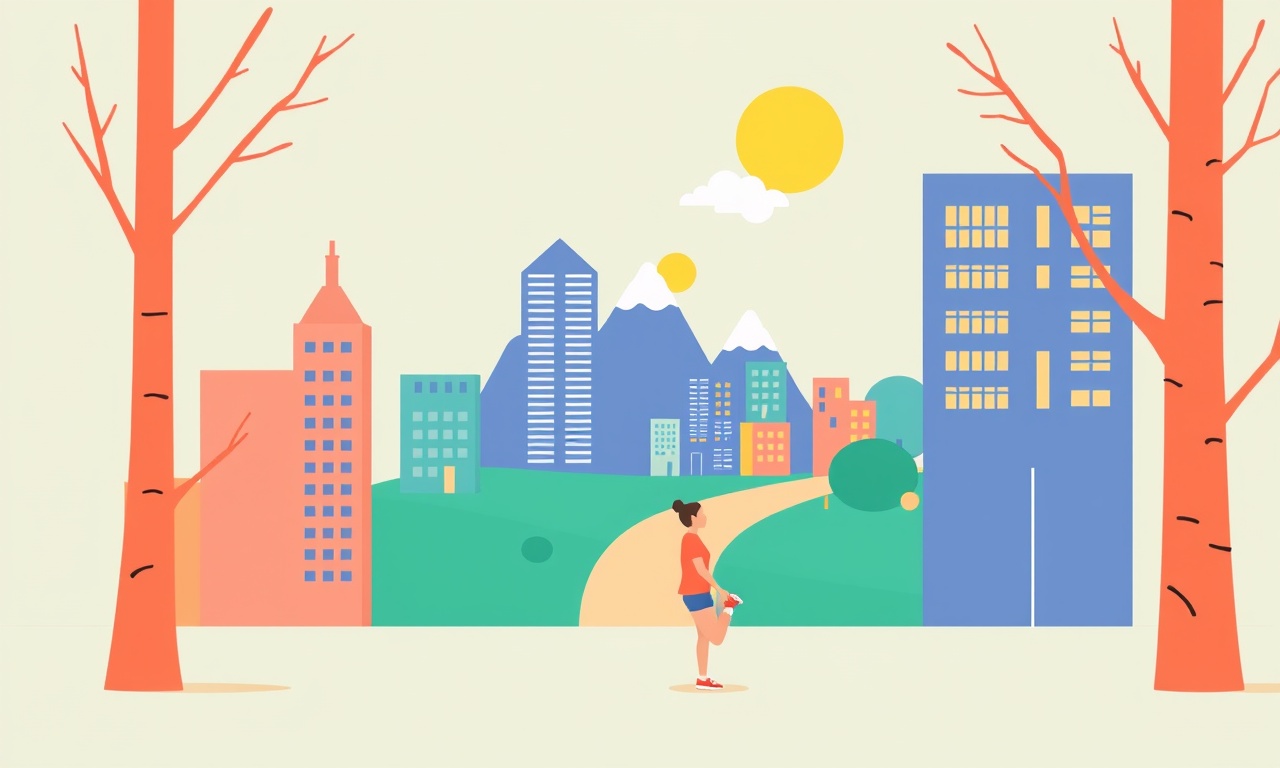
Solving Screen Lag on the Amazfit Bip 3 Pro
Amazfit Bip 3 Pro is a lightweight, budget‑friendly fitness tracker that offers a solid set of features for daily health monitoring. For most users, the display is crisp and responsive. However, some users experience screen lag, where the interface feels sluggish or delays when tapping or scrolling. This guide provides a thorough step‑by‑step method to identify and eliminate lag, keeping your device running smoothly.
Understanding Screen Lag on the Bip 3 Pro
Screen lag refers to the delay between a user’s interaction and the visual response on the device. In a smartwatch context, lag can manifest as a slow menu navigation, delayed icons, or a sluggish lock screen. While the Bip 3 Pro’s display is designed to be low‑power and efficient, several factors can reduce responsiveness.
Key Performance Factors
- Processor load: The chip must handle all apps, background services, and UI rendering.
- Battery health: Low battery or aging cells can throttle performance to save power.
- Software version: Bugs in the firmware or watch app can introduce lag.
- Background processes: Running too many services or outdated apps can consume CPU cycles.
- Display refresh settings: Higher refresh rates use more power and can stress the processor.
Common Causes of Lag
Before diving into solutions, it helps to recognize the most frequent culprits:
- Outdated firmware or app
- Over‑loaded background services
- Battery degradation or low charge
- Excessive notification load
- Misconfigured display settings
- Memory leak in the watch’s operating system
Identifying which of these applies to your situation simplifies the troubleshooting process.
Quick Fixes You Can Try Right Now
1. Restart the Device
A simple reboot clears temporary glitches and frees locked memory.
- Press and hold the power button until the screen goes blank.
- Release and press the button again to restart.
Restarting often resolves transient lag caused by minor software hiccups.
2. Clear Unnecessary Notifications
If your watch has been flooded with notifications, the UI may become unresponsive.
- Swipe to open the notification panel.
- Delete or dismiss notifications that are no longer relevant.
Reducing the number of active notifications eases the load on the processor.
3. Reduce Watch Face Complexity
Some custom watch faces with animations or heavy graphics can slow down the UI.
- Switch to a simple built‑in watch face.
- Observe if lag improves.
If the issue disappears, consider using a lighter face.
Advanced Troubleshooting
If quick fixes don’t help, proceed with deeper diagnostics.
A. Check for Software Updates
Lag is often tied to bugs that are resolved in later firmware releases.
- Open the Amazfit app on your phone.
- Tap Profile > Watch > Software Update.
- If an update is available, download and install it.
After the update, reboot the watch and test the screen responsiveness.
B. Disable Unused Features
Features you rarely use still run in the background. Disabling them reduces CPU usage.
-
Bluetooth Profiles
- Go to Settings > Bluetooth.
- Turn off profiles such as TWS or NFC if you don’t use them.
-
Heart‑Rate Monitor
- Turn off the continuous heart‑rate feature in Settings > Heart‑Rate.
-
Fitness Tracking Extras
- Disable Sleep Monitoring or Stress Tracking if not needed.
Each disabled feature may offer a small performance boost.
C. Lower Display Refresh Rate
The Bip 3 Pro supports a 60 Hz refresh rate by default. Lowering it reduces GPU workload.
- Open Settings > Display > Refresh Rate.
- Set it to 30 Hz (if available) and observe any changes.
D. Manage App Cache and Data
The watch app occasionally stores stale data.
- Open the Amazfit app.
- Tap Profile > Watch > Data Management.
- Choose Clear Cache or Clear Data for specific apps.
After clearing, restart the watch.
E. Factory Reset (Last Resort)
If lag persists, a factory reset can eliminate persistent software corruption.
- Backup all important data first.
- Go to Settings > About > Factory Reset.
- Confirm and wait for the watch to reboot.
- Pair it anew with the Amazfit app.
A reset restores the device to its original state, usually clearing deep‑seated lag.
Battery Health and Performance
Battery status directly impacts processor throttling. If the battery’s capacity drops significantly, the watch may reduce performance to conserve power, leading to lag.
Checking Battery Health
- Open Settings > Battery > Battery Health (if available).
- Compare the current percentage with the “Max Capacity” number.
- If the max capacity is below 70 % of original, consider a battery replacement or a new device.
Maintaining Optimal Battery Life
- Avoid Extreme Temperatures
Keep the watch between 0 °C and 35 °C. - Charge to 80 % Regularly
Full 100 % charges can stress the battery. - Use Official Chargers
Third‑party chargers may provide unstable voltage.
A healthy battery ensures the processor can run at full speed without throttling.
Optimizing Settings for Speed
Beyond disabling features, fine‑tune settings for responsiveness.
Reduce Notification Alerts
- In the Amazfit app, set Notifications to Only show icons or Hide content.
- On the watch, limit Do Not Disturb to times you don’t need notifications.
Turn Off Ambient Mode
Ambient mode consumes extra CPU cycles for dynamic background.
- Go to Settings > Ambient Mode and toggle it off.
Disable Unnecessary Sensors
Some sensors stay active in the background.
- Gyroscope: Disable under Settings > Sensors if you rarely use it.
- Accelerometer: Turn off Auto‑sleep mode.
When to Seek Official Support
If after all the steps above you still experience persistent lag, contact Amazfit support:
- Email: support@amazfit.com
- Live Chat: Available on the Amazfit website.
- Warranty Claim: If the device is under warranty, request a repair or replacement.
Provide them with a detailed description of the lag, steps already taken, and any error messages.
Frequently Asked Questions
Does lag indicate a hardware defect?
Sometimes, yes. Persistent lag after software troubleshooting can suggest a failing display driver or CPU.
Can third‑party apps cause lag?
The Bip 3 Pro runs a limited app ecosystem; most bugs come from Amazfit’s own apps. However, incompatible watch faces or widgets may also introduce lag.
Will reducing brightness affect lag?
Brightness itself doesn’t cause lag, but higher brightness levels draw more power, potentially throttling the CPU if the battery is low.
Recap of the Troubleshooting Flow
- Restart the watch.
- Clear notifications.
- Check for firmware updates.
- Disable unused features and sensors.
- Lower display refresh rate.
- Clear app cache/data.
- Verify battery health.
- Perform a factory reset if needed.
- Contact support if lag remains.
Final Thoughts
Screen lag on the Amazfit Bip 3 Pro can stem from various software and hardware factors, but most issues resolve with systematic adjustments. By keeping firmware up to date, managing background services, and maintaining battery health, you’ll enjoy a responsive and enjoyable user experience. If all else fails, professional support is your next step.
Discussion (10)
Join the Discussion
Your comment has been submitted for moderation.
Random Posts

Solving a Persistent Stain Release Issue on Whirlpool WFW5620HW
Tired of spots on your clothes? Discover how to diagnose and fix the stubborn stain release problem on your Whirlpool WFW5620HW with our step-by-step guide.
9 months ago

De'Longhi DL150 Steam Iron Water Recirculation Failure Solution
Trouble with your DeLonghi DL150 steam iron? Learn why water recirculation fails, diagnose the issue, and follow our simple step by step solution to restore steady steam and wrinkle free clothes.
3 months ago

Resolving Lenovo Mirage Solo Bluetooth Pairing Issues
Fix Lenovo Mirage Solo Bluetooth glitches fast with this step by step guide. From simple checks to firmware hacks, reconnect your headset, controllers, and peripherals in minutes.
2 months ago
Lenovo SmartEyewear X Eye Tracking Error Troubleshoot
Get your Lenovo SmartEyewear X eye tracking back with our step-by-step guide. Diagnose glitches, reset settings, and restore smooth gaze navigation quickly.
3 months ago

Calibrating Noise‑Cancellation on Beats Studio Buds
Master Beats Studio Buds ANC: learn the science, step, by, step calibration, and troubleshooting to silence distractions and boost your listening experience.
10 months ago
Latest Posts

Fixing the Eufy RoboVac 15C Battery Drain Post Firmware Update
Fix the Eufy RoboVac 15C battery drain after firmware update with our quick guide: understand the changes, identify the cause, and follow step by step fixes to restore full runtime.
5 days ago

Solve Reolink Argus 3 Battery Drain When Using PIR Motion Sensor
Learn why the Argus 3 battery drains fast with the PIR sensor on and follow simple steps to fix it, extend runtime, and keep your camera ready without sacrificing motion detection.
5 days ago

Resolving Sound Distortion on Beats Studio3 Wireless Headphones
Learn how to pinpoint and fix common distortion in Beats Studio3 headphones from source issues to Bluetooth glitches so you can enjoy clear audio again.
6 days ago