Solving the Neato Botvac D6 Lost Map Due to Firmware Update
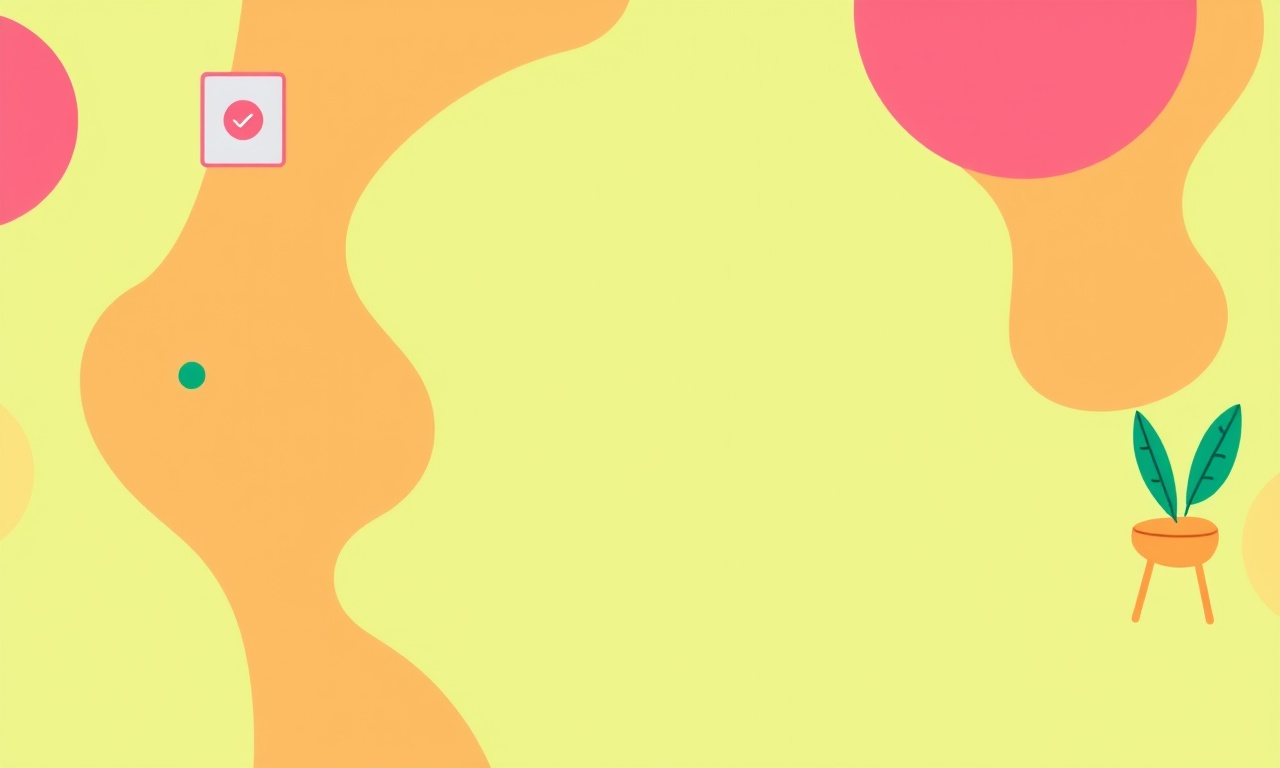
Understanding the Map Feature on the Neato Botvac D6
The Neato Botvac D6 is built to clean with precision. It creates a digital map of your home, uses that map to plan efficient cleaning routes, and remembers the layout for future use. When a firmware update rolls out, you might notice that the map has disappeared or the robot no longer follows the familiar cleaning pattern. That is a common problem many users face. The good news is that there are clear steps you can take to recover the map and keep your robot working the way it always has.
The following article explains why firmware updates can erase a map, what the signs look like, and how to restore and protect your map. It also gives you practical tips for future updates so you never lose your map again.
Why Firmware Updates Can Erase a Map
Firmware is the software that lives inside the robot. It controls the motors, sensors, and the mapping algorithm. When Neato releases a new firmware version, the update process can wipe certain data to allow new features to install cleanly. In the D6, the mapping data is stored in a portion of the robot’s flash memory that the update routine also clears.
During a normal update the robot should warn you that the map will be lost. If the update was performed automatically or via an old version of the Neato app, the warning may have been missed. Once the map is gone, the robot will start building a new map from scratch the next time it cleans.
Signs That the Map Is Gone
- The app shows “No map available” – When you open the Neato app and select the D6, the map screen should display a clean map of your floor plan. If instead it shows a blank screen with a message, the map is missing.
- The robot cleans in a random pattern – Without a map, the robot falls back on a generic cleaning algorithm that covers the room more uniformly, often leading to back‑tracking and missed spots.
- Charging time increases – A robot that does not know the layout may take longer to find its dock because it is searching for the dock in a wide area.
- The “Clean Now” button forces a fresh map – When you press this button, the robot will start building a map as it cleans, but the map will not be saved until the cleaning is finished.
If you notice any of these symptoms after a firmware update, the next step is to try to restore the map.
What You Need Before You Begin
- A stable Wi‑Fi connection for the D6 and the device you use to control it.
- The latest version of the Neato app installed on your phone or tablet.
- A backup of any important data you might have stored in the Neato cloud, such as cleaning logs.
- Patience – some of the steps below will take several minutes.
Step‑by‑Step Guide to Restoring the Map
1. Confirm the Map Is Lost
Open the Neato app and check the map screen. If the map is missing, you should see a placeholder or a message. Take a screenshot if you want a record of the state.
2. Re‑initialize the Robot (If Needed)
Sometimes a quick re‑initialization can prompt the robot to recover hidden data. To do this:
- Press and hold the Spot Clean button for about 10 seconds until you hear a beep and the lights flash.
- Release the button and wait for the robot to power down.
- Power the robot back on by pressing the Spot Clean button again.
This action tells the robot to re‑enter setup mode. If it finds a pre‑existing map, it will load it.
3. Restore from a Backup (If You Have One)
Neato stores backups of your maps in the cloud when you use the official app. To restore:
- Open the Neato app and tap Settings.
- Navigate to Device Settings → Map & Settings.
- If a backup exists, you will see an option that says Restore Map.
- Tap Restore Map and wait for the robot to reconnect to the backup data.
After restoration the map should reappear in the app.
4. Re‑Map Your Home (When No Backup Exists)
If there is no backup available, you will need to rebuild the map manually. The D6 is designed to create a map quickly during its first cleaning cycle. Follow these steps:
a. Start a Full‑Room Clean
- From the app, select Clean Now.
- The robot will roam the entire house and create a map.
- Do not stop the robot during this process.
b. Allow the Robot to Finish Building the Map
The D6 will automatically start saving the map once the initial pass is complete. This usually takes 10–15 minutes, depending on the size of your home. Do not unplug or reset the robot until the process finishes.
c. Verify the Map
Once the cleaning cycle ends, return to the app. The map screen should now display your floor plan. If the map is still blank, repeat the cleaning cycle.
5. Confirm Map Integrity
After the map appears, double‑check that it looks correct:
- Open the map in full view.
- Look for any missing rooms or corridors.
- Test a spot clean on a specific area to see if the robot can navigate there.
If the map still appears incomplete, consider cleaning a specific room first. The robot will gradually learn the layout as it cleans more areas.
Preventing Future Map Losses
Keep Firmware Updated Responsibly
When a firmware update is announced, read the release notes. If the notes mention map loss, it is safer to schedule a backup or a planned full‑room cleaning afterward.
Use the App’s Backup Feature
The Neato app offers automatic map backups. Turn this feature on in Settings → Map & Settings → Backup. This ensures you always have a copy in the cloud.
Regularly Review Map Accuracy
Periodically open the map and compare it to your actual layout. A quick visual inspection can catch changes in furniture or new additions to your home.
Maintain a Clean Charging Dock
The docking station is part of the robot’s spatial awareness. A cluttered dock or a dock that is moved frequently can cause confusion in the map data. Keep the docking area free of obstacles.
Avoid Unplanned Resets
If you need to reset the robot, use the proper reset procedure rather than unplugging it or pressing the reset button without first saving your map.
Frequently Asked Questions
Q: Can I recover a map that was lost before I had a backup?
A: Unfortunately, if you did not enable backup before the firmware update, the map data is usually erased permanently. You must rebuild the map from scratch.
Q: Does the D6 store maps for multiple rooms?
A: Yes. The D6 uses a single map that includes all rooms it has mapped. Each room is assigned a unique identifier.
Q: Will a firmware update ever add new mapping features?
A: Yes, newer firmware often includes improved mapping algorithms and better obstacle detection. That’s why Neato occasionally needs to wipe old mapping data.
Q: How long does a new map take to build?
A: Depending on the size of your home, a first‑time mapping cycle can take anywhere from 10 to 30 minutes. Larger homes may need two cycles.
Q: Can I export my map to another cleaning system?
A: The Neato app does not support exporting maps to other brands. The map is proprietary to the Neato ecosystem.
Conclusion
Losing your Neato Botvac D6 map after a firmware update can feel disruptive, but the problem is largely preventable and easily recoverable. By understanding why the map gets erased, recognizing the signs of a missing map, and following a systematic approach to restore or rebuild it, you can get your robot back to efficient cleaning in no time.
Remember that the key to avoiding map loss is proactive backup and careful firmware management. Keep the app’s backup feature enabled, read firmware release notes, and schedule your cleaning cycles after major updates. With these practices, your Neato D6 will continue to map your home accurately and keep your floors spotless without any unexpected surprises.
Discussion (8)
Join the Discussion
Your comment has been submitted for moderation.
Random Posts

Addressing Apple iPhone 14 Pro Max Battery Drain During Gaming Sessions
Learn why iPhone 14 Pro Max batteries drain during gaming, how to diagnose the issue, and practical tweaks to keep you playing longer with less power loss.
5 months ago

Curing iPhone 14 Plus Charging Port Wear After Daily Fast Charge Cycles
Fast charging can loosen your iPhone 14 Plus port. Learn to spot slow charging and loose cables, then fix it with simple home tricks or long, term prevention.
6 months ago
Xiaomi Mi SmartGlasses 3 Eye Tracking Error Fix
Fix the eye, tracking issue on Mi SmartGlasses 3 with this step, by, step guide to diagnose, clear errors, and restore functionality without repair.
1 year ago

Overcoming Sony X900H Color Saturation Drift During HDR Playback
Discover how to spot and fix color saturation drift on your Sony X900H during HDR playback, tune settings, correct HDR metadata, and keep your scenes vivid and natural.
4 months ago

Remediating Signal Dropout on Bowers & Wilkins PX8 Noise Cancelling Headphones
Discover why the Bowers & Wilkins PX8 may drop sound and how to fix it by tackling interference, low battery, outdated firmware, obstacles and Bluetooth settings for uninterrupted audio
1 week ago
Latest Posts

Fixing the Eufy RoboVac 15C Battery Drain Post Firmware Update
Fix the Eufy RoboVac 15C battery drain after firmware update with our quick guide: understand the changes, identify the cause, and follow step by step fixes to restore full runtime.
5 days ago

Solve Reolink Argus 3 Battery Drain When Using PIR Motion Sensor
Learn why the Argus 3 battery drains fast with the PIR sensor on and follow simple steps to fix it, extend runtime, and keep your camera ready without sacrificing motion detection.
5 days ago

Resolving Sound Distortion on Beats Studio3 Wireless Headphones
Learn how to pinpoint and fix common distortion in Beats Studio3 headphones from source issues to Bluetooth glitches so you can enjoy clear audio again.
6 days ago