Solving Vacuum Noise on Kenmore Elite 6
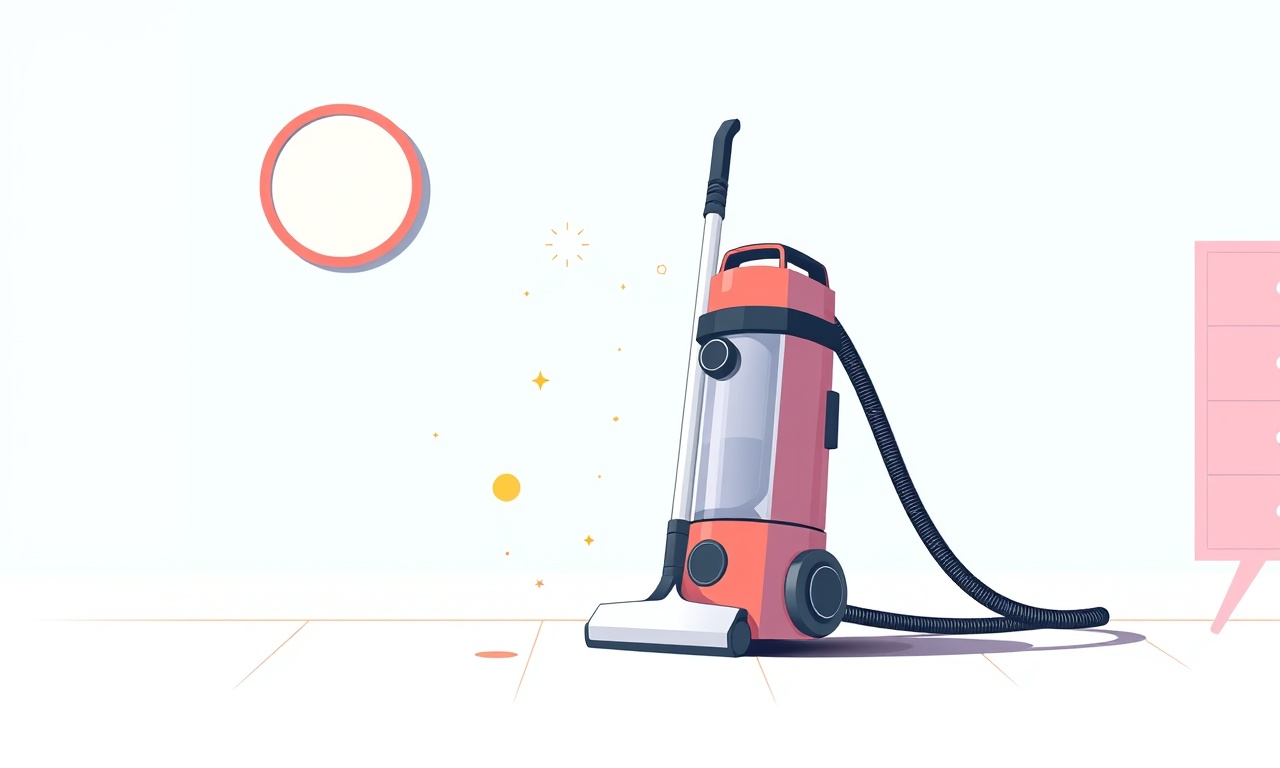
Solving Vacuum Noise on Kenmore Elite 6
Understanding the Problem
A vacuum that rattles, squeals or hums can be frustrating, especially when you’re trying to keep your home clean. The Kenmore Elite 6 is designed to deliver powerful suction while remaining relatively quiet, so when noise becomes a problem it usually signals a maintenance issue or a component that needs replacement. This guide walks you through diagnosing the source of the noise, performing the necessary maintenance, and restoring the quiet operation you expect from a high‑end vacuum.
Recognizing the Different Types of Vacuum Noise
Not all noise is the same. Identifying the sound’s character can help you pinpoint the underlying cause.
| Noise Type | Likely Cause | Example Sound |
|---|---|---|
| Rumbling | Blockage in the suction path, clogged filter, or clogged brush roll. | A low, steady thump that feels like a heavy drum. |
| High‑Pitch Squeal | Worn belt, brush roll bearings, or a damaged motor pulley. | A whine that rises quickly, similar to a squeaky door hinge. |
| Grinding or Rustling | Debris stuck in the brush roll or dust bag, damaged bearings, or a misaligned hose. | A harsh, metallic noise like sandpaper on a surface. |
| Buzzing | Loose or damaged motor housing, electrical component vibration, or a fan motor issue. | A continuous low hum, similar to a small appliance running. |
| Hissing | Air leaks in the suction path or in the motor housing. | A thin, steady exhale sound. |
Step 1: Safety First
Before you touch any part of the vacuum, unplug it from the outlet. This protects you from accidental starts and ensures that the motor and electronics are completely powered off.
- Confirm the vacuum is disconnected from the power source.
- Let the motor cool if it has been running for a long time; it can remain hot for several minutes.
Step 2: Inspect the Exterior for Obvious Obstructions
Check the Dust Bag or Canister
- Open the bag or canister door.
- Remove any visible debris or clogs.
- Inspect the bag’s filter. If it looks clogged or discolored, replace it with a new filter.
Examine the Brush Roll
- Remove the brush roll if your model allows it.
- Look for tangled hair, string, or pet fur. Remove all obstruction.
- Verify that the brush roll spins freely. If it stutters, it may be seized or the bearings are worn.
Inspect the Hose and Connections
- Ensure the hose is not kinked or twisted.
- Verify that all hose connections are tight and free of debris.
- Look for damage such as holes or cracks; replace if necessary.
Step 3: Test the Vacuum in a Controlled Environment
- Set up a small area: Use a clean, flat surface with a few small items like a handful of dust or a loose string.
- Turn on the vacuum: Observe the noise levels. If the sound changes when the vacuum is moved, the issue may be with the motor or a loose component.
- Record the noise: If possible, record the sound with a phone. Listening back at a slower speed can reveal hidden patterns or vibrations.
Step 4: Inspect the Motor Assembly
The motor is a common source of noise. Here’s how to check it.
Check for Loose Screws
- Use a Phillips screwdriver to tighten all motor housing screws. Loose screws can vibrate and cause a buzzing sound.
Examine the Motor Brushes
- Some Kenmore vacuums use a motor with removable brushes. If your model has them:
- Remove the brush cover.
- Inspect the brushes for wear.
- Replace if they appear worn or frayed.
Verify the Pulley
- The motor pulley should spin freely. If it drags, it might be worn or misaligned.
- Gently rotate the pulley by hand; it should be smooth.
Step 5: Replace or Adjust the Belt
A worn belt is a common culprit for high‑pitch squealing.
- Remove the belt: The belt is usually accessible under the motor housing. Pull it carefully out of its groove.
- Inspect the belt: Look for cracks, fraying, or stiffness. A normal belt should have a slight give and no visible wear.
- Test the belt: Place it back on and spin the brush roll by hand. If it slips or feels uneven, replace it.
- Install a new belt:
- Follow the manufacturer’s diagram (usually a small printed icon on the motor).
- Loop the belt around the motor pulley and brush roll.
- Ensure it sits snugly but does not bind.
Step 6: Clean or Replace the Filter
Dust and debris can accumulate in the filter, increasing resistance and causing the motor to work harder—leading to noise.
- Remove the filter: Typically located near the dust bag or canister.
- Clean it: Rinse with lukewarm water if it’s a washable filter. Let it dry completely before reinstalling.
- Replace if necessary: If the filter is damaged or cannot be cleaned, purchase a new filter matching the Kenmore Elite 6 specifications.
Step 7: Inspect the Brush Roll Bearings
If the brush roll is noisy or grinding, the bearings might be the issue.
- Remove the brush roll: Follow the manufacturer’s instructions for disassembly.
- Spin the brush: It should rotate freely without resistance or grinding.
- Check bearings: Look for metal shavings or a worn track. Replace bearings or the brush roll if needed.
Step 8: Check for Air Leaks
Air leaks can produce hissing sounds and reduce suction efficiency.
- Locate potential leak points: Look at the seal where the hose attaches to the motor, the dust bag connection, and any removable filter covers.
- Seal gaps: Use a silicone-based vacuum gasket or new seals provided in a replacement kit.
- Test suction: After sealing, run the vacuum to ensure the noise has been reduced.
Step 9: Replace Damaged Parts
If any component shows signs of damage—such as a cracked motor housing, frayed belt, or damaged filter—purchase a replacement part from an authorized Kenmore parts supplier. Keep a spare kit on hand for quick swaps.
- Motor housing: Usually available as a complete unit.
- Belt: Replace with a Kenmore Elite 6 specific belt.
- Brush roll: Ensure the new roll matches the original weight and size.
- Filter: Use the exact model number for compatibility.
Step 10: Perform a Final Clean‑Up and Test
- Reassemble all parts: Follow the reverse order of disassembly.
- Plug in the vacuum: Run it for a few minutes on a clean floor.
- Observe the noise: It should be noticeably quieter.
- Check suction: Pull a piece of fabric to confirm that suction strength is back to normal.
Quick Troubleshooting Checklist
| Problem | Quick Fix |
|---|---|
| Rumble after long use | Clean the filter, check for debris |
| Squeal when starting | Replace the belt |
| Grinding while moving | Inspect and replace brush roll bearings |
| Persistent hissing | Seal air leaks, replace seals |
| Loud buzzing with no visible source | Tighten motor screws, replace motor housing if damaged |
Preventive Maintenance Tips
- Monthly filter check: Inspect and clean or replace the filter every month or as recommended.
- Quarterly brush roll inspection: Remove hair and debris quarterly; replace the roll if worn.
- Bi‑annual belt replacement: Even if the belt feels fine, replace it every six months to prevent future squealing.
- Clean the hose: Run a vacuum cleaner brush through the hose monthly to clear any blockage.
When to Call a Professional
If, after all the steps above, the vacuum still makes excessive noise, consider professional help. Issues like motor failure or internal electrical problems are best handled by a qualified technician.
Final Thoughts
A quiet vacuum is essential for a peaceful home, especially in shared spaces or households with children and pets. By following these steps, you’ll likely eliminate the most common noise sources on the Kenmore Elite 6. Regular maintenance not only reduces noise but also extends the lifespan of your vacuum, giving you more value from your appliance.
By keeping your Kenmore Elite 6 in top condition, you’ll enjoy powerful suction and silence—two features that make a big difference in everyday cleaning.
Discussion (6)
Join the Discussion
Your comment has been submitted for moderation.
Random Posts

Rebooting Google Nest Hub (3rd Gen) to Resolve App Sync Glitches
Stuck with delayed notifications, unresponsive tiles, or stale smart, home data? A simple reboot of your Nest Hub 3rd Gen clears cache, resets processes, and restores smooth app sync.
3 months ago

Fixing Bluetooth Signal Drops on Apple AirPods Pro
Tired of AirPods Pro disconnecting during walks or workouts? Learn why Bluetooth drops happen, how to spot them, and quick fixes - no coding required - to keep audio flowing.
11 months ago

Fixing the Duplexer Failure on a Brother MFC‑J805DW
Learn how to diagnose and replace a faulty duplexer on your Brother MFC, J805DW, restoring double, sided printing with step, by, step instructions for tech, savvy users.
10 months ago

Solving Apple iPhone 13 Pro Camera Rolling Shutter With External Lens
Stop the slanted look from rolling shutter when adding external lenses to your iPhone 13 Pro by tweaking camera settings, choosing the right lens, and using proper stabilization.
9 months ago

Restoring Bandwidth on Amazon Eero Mesh 6 Pro After a Firmware Update
After an Eero Mesh 6 Pro firmware update, bandwidth often drops. This guide explains why the change occurs and walks you through quick steps to restore full speed and a stable connection for work and play.
8 months ago
Latest Posts

Fixing the Eufy RoboVac 15C Battery Drain Post Firmware Update
Fix the Eufy RoboVac 15C battery drain after firmware update with our quick guide: understand the changes, identify the cause, and follow step by step fixes to restore full runtime.
5 days ago

Solve Reolink Argus 3 Battery Drain When Using PIR Motion Sensor
Learn why the Argus 3 battery drains fast with the PIR sensor on and follow simple steps to fix it, extend runtime, and keep your camera ready without sacrificing motion detection.
5 days ago

Resolving Sound Distortion on Beats Studio3 Wireless Headphones
Learn how to pinpoint and fix common distortion in Beats Studio3 headphones from source issues to Bluetooth glitches so you can enjoy clear audio again.
6 days ago