Sonoff S31 Smart Plug Overcoming Unexpected Power Cycling After Outage
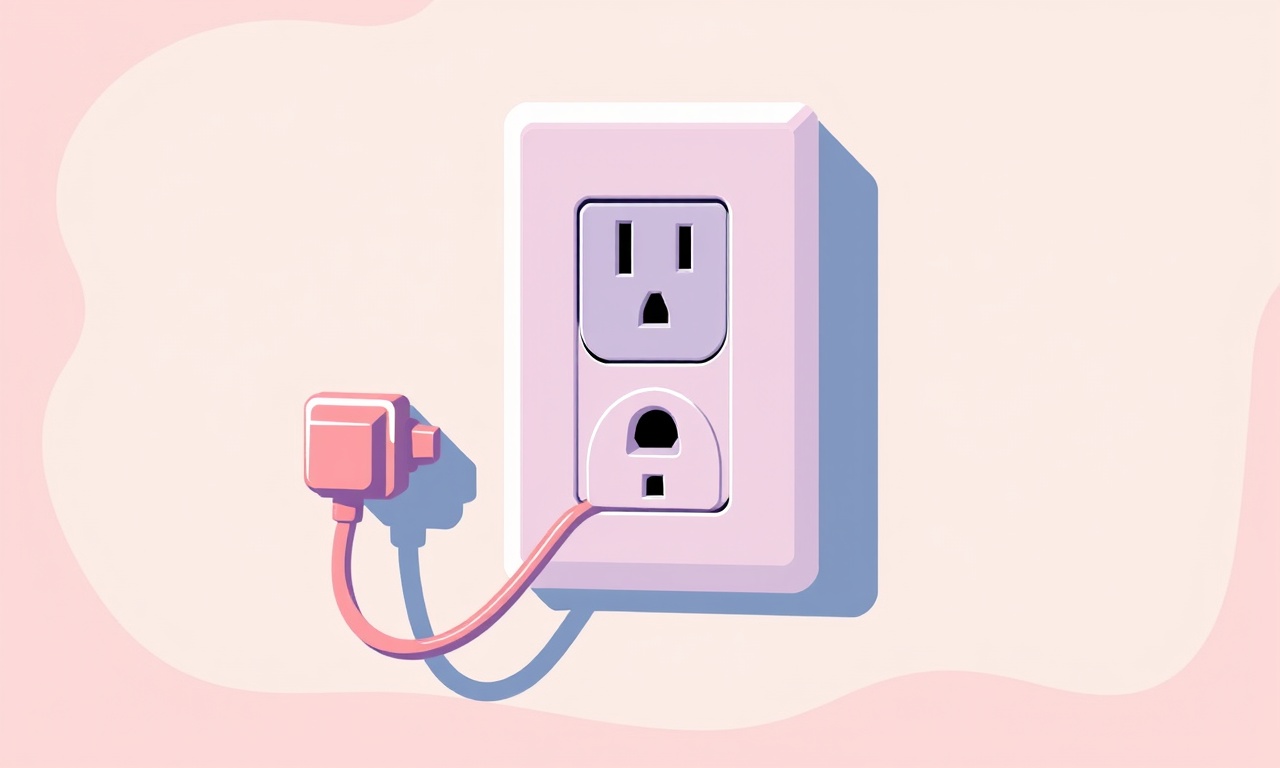
Introduction
Power outages are an inevitable part of everyday life, especially in regions with aging grids or frequent storms. When the lights come back on, many smart home devices simply resume operation, but some smart plugs – notably the Sonoff S31 – can behave unpredictably. Users report that the plug cycles on and off repeatedly, loses its Wi‑Fi connection, or reverts to a default state. This phenomenon, known as unexpected power cycling, can be frustrating for anyone who relies on the plug for lighting, heating, or essential appliances.
Understanding why the Sonoff S31 reacts this way and learning how to prevent or resolve it is essential for a stable smart home. The following guide walks you through the root causes, diagnostic steps, firmware tricks, hardware adjustments, and best‑practice routines that together form a robust solution to the power‑cycling problem.
What Triggers Power Cycling?
The Sonoff S31 is built around an ESP8266 microcontroller, an internal power‑monitoring chip, and a Wi‑Fi module. When the mains supply is interrupted, the device experiences a sudden loss of voltage, then a rapid rise as power returns. Several factors can cause the plug to restart erratically:
- Inrush current: The moment the line voltage returns, a surge can momentarily exceed the internal regulator’s tolerance, forcing the chip to reset.
- Boot delay configuration: By default the plug waits a short period before attempting to reconnect to Wi‑Fi. If the network is not ready, the internal watchdog may trigger a reboot.
- Firmware bugs: Certain older builds contain a race condition that misinterprets a power‑on event as a command to toggle the relay.
- Electrical noise: Heavy appliances turning on at the same time create electromagnetic interference that can corrupt the Wi‑Fi handshake.
- Unstable supply voltage: Fluctuations around the 90‑110 V range can cause the built‑in voltage regulator to dip below the required threshold, leading to resets.
Identifying which of these factors applies to your installation is the first step toward a lasting fix.
Diagnosing the Issue
Visual Inspection
Begin with a physical check of the plug and the socket. Look for loose wires, scorch marks, or signs of moisture. Confirm that the outlet delivers a stable 120 V (or 230 V depending on your region) using a multimeter. A faulty outlet can masquerade as a smart plug problem.
Logging the Event
The Sonoff S31 firmware includes a simple system log that can be accessed through the eWeLink app. Enable “Debug mode” in the app’s settings, reproduce a power outage (or simulate one by unplugging the plug for a few seconds), then reconnect power and view the log. Typical entries to watch for:
- “Power loss detected – entering standby”
- “Wi‑Fi reconnect attempt #1 failed”
- “Watchdog reset – reason: stack overflow”
These messages pinpoint whether the reboot occurs before or after the Wi‑Fi connection attempt.
Network Analysis
Use a network monitoring tool (e.g., Wireshark) on your router to capture DHCP and ARP traffic when the plug powers back up. If the plug never receives an IP address, the issue likely lies with the DHCP lease timing or router boot sequence. Conversely, if the plug obtains an IP but then disconnects, focus on firmware or hardware stability.
Power Quality Measurement
A power quality analyzer can record voltage sag, spikes, and frequency deviation during the outage event. Look for:
- Voltage dips below 85 V
- Spike peaks above 260 V
- Frequency wobble beyond 60 ± 0.5 Hz (or 50 ± 0.5 Hz)
If any of these exceed typical limits, consider installing a surge protector or an uninterruptible power supply (UPS) dedicated to the smart plug.
Firmware Solutions
Update to the Latest Release
Itead regularly releases firmware updates that address stability concerns. Open the eWeLink app, navigate to the device page, and tap “Check for updates.” Install the newest version, which often includes:
- Improved watchdog handling during power‑on
- A configurable boot delay parameter
- Enhanced Wi‑Fi reconnection logic
After updating, repeat the outage test to see if cycling persists.
Custom Firmware (Tasmota)
For users comfortable with flashing custom firmware, Tasmota provides granular control over boot behavior. The process involves:
- Putting the plug into flashing mode – typically by holding the button while powering on.
- Connecting to the temporary Wi‑Fi hotspot created by the plug.
- Using the Tasmota web installer (or OTA tool) to upload the firmware image.
Once Tasmota is installed, you can set the PowerOnState option to 0 (off) or 1 (on) and adjust the SetOption34 parameter to delay Wi‑Fi attempts after a power loss. This eliminates the race condition that forces a relay toggle on boot.
Configuring Boot Delay
Both the stock and Tasmota firmware expose a “boot delay” setting. In eWeLink, this is found under “Advanced Settings > Power Restore Behavior.” Setting a delay of 30‑60 seconds gives the mains and router time to stabilize before the plug attempts to reconnect, dramatically reducing reset loops.
Hardware Adjustments
Adding a Small Capacitor
A simple low‑cost remedy for inrush current is to solder a 100 µF electrolytic capacitor across the line and neutral terminals inside the plug’s housing. This capacitor acts as a buffer, smoothing the voltage rise when power returns. Ensure the capacitor voltage rating exceeds your mains voltage (at least 250 V for 120 V systems).
Using a Dedicated Surge Protector
Plug the Sonoff S31 into a surge protector with a modest clamping voltage (around 330 V). The protector will absorb high spikes that could otherwise trigger the internal regulator’s protection circuit. Choose a protector with a fast response time and a low joule rating suitable for occasional use.
Installing a Small UPS
If outages are frequent and last longer than a few seconds, a mini‑UPS (5‑10 VA) can provide a clean, uninterrupted supply for the plug. This not only prevents power cycling but also ensures that any attached appliance (such as a router or security camera) stays online.
Leveraging Energy Monitoring Features
The S31 includes an energy monitoring chip that continuously measures voltage, current, and power factor. By tapping into this data, you can create automations that detect abnormal power events and take corrective action.
Setting Up Alerts
In the eWeLink app, enable “Power Alerts.” Configure a threshold such as “Power > 0 W for 10 seconds after power restoration” to receive a notification if the plug cycles on unexpectedly. This early warning helps you intervene before a cascade of failures occurs.
Automating a Safe Reset
Create a rule that, upon detecting a sudden spike in power (e.g., > 200 W within 2 seconds), the plug will turn off for 30 seconds and then turn back on. This deliberate pause mimics the boot delay but is executed via software, providing an additional safety net.
Best Practices for a Stable Deployment
- Avoid chaining multiple high‑draw devices on the same outlet. The combined inrush can overwhelm the plug’s regulator.
- Place the plug on a dedicated circuit if possible, especially when controlling heating or air‑conditioning units.
- Keep the firmware up to date; set the app to auto‑install updates.
- Schedule regular power‑cycle tests during maintenance windows to verify that the boot delay and reconnection logic still function.
- Document any custom settings (boot delay, Tasmota parameters) in a simple text file stored alongside your smart‑home configuration repository.
Following these guidelines reduces the likelihood of unexpected resets and makes troubleshooting easier when they do happen.
Troubleshooting Checklist
| Symptom | Likely Cause | First Action |
|---|---|---|
| Plug toggles on and off repeatedly after outage | Firmware watchdog bug | Update firmware or flash Tasmota |
| No Wi‑Fi connection after power returns | Router not ready, DHCP lease delay | Increase boot delay, check router boot time |
| Audible “click” on every power restore but relay stays off | Inrush current overload | Add capacitor or use surge protector |
| Device logs show “Power loss detected” but no further entries | Power quality issues | Install UPS or power conditioner |
| Energy monitor reports constant power draw even when device is off | Relay stuck in closed position | Perform hardware reset, check relay coil voltage |
Run through this list after each outage to isolate the root cause quickly.
Conclusion
Unexpected power cycling after an outage is a common challenge for owners of the Sonoff S31 Smart Plug, but it is by no means unsolvable. By combining a systematic diagnostic approach, keeping firmware current, tweaking boot‑delay settings, and applying modest hardware enhancements such as a capacitor or surge protector, you can transform a flaky plug into a reliable component of your smart home ecosystem.
The key is to treat each outage as an opportunity to verify that all safety nets – software, firmware, and hardware – are in place. Once those safeguards are active, the Sonoff S31 will resume its intended role: delivering convenient, remote‑controlled power while providing accurate energy insights, without the nuisance of random reboots.
Invest the time now to implement these steps, and you will enjoy a smoother, more dependable smart‑home experience for years to come.
Discussion (7)
Join the Discussion
Your comment has been submitted for moderation.
Random Posts

Maytag M2011 Microwave Error Code 12, Troubleshooting Tips
Error Code 12 on a Maytag M2011 signals a power or high voltage fault. Follow a step by step guide to inspect the transformer, diode, and connections, and restore your microwave without costly repairs.
4 weeks ago

Strategy to Avoid Unresponsive Power Button on Sonoff Smart Plug S40
Keep your Sonoff S40 button responsive by learning why it fails and how to prevent it with simple care, firmware updates, and smart habits.
1 year ago

AVer CAM3400 Microphone Silences Voice When Using Zoom
Find out why your AVer CAM3400 mic cuts out on Zoom, learn step-by-step fixes, and know when to call a pro to keep your audio loud and clear.
9 months ago

Correcting a Fan Speed Oscillation on the Lasko LS7500 Tower Heater
Learn how to stop the Lasko LS7500 fan from wavering by clearing dust, checking bearings and tightening connections, simple steps that restore steady heat and prolong your heater’s life.
9 months ago

Fix Sony SmartCam Indoor Noise Interference
Discover why your Sony SmartCam hisses, crackles, or distorts indoors, learn to spot power, cord and wireless culprits, and fix the noise with simple, lasting solutions.
3 weeks ago
Latest Posts

Fixing the Eufy RoboVac 15C Battery Drain Post Firmware Update
Fix the Eufy RoboVac 15C battery drain after firmware update with our quick guide: understand the changes, identify the cause, and follow step by step fixes to restore full runtime.
5 days ago

Solve Reolink Argus 3 Battery Drain When Using PIR Motion Sensor
Learn why the Argus 3 battery drains fast with the PIR sensor on and follow simple steps to fix it, extend runtime, and keep your camera ready without sacrificing motion detection.
5 days ago

Resolving Sound Distortion on Beats Studio3 Wireless Headphones
Learn how to pinpoint and fix common distortion in Beats Studio3 headphones from source issues to Bluetooth glitches so you can enjoy clear audio again.
6 days ago