Stabilizing volume inconsistency in Jabra Elite 85t
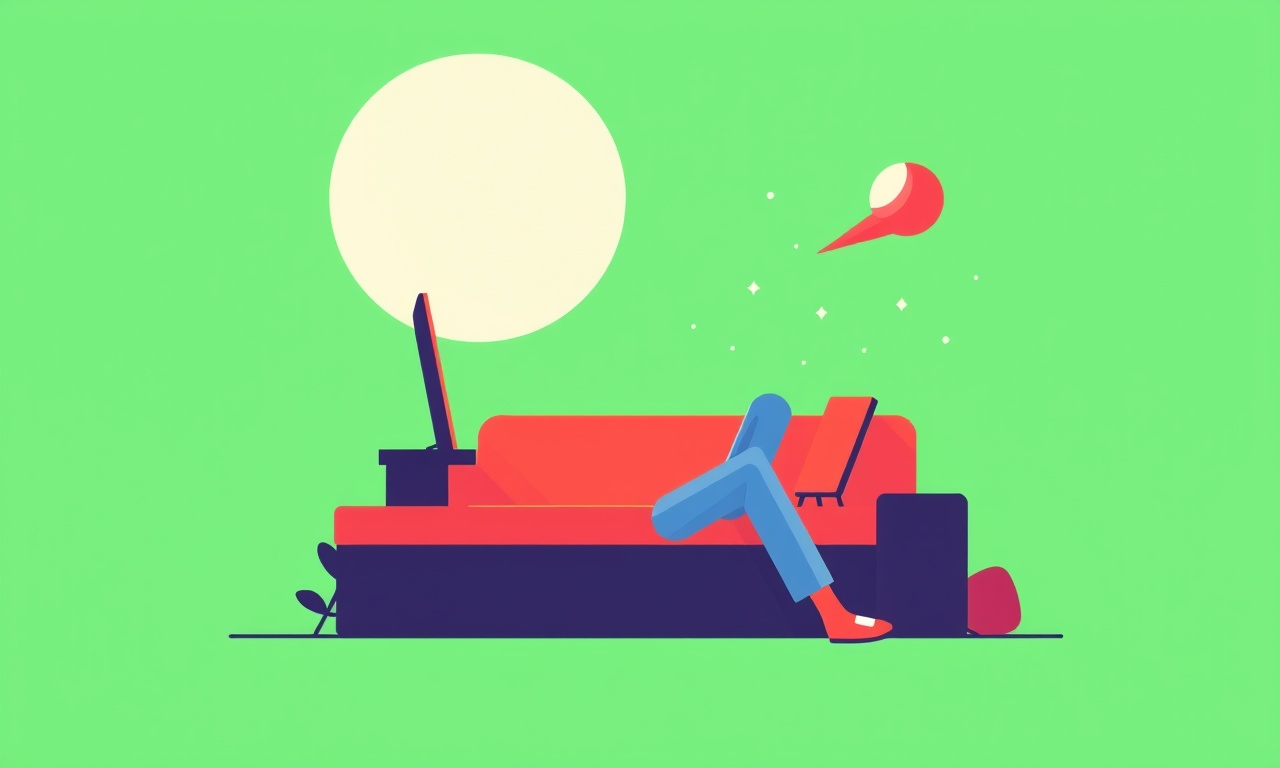
Stabilizing Volume Inconsistency in Jabra Elite 85t
Volume inconsistency is a common frustration for users of high‑end wireless earbuds such as the Jabra Elite 85t. Whether the sound suddenly drops or rises when you switch between apps, adjust the volume on your phone, or move the earbuds in and out of the ear, a smooth, predictable audio level is essential for a good listening experience. This article explains why volume fluctuations happen, how to diagnose the root causes, and step‑by‑step strategies for stabilizing the sound output on your Elite 85t.
Understanding the Problem
When you notice volume jumps or dips on the Elite 85t, consider what triggers the change:
- App‑specific volume controls – Some streaming services or games use their own volume sliders that override the system level.
- Automatic volume leveling – Built‑in adaptive sound or dynamic range compression may kick in on certain content.
- Battery‑driven performance – Low battery can affect amplifier output or Bluetooth signal strength.
- Firmware bugs – Outdated firmware sometimes introduces audio artifacts.
- Hardware or fit issues – Poor ear fit or worn ear tips can reduce perceived volume or trigger automatic volume adjustments.
Recognizing the pattern of inconsistency helps narrow down the cause.
Common Causes and Their Symptoms
| Cause | Symptoms | Typical Scenario |
|---|---|---|
| App‑level volume settings | Sudden loudening or quieting when launching or switching apps. | Opening a music app then a podcast app. |
| Dynamic range compression | Volume normalizes automatically, making quiet passages louder. | Watching a movie with loud and soft scenes. |
| Battery low | Overall volume drops or earbuds become unresponsive. | Using earbuds after several hours of playtime. |
| Firmware mismatch | Random clipping, echo, or volume dropouts. | Upgrading firmware but still experiencing issues. |
| Ear tip fit | Inconsistent sound levels when removing or repositioning earbuds. | Taking earbuds in and out of a bag. |
Identifying which of these aligns with your experience is the first step toward a stable volume.
Firmware and App Settings
The Jabra Sound+ app is the central hub for configuring Elite 85t settings. Here’s how to use it to reduce volume inconsistency.
1. Verify Firmware Version
- Open the Jabra Sound+ app.
- Navigate to the Device section.
- If a firmware update is available, install it immediately.
Outdated firmware can lead to audio glitches and volume control errors.
2. Disable “Volume Leveler” (if available)
Some versions of the firmware expose a Volume Leveler toggle.
When active, it forces the earbuds to maintain a constant loudness.
Turn it off if you prefer manual control.
3. Adjust the Equalizer
The built‑in equalizer can be set to Flat, Bass Boost, Treble Boost, or a custom curve.
A heavily boosted setting can cause peaks that are clipped by the earbuds’ amplifier, resulting in abrupt volume changes.
Set the equalizer to Flat for the most consistent output.
4. Enable “Auto‑Calibrate”
Some firmware versions offer an automatic calibration routine that adjusts to ambient noise levels.
Run the calibration when you first set up your earbuds or after a firmware upgrade.
This helps the earbuds maintain a steady perceived volume.
Earfit Issues
The Elite 85t includes a pressure‑balancing feature that automatically adjusts the internal pressure system based on ear canal geometry. When the ear tips shift, the earbuds might momentarily lose seal or alter pressure, causing a sudden change in loudness.
Steps to Ensure a Stable Fit
- Choose the right ear tip size. The kit comes with multiple sizes; select the one that gives a snug, comfortable seal.
- Apply a thin layer of ear wax or silicone to the tips before insertion if you have a narrow ear canal.
- Use the Tip Fit feature in the Sound+ app to train the earbuds on your preferred fit.
- Keep the ear tips clean – buildup can weaken the seal and alter pressure adjustments.
- Avoid inserting the earbuds when they are too hot or cold. Temperature changes can affect the polymer’s flexibility, leading to fit inconsistencies.
By ensuring a stable physical connection, you eliminate a major source of volume jitter.
Battery Management
Bluetooth audio performance can degrade as the battery approaches 20 %. The Jabra Elite 85t automatically reduces the amplifier output to conserve power, which often manifests as a sudden dip in volume.
Battery‑Related Troubleshooting
- Charge to at least 50 % before long sessions.
- Use the Battery Saver mode sparingly. This mode reduces power consumption but also cuts audio fidelity.
- Replace the battery if it shows rapid discharge – a failing battery can cause intermittent volume loss.
Maintaining healthy battery levels ensures that the earbuds deliver consistent power to the amplifier.
Advanced Troubleshooting Steps
If basic fixes do not resolve the issue, follow these advanced steps:
1. Reset the Earbuds
- Place both earbuds in the charging case.
- Open the case and press the button on the back until the LEDs flash amber twice.
- Re-pair the earbuds to your phone.
A reset clears corrupted settings that might cause volume glitches.
2. Re‑pair on a Different Device
Pair the earbuds with a different smartphone or tablet.
If the problem disappears, the original device’s Bluetooth stack or OS settings may be the culprit.
3. Test on a Different Operating System
Try connecting the earbuds to a Windows PC, a Mac, or an iOS device.
If volume stays stable, the issue likely lies in the original device’s audio driver or system settings.
4. Use a Third‑Party Volume Control App
On Android, apps like AppVolume can provide granular control over per‑app volumes.
On iOS, Volume Control can help lock the system volume to a fixed level.
These apps bypass the system's default volume controls, giving you a more predictable output.
5. Check for Interference
Bluetooth operates on the 2.4 GHz band, which is crowded with Wi‑Fi, microwaves, and other devices.
Move away from potential sources of interference.
Some earbuds also support Bluetooth 5.0, which is less susceptible to interference but still benefits from a clear path.
Preventive Tips for Long‑Term Stability
- Update firmware regularly. Jabra releases minor patches to fix audio bugs.
- Store earbuds in the charging case when not in use. This protects the seals and keeps the battery healthy.
- Avoid exposing the earbuds to extreme temperatures.
- Keep the ear tips clean and replace them every few months.
- Use a dedicated charging dock if you frequently swap between devices.
- Monitor battery health via the Sound+ app or third‑party tools.
Implementing these habits reduces the likelihood of encountering volume inconsistencies.
Real‑World Scenario: Fixing a Sudden Volume Drop
Problem: While listening to a podcast on a new Android phone, the volume drops sharply when the phone switches from the default audio output to the Jabra Elite 85t.
Diagnosis: The Volume Leveler was active in the Jabra Sound+ app, overriding the system’s volume changes.
Fix:
- Open Sound+ on the phone.
- Go to Settings → Advanced → toggle off Volume Leveler.
- Re‑open the podcast app and confirm volume remains steady.
The same strategy can be applied to other apps that have internal volume controls.
Frequently Asked Questions
Q1: Does the Elite 85t support a dedicated headphone jack?
A1: No, the earbuds are purely wireless; all audio goes through Bluetooth.
Q2: Can I use a separate amplifier to avoid volume issues?
A2: The earbuds are designed as an all‑in‑one system. Adding an external amplifier is not supported and will likely cause compatibility problems.
Q3: What if the earbuds still behave unpredictably after all fixes?
A3: Contact Jabra support for a warranty check or a possible hardware replacement. The problem might stem from a manufacturing defect.
Closing Thoughts
Volume inconsistency on the Jabra Elite 85t can stem from software settings, hardware fit, battery health, or environmental factors. By methodically checking firmware, equalizer settings, ear tip fit, and battery status, most users can achieve a stable and enjoyable listening experience. Advanced troubleshooting such as resetting, re‑pairing, and using third‑party volume controls provides further avenues when the problem persists. Finally, regular maintenance and mindful usage ensure your earbuds continue to deliver consistent sound for years to come.
Discussion (9)
Join the Discussion
Your comment has been submitted for moderation.
Random Posts

Maytag M2011 Microwave Error Code 12, Troubleshooting Tips
Error Code 12 on a Maytag M2011 signals a power or high voltage fault. Follow a step by step guide to inspect the transformer, diode, and connections, and restore your microwave without costly repairs.
4 weeks ago

Strategy to Avoid Unresponsive Power Button on Sonoff Smart Plug S40
Keep your Sonoff S40 button responsive by learning why it fails and how to prevent it with simple care, firmware updates, and smart habits.
1 year ago

AVer CAM3400 Microphone Silences Voice When Using Zoom
Find out why your AVer CAM3400 mic cuts out on Zoom, learn step-by-step fixes, and know when to call a pro to keep your audio loud and clear.
9 months ago

Correcting a Fan Speed Oscillation on the Lasko LS7500 Tower Heater
Learn how to stop the Lasko LS7500 fan from wavering by clearing dust, checking bearings and tightening connections, simple steps that restore steady heat and prolong your heater’s life.
9 months ago

Fix Sony SmartCam Indoor Noise Interference
Discover why your Sony SmartCam hisses, crackles, or distorts indoors, learn to spot power, cord and wireless culprits, and fix the noise with simple, lasting solutions.
3 weeks ago
Latest Posts

Fixing the Eufy RoboVac 15C Battery Drain Post Firmware Update
Fix the Eufy RoboVac 15C battery drain after firmware update with our quick guide: understand the changes, identify the cause, and follow step by step fixes to restore full runtime.
5 days ago

Solve Reolink Argus 3 Battery Drain When Using PIR Motion Sensor
Learn why the Argus 3 battery drains fast with the PIR sensor on and follow simple steps to fix it, extend runtime, and keep your camera ready without sacrificing motion detection.
5 days ago

Resolving Sound Distortion on Beats Studio3 Wireless Headphones
Learn how to pinpoint and fix common distortion in Beats Studio3 headphones from source issues to Bluetooth glitches so you can enjoy clear audio again.
6 days ago