Steps to Clear a Paper Jam in a Canon Pixma G400
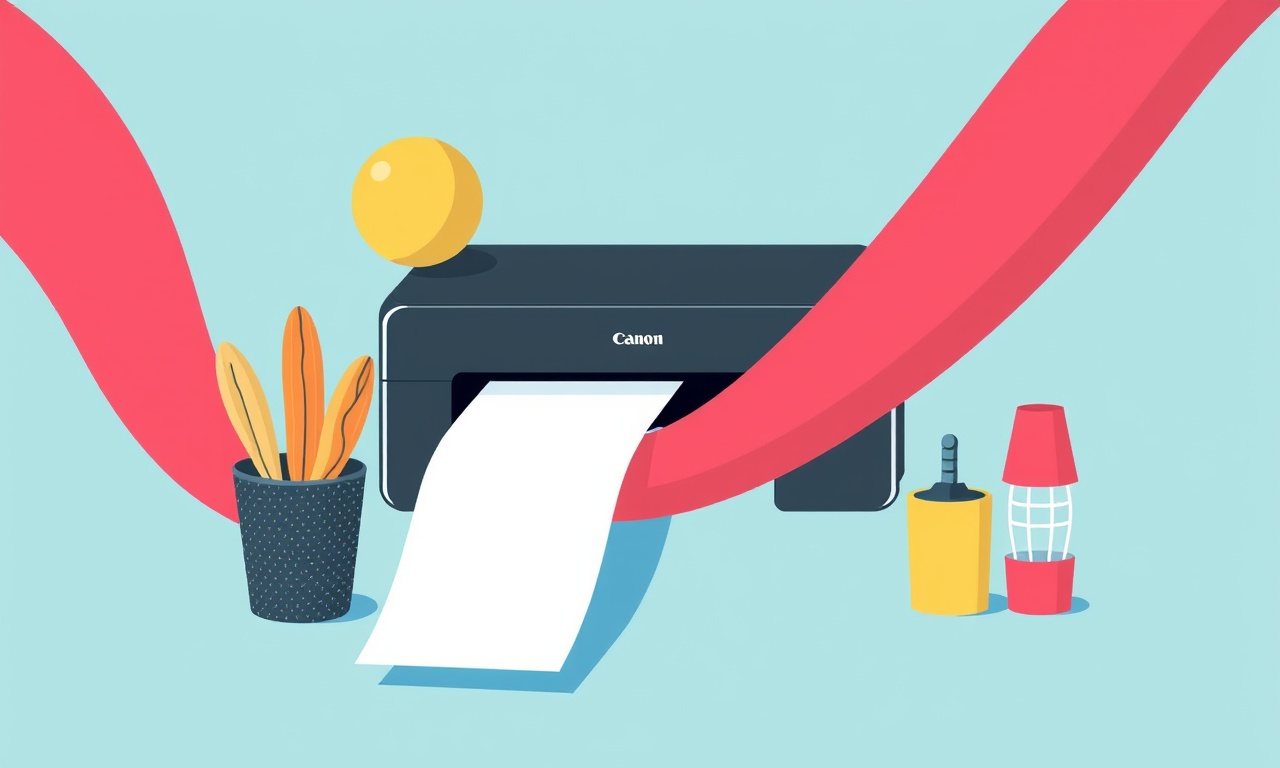
Welcome to your comprehensive guide for clearing a paper jam on the Canon Pixma G400.
Paper jams happen more often than we would like, especially when the printer is used frequently for home office or family projects. This tutorial walks you through every detail you need to safely remove jammed paper and get your printer back to full working order.
By following these steps, you’ll not only solve the immediate issue but also learn how to prevent future jams and keep your G400 running smoothly for years.
Why Prompt Action Matters
When a jam occurs, the G400’s internal rollers and feeds can become damaged if left unattended.
- Short‑term: A jam can stop all printing tasks, causing delays and frustration.
- Long‑term: Repeated or poorly handled jams may lead to worn rollers or misaligned feeds, ultimately requiring costly repairs.
Treating a jam promptly and carefully will preserve the integrity of your printer’s components and reduce maintenance costs.
Gather Your Tools and Prepare the Workspace
Before touching anything inside the printer, set up a clean, flat surface and gather the following:
| Item | Why it helps |
|---|---|
| Soft, lint‑free cloth | To wipe away any debris without scratching surfaces |
| A small flashlight or headlamp | For better visibility in the printer’s dark interior |
| Scissors (long‑bladed, rounded tip) | To trim stubborn paper that cannot be pulled out easily |
| Plastic or rubber gloves (optional) | Protects your hands from toner dust or small metal parts |
Place the printer on a stable table and make sure it is connected to a power source. You can leave it plugged in; the following steps do not require the printer to be powered off, but having the power switch ready to turn off in case of a power surge is wise.
Safety First
Even though the Canon Pixma G400 is designed for everyday use, handling internal components still requires caution.
- Turn the printer off: Press the power button until the display turns off. This prevents accidental activation of the rollers.
- Unplug the cord: Disconnect the power cable from both the printer and the wall outlet.
- Give yourself a moment: Wait a minute to ensure all electrical components have discharged before you open the printer.
Locate the Jammed Paper
The G400 uses a combination of rollers and a guided paper path. Paper can get stuck in several places. Understanding where the jam is will determine how you remove it.
Common Jam Locations
- Output Tray: Papers can jam while being ejected.
- Paper Feed Area: The first few inches after the tray where the paper enters the printer.
- Ink Cartridge Area: Between the cartridges, where a thin sheet can lodge.
- Rear Paper Path: The route the paper takes to reach the output slot.
- Roller Housing: The area around the rollers themselves.
Step‑by‑Step Jam Removal
1. Open the Printer Doors
- Front Door: Release the latch and gently pull open the front door to expose the paper path.
- Rear Door: If the printer has a rear access door, open it to see the rear paper path.
Make sure you can see the jammed paper from both sides; this will help you plan how to pull it out.
2. Pull the Jammed Paper
- Gentle Pull: Grab the jammed paper at both ends and pull straight back toward the paper feed area.
- Avoid Snapping: If the paper resists, do not yank hard. This can tear the sheet or damage the feed rollers.
- Pull in the Direction of the Feed: For many jams, pulling toward the paper tray is safest.
If the paper is shredded or stuck, proceed to the next sub‑step.
3. Trim Shredded Pieces
- Use Scissors Carefully: Place the scissors on a flat surface and cut the shredded bits into pieces that can be removed.
- Avoid Cutting Near Rollers: Keep scissors away from the rollers to prevent damage.
- Collect Debris: Store trimmed pieces in a plastic bag for disposal.
4. Inspect the Rollers
- Check for Debris: Look for any stray fibers or crumbs.
- Clean Lightly: If you see debris, use the lint‑free cloth to wipe the rollers gently.
- Do Not Touch Motor: The motor and drive belt should remain untouched.
5. Re‑insert the Paper Tray
- Slide the Tray Back: Once the jam is cleared, carefully slide the paper tray back into place.
- Confirm Alignment: Make sure the tray is fully seated and the locking mechanism clicks.
6. Close All Doors
- Front Door: Snap the front door back into place.
- Rear Door: If you opened the rear, close it gently.
7. Power On and Test
- Reconnect Power: Plug the cord back in.
- Turn On: Press the power button.
- Print a Test Page: Go to the printer’s settings and request a test page to confirm everything is functioning properly.
What to Do If the Jam Persists
Sometimes a jam can be stubborn or located in a hidden spot. Use the following troubleshooting steps:
| Symptom | Likely Cause | Fix |
|---|---|---|
| Printer displays “Paper Jam” and no paper moves | Jam in rear or hidden area | Use a flashlight and carefully open the rear door. |
| Paper is stuck in a narrow gap | Misaligned guide or foreign object | Use a straightened paperclip to gently pry out. |
| Printer won’t power on after jam removal | Power cable or internal fault | Check the power cable and try a different outlet. |
| Paper jams frequently on the same spot | Worn rollers or misalignment | Contact Canon support for professional service. |
If the jam keeps reoccurring in the same area, consider having the printer serviced by a certified technician.
Preventive Measures
Avoid future jams with simple habits:
- Use Only Canon‑Approved Paper: The G400 is calibrated for specific paper types and weights.
- Check Paper Quality: Remove bent or warped sheets before placing them in the tray.
- Keep the Tray Clean: Dust and toner can accumulate; wipe the tray with a dry cloth periodically.
- Do Not Overload: Avoid filling the tray to the brim; leave a small margin.
- Keep the Environment Dust‑Free: Use a room with low humidity and minimal airborne particles.
- Inspect Rollers Monthly: A quick glance can catch debris before it turns into a jam.
Maintenance Checklist (Recommended Quarterly)
- Clean Roller Surfaces: Lightly wipe with a dry cloth.
- Check for Wear: Feel the rollers for unevenness or grooves.
- Test Print: Run a single page to ensure no hidden issues.
- Replace Toner If Needed: Use the manufacturer’s guidelines for toner life.
- Update Firmware: Visit Canon’s support site for the latest printer firmware.
Maintaining a routine will help the G400 stay in prime condition and reduce the need for emergency jam fixes.
Final Thoughts
Clearing a paper jam on the Canon Pixma G400 can be done quickly and safely if you follow the steps outlined above.
Treat each jam as an opportunity to examine your printer’s internal environment and keep it clean.
By adopting the preventive habits and performing regular maintenance, you’ll extend the life of your printer and ensure your home office runs smoothly.
Enjoy your printing tasks—now that you’re equipped to handle jams with confidence.
Discussion (7)
Join the Discussion
Your comment has been submitted for moderation.
Random Posts

Solving a Persistent Stain Release Issue on Whirlpool WFW5620HW
Tired of spots on your clothes? Discover how to diagnose and fix the stubborn stain release problem on your Whirlpool WFW5620HW with our step-by-step guide.
9 months ago

De'Longhi DL150 Steam Iron Water Recirculation Failure Solution
Trouble with your DeLonghi DL150 steam iron? Learn why water recirculation fails, diagnose the issue, and follow our simple step by step solution to restore steady steam and wrinkle free clothes.
3 months ago

Resolving Lenovo Mirage Solo Bluetooth Pairing Issues
Fix Lenovo Mirage Solo Bluetooth glitches fast with this step by step guide. From simple checks to firmware hacks, reconnect your headset, controllers, and peripherals in minutes.
2 months ago
Lenovo SmartEyewear X Eye Tracking Error Troubleshoot
Get your Lenovo SmartEyewear X eye tracking back with our step-by-step guide. Diagnose glitches, reset settings, and restore smooth gaze navigation quickly.
3 months ago

Calibrating Noise‑Cancellation on Beats Studio Buds
Master Beats Studio Buds ANC: learn the science, step, by, step calibration, and troubleshooting to silence distractions and boost your listening experience.
10 months ago
Latest Posts

Fixing the Eufy RoboVac 15C Battery Drain Post Firmware Update
Fix the Eufy RoboVac 15C battery drain after firmware update with our quick guide: understand the changes, identify the cause, and follow step by step fixes to restore full runtime.
5 days ago

Solve Reolink Argus 3 Battery Drain When Using PIR Motion Sensor
Learn why the Argus 3 battery drains fast with the PIR sensor on and follow simple steps to fix it, extend runtime, and keep your camera ready without sacrificing motion detection.
5 days ago

Resolving Sound Distortion on Beats Studio3 Wireless Headphones
Learn how to pinpoint and fix common distortion in Beats Studio3 headphones from source issues to Bluetooth glitches so you can enjoy clear audio again.
6 days ago