TP-Link Kasa Smart Plug HS110 Repairing Overheating Problems
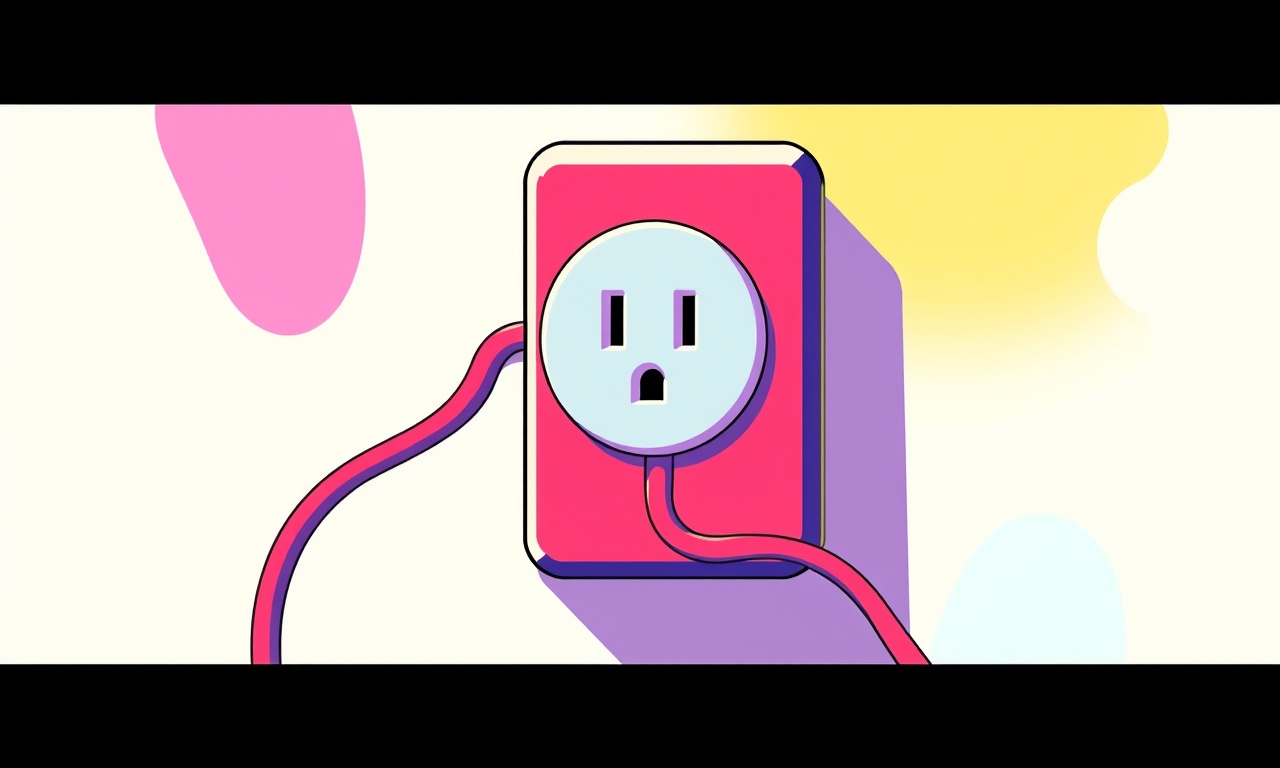
A smart plug can feel like a tiny piece of advanced electronics, yet it can still suffer from the same kinds of heating problems that plague larger appliances. The TP‑Link Kasa Smart Plug HS110 is a popular choice for many smart‑home setups because it offers Wi‑Fi connectivity, real‑time power monitoring, and an intuitive mobile app. However, users have reported that the plug can overheat during extended operation, especially when devices with higher current draw are connected.
This article explores why the HS110 might overheat, how to diagnose the issue safely, and a step‑by‑step guide to repairing common overheating problems. By the end of this guide, you should have the knowledge and confidence to troubleshoot and fix an overheating HS110 without needing to replace the whole unit.
Understanding the HS110’s Design and Operation
The HS110’s core is a miniature printed circuit board (PCB) that integrates a microcontroller, Wi‑Fi radio, power monitoring ICs, and a relay that switches the mains circuit. The device draws about 1 W when idle and up to 10 W when active. Because the relay contacts and the power monitoring chip sit close together, any blockage of airflow or excess current can raise the internal temperature.
Key components that influence heating:
- Relay – the mechanical switch that turns the mains on or off. It must handle up to 10 A at 125 V AC.
- Power monitoring IC – measures voltage, current, and power consumption. It generates data sent to the Kasa app.
- Enclosure – a plastic shell that houses the PCB and relay. It offers limited heat dissipation.
- Ventilation – the HS110 has small pinholes for air to flow in and out, but they are easy to block with dust or foreign objects.
Because the device is designed for low‑power usage, it can become a hotspot when connected to a high‑draw appliance like a hair dryer, space heater, or an electric kettle. The relay can also overheat if it repeatedly opens and closes under load.
Common Signs of Overheating
Before opening the unit, notice these symptoms:
- Red or warm skin – The external plastic feels noticeably hot to the touch or has a faint red tint.
- Smell – A faint burning odor or the smell of plastic melting may appear.
- Failure to reset – After a power outage or reboot, the plug may not come back online.
- Increased energy consumption – The Kasa app reports higher standby power than usual.
- Physical damage – The enclosure may have softened or slightly warped edges.
If you observe any of these, it’s wise to unplug the device and let it cool for at least an hour before further inspection.
Safety First
Dealing with mains voltage is risky. Follow these precautions:
- Unplug the device – Ensure the plug is disconnected from the wall outlet before any disassembly.
- Avoid touching live components – Even if unplugged, residual charge can linger on the relay.
- Work in a dry environment – Moisture can cause short circuits.
- Use insulated tools – A plastic or rubber‑handled screwdriver is preferable.
- Confirm power is off – If you’re uncertain, use a multimeter to verify that the AC line is dead.
Diagnosing the Overheating Cause
Once the device is safely powered off, begin troubleshooting by inspecting the following:
1. Check the Relay and Contacts
- Look for discoloration or scorch marks around the relay contacts.
- Gently wiggle the contacts; they should be free of debris.
- Inspect the coil for any bulging or deformation.
2. Inspect the Power Monitoring IC
- Locate the IC on the PCB (usually a small square chip).
- Look for a burnt smell or faint discoloration.
- Ensure there are no broken or dislodged solder joints.
3. Verify Ventilation
- Open the plug’s outer casing (a small Phillips head screw often holds it together).
- Observe the internal airflow path.
- Confirm the vent holes are unobstructed.
4. Examine the Enclosure
- Look for cracks, softened plastic, or any signs of heat damage.
- If the plastic has melted, it may have caused shorting inside.
5. Measure Power Draw
- Using a clamp meter, verify the load on the plug.
- Ensure the device plugged into the HS110 is not exceeding its rated current (10 A).
If the cause appears to be a blocked vent, a simple cleaning may resolve the problem. If a component shows physical damage, you will need to replace or repair it.
Cleaning Blocked Ventilation
Dust and lint can quickly clog the tiny ventilation holes, trapping heat. Here’s how to clean them:
- Remove the casing – unscrew the screw and set the plastic back cover aside.
- Locate the vents – small round holes on the PCB side.
- Blow out dust – use a can of compressed air, aiming at the vents for a few seconds.
- Use a soft brush – a small paintbrush or a cotton swab can dislodge stubborn particles.
- Inspect again – ensure the vents are clear.
- Reassemble – put the back cover back on and screw it in place.
After cleaning, plug the device back in and monitor its temperature for a few minutes. If the temperature returns to normal, the issue was likely due to poor airflow.
Replacing a Burned‑Out Power Monitoring IC
If the IC appears damaged, you can replace it. This requires basic soldering skills.
What You’ll Need
- Soldering iron (preferably 30 °C/90 °C adjustable).
- Solder wire (lead‑free, 0.5 mm).
- Desoldering braid or a desoldering pump.
- Replacement IC (exact part number: TS-1185E).
- Magnifying glass or microscope for precision.
- Solder wick to clean up excess solder.
Steps to Replace
-
Remove the old IC
- Gently heat each pad with the soldering iron.
- Use the desoldering braid to pull out the soldered joints.
- Carefully lift the IC off the PCB with tweezers.
-
Prepare the new IC
- Inspect the new chip for any damage.
- If it is new, it will have a protective coating; remove it by gently brushing.
-
Place the new IC
- Position the IC on the pads, aligning the pins correctly.
- Hold it in place with tweezers.
-
Solder the new IC
- Apply a small amount of solder to each pad.
- Make sure the solder is neat, without bridges between adjacent pins.
-
Inspect
- Check for any stray solder.
- Use the magnifying glass to confirm each pin is solidly connected.
-
Reassemble
- Once all components are soldered and inspected, replace the back cover and screw it back on.
After reassembly, plug the device in and verify that it powers on and that the Kasa app displays correct power usage. A properly replaced IC should resolve most heating issues tied to power monitoring failures.
Repairing a Faulty Relay
A relay that has overheated may have melted contacts or a deformed coil. Repairing it is more complex, but you can attempt a partial fix.
What You’ll Need
- Replacement relay (ensure it is rated 10 A, 125 V AC).
- Wire cutters, soldering iron, and solder wire.
- Heat shrink tubing (1 mm or 1.5 mm).
- Electrical tape for safety.
Steps to Replace the Relay
-
Identify the relay pins
- On the HS110, the relay typically has six pins: two for the coil, two for the normally open (NO) contact, and two for normally closed (NC) contact.
-
Desolder the old relay
- Use the desoldering braid or pump to remove solder from each pin.
- Lift the relay carefully with tweezers.
-
Prepare the new relay
- Check the pin layout on the new relay against the old one.
- If the pins differ, you may need to rewire the PCB accordingly.
-
Solder the new relay
- Place the new relay on the board and solder each pin securely.
- Ensure the coil pins are firmly connected to the appropriate control circuit.
-
Heat shrink
- Slide a piece of heat shrink tubing over each solder joint.
- Use a heat gun or lighter (carefully) to shrink the tubing, providing insulation.
-
Test the relay
- Before reassembling, apply a small AC voltage across the NO and NC pins to verify that the relay opens and closes properly.
- Check for any short circuits.
-
Reassemble the plug
- Screw the back cover back on.
If the relay is beyond repair or you cannot find an exact replacement, consider contacting TP‑Link support for a professional repair or replacement. Replacing a relay can be cost‑effective if the rest of the PCB is intact.
Replacing the Enclosure
A melted or warped plastic case can compromise safety. Replacing the enclosure may require sourcing a generic plastic housing.
What You’ll Need
- A plastic shell that matches the HS110 dimensions (you can use a 3‑way socket cover with the same screw size).
- Two screws (matching the original screw).
- A plastic adhesive (optional for additional security).
Steps
- Remove the old enclosure – unscrew the screws.
- Clean the board – remove any dust or debris.
- Fit the new shell – place the board inside, aligning the screw holes.
- Secure the screws – tighten firmly but not excessively.
- Check the airflow – ensure the new shell does not block vents.
Replacing the enclosure restores physical protection and may prevent future overheating by allowing better airflow.
Preventive Measures
Even after a successful repair, you can take steps to reduce the risk of future overheating.
1. Use a Dedicated Outlet
Avoid connecting high‑current devices to the HS110. Keep the plug used for low‑power items like lights, chargers, or small appliances.
2. Keep the Plug Clean
Dust accumulates quickly in small enclosures. Wipe the device’s exterior weekly and use compressed air to clean vents every month.
3. Monitor Power Usage
Open the Kasa app and check real‑time power consumption. If the device consistently shows 8–10 W in standby, consider moving it to a different outlet.
4. Use a Surge Protector
Even though the HS110 has built‑in surge protection, plugging it into a dedicated surge protector can add an extra layer of safety.
5. Schedule Firmware Updates
TP‑Link releases firmware updates that may optimize power management. Keep the plug’s firmware current via the Kasa app.
When to Seek Professional Help
If you encounter any of the following, it may be safer to contact a professional:
- The PCB shows extensive corrosion or damage.
- The device has melted plastic that has come into contact with metal parts.
- The internal wiring is tangled or exposed.
- You are unsure how to replace a component.
A qualified electrician or electronics technician can assess the damage and provide a more thorough repair or replacement.
Recap of Key Points
- Diagnose the overheating by inspecting the relay, IC, vents, and enclosure.
- Clean vents to restore airflow.
- Replace the IC if it shows physical damage.
- Swap the relay if it’s deformed or fails to function.
- Replace the enclosure if the plastic has melted.
- Follow safety protocols—unplug, use insulated tools, and confirm power is off.
- Prevent future issues by limiting load, cleaning regularly, monitoring usage, and updating firmware.
With these steps, you can extend the life of your TP‑Link Kasa Smart Plug HS110, maintain a safe smart‑home environment, and keep your devices running smoothly.
Discussion (5)
Join the Discussion
Your comment has been submitted for moderation.
Random Posts

Addressing Apple iPhone 14 Pro Max Battery Drain During Gaming Sessions
Learn why iPhone 14 Pro Max batteries drain during gaming, how to diagnose the issue, and practical tweaks to keep you playing longer with less power loss.
5 months ago

Curing iPhone 14 Plus Charging Port Wear After Daily Fast Charge Cycles
Fast charging can loosen your iPhone 14 Plus port. Learn to spot slow charging and loose cables, then fix it with simple home tricks or long, term prevention.
6 months ago
Xiaomi Mi SmartGlasses 3 Eye Tracking Error Fix
Fix the eye, tracking issue on Mi SmartGlasses 3 with this step, by, step guide to diagnose, clear errors, and restore functionality without repair.
1 year ago

Overcoming Sony X900H Color Saturation Drift During HDR Playback
Discover how to spot and fix color saturation drift on your Sony X900H during HDR playback, tune settings, correct HDR metadata, and keep your scenes vivid and natural.
4 months ago

Remediating Signal Dropout on Bowers & Wilkins PX8 Noise Cancelling Headphones
Discover why the Bowers & Wilkins PX8 may drop sound and how to fix it by tackling interference, low battery, outdated firmware, obstacles and Bluetooth settings for uninterrupted audio
1 week ago
Latest Posts

Fixing the Eufy RoboVac 15C Battery Drain Post Firmware Update
Fix the Eufy RoboVac 15C battery drain after firmware update with our quick guide: understand the changes, identify the cause, and follow step by step fixes to restore full runtime.
5 days ago

Solve Reolink Argus 3 Battery Drain When Using PIR Motion Sensor
Learn why the Argus 3 battery drains fast with the PIR sensor on and follow simple steps to fix it, extend runtime, and keep your camera ready without sacrificing motion detection.
5 days ago

Resolving Sound Distortion on Beats Studio3 Wireless Headphones
Learn how to pinpoint and fix common distortion in Beats Studio3 headphones from source issues to Bluetooth glitches so you can enjoy clear audio again.
6 days ago