Troubleshooting Bluetooth Low Energy Connection on the Polar Ignite 3
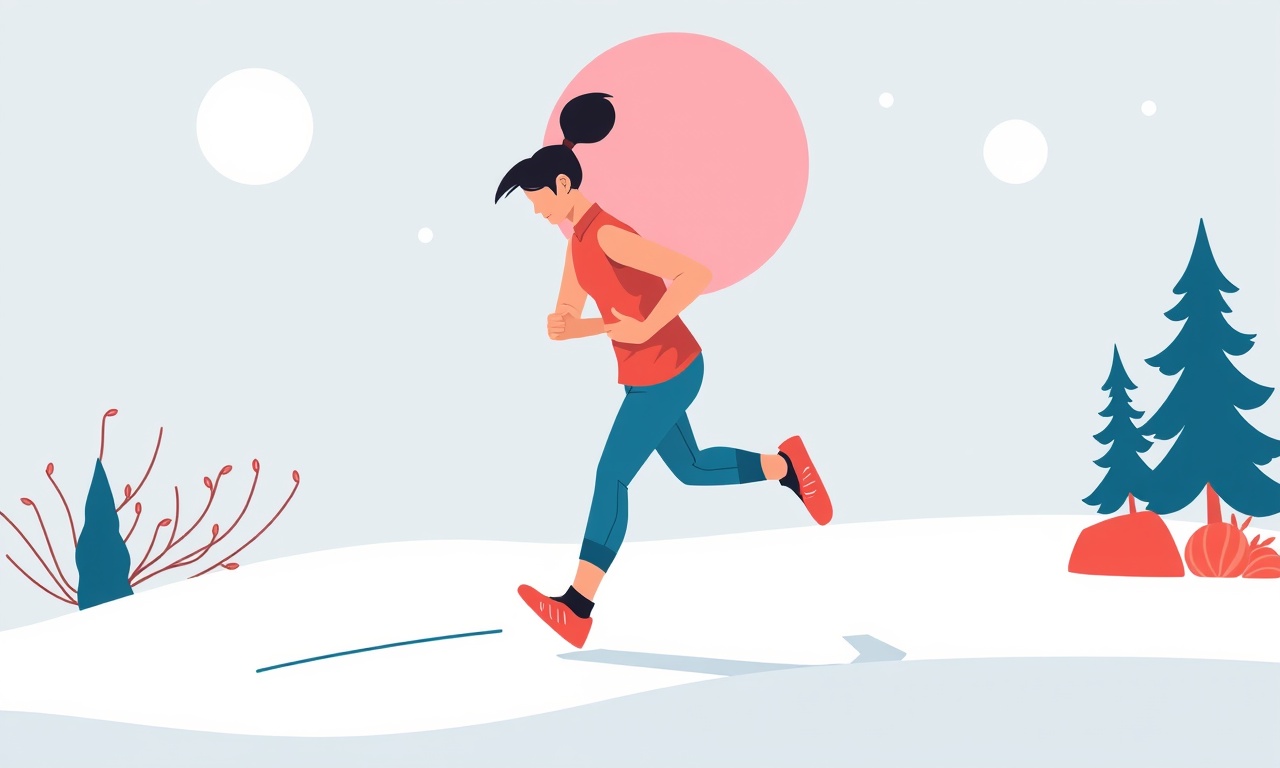
Common Symptoms of a BLE Connection Issue
When the Polar Ignite 3 fails to pair or sync with a phone or other BLE device, the most noticeable signs include:
- The watch stays stuck on the “Pairing” screen, even after multiple restarts.
- Data from the watch never appears in the mobile app, or the app shows “Unable to connect.”
- The watch disconnects during an active workout and does not re‑establish the link automatically.
- Battery drain appears accelerated because the device keeps attempting to connect.
Recognizing these symptoms early can save you time. The following sections walk through a systematic approach to diagnosing and fixing the problem.
Verify Physical Conditions
Before diving into software, check the physical aspects:
- Ensure the watch and phone are within a reasonable distance—ideally less than 10 feet—to avoid interference.
- Remove any metal objects or cases that could block the signal. Certain phone cases, especially those with metal frames, can hinder BLE transmission.
- Inspect the watch band and the surface of the device for dirt or moisture. Clean the metal contacts with a dry cloth.
A simple physical tweak sometimes restores the connection. If the issue persists, proceed to software checks.
Check Bluetooth is Enabled on Both Devices
A common oversight is disabling Bluetooth inadvertently:
- On the phone, navigate to Settings → Bluetooth and confirm it is turned on. Some phones require a quick reboot to properly enable Bluetooth after a system update.
- On the Polar Ignite 3, swipe down to open the quick menu, tap the Bluetooth icon, and make sure it shows a “Connected” status. If it shows “Disconnected,” tap the icon to bring up the pairing screen again.
If both devices are on but still not linking, try disabling Bluetooth on the phone, waiting a few seconds, then re‑enabling it.
Clear Existing Pairing History
Old or corrupted pairing entries can block new connections:
- On the phone, open Settings → Bluetooth. Find the Polar Ignite 3 in the list of paired devices.
- Tap the gear icon or the “i” next to the device name and choose “Forget device” or “Remove.”
- On the watch, swipe down to the quick menu, tap the Bluetooth icon, and choose “Add device.” The watch will now search for available phones.
Once the watch appears on the phone’s list, tap it to start the pairing process anew.
Restart Both Devices
A full restart refreshes the network stack:
- For the watch, press and hold the side button until the screen goes dark, then release. Turn it back on by pressing the same button again.
- For the phone, press and hold the power button, then slide to power off. After the device turns off, press and hold the power button again to boot up.
Restarting often clears transient bugs that can disrupt BLE.
Update Firmware and Software
Outdated firmware or app versions can create compatibility gaps:
- Polar Ignite 3 firmware: Open the Polar Flow app, go to the “Device” tab, and check for firmware updates. If an update is available, follow the prompts to download and install. Do not interrupt the process; the watch may restart several times.
- Phone operating system: Ensure the phone’s OS is current. Go to Settings → About phone → System update, and install any pending updates.
- Polar Flow app: Open the app store, search for Polar Flow, and tap “Update” if available.
Keeping all components up to date reduces bugs and improves BLE stability.
Verify App Permissions
The Polar Flow app requires specific permissions to communicate with the watch:
- Open the phone’s Settings → Apps → Polar Flow → Permissions.
- Ensure Bluetooth, Location (both fine and coarse), and Battery optimization are granted. Some Android versions require location permission for BLE operations.
- For iOS, go to Settings → Privacy → Bluetooth and confirm Polar Flow is toggled on.
Missing permissions often manifest as “Unable to connect” errors.
Adjust Phone Battery Saver Settings
Battery optimization can restrict background BLE activity:
- On Android, go to Settings → Battery → Battery Saver. Disable it or set the Polar Flow app to “Not optimized.”
- On iOS, go to Settings → Battery → Low Power Mode and turn it off temporarily.
After adjusting, retry pairing.
Use the “Clear Bluetooth Cache” Option
Android phones maintain a cache of BLE devices; sometimes clearing it helps:
- Open Settings → Apps → All apps → Show system apps.
- Find “Bluetooth” or “Bluetooth Share” and tap “Storage.”
- Tap “Clear cache.” (Do not delete data unless necessary.)
- Reboot the phone and attempt to pair again.
This step forces the phone to re‑discover BLE devices from scratch.
Test With a Different Phone
To isolate whether the issue lies with the watch or the original phone:
- Borrow a friend’s smartphone that supports BLE.
- Install the Polar Flow app and attempt to pair the watch.
- If the pairing succeeds, the problem originates from the original phone’s settings or hardware.
- If the watch still refuses to connect, the watch may have an internal BLE issue.
Testing with a different device can dramatically narrow down the culprit.
Re‑Pair Using the Polar Flow App’s “Reset” Feature
The Polar Flow app offers a reset option that clears all device connections:
- Open the Polar Flow app, go to Settings → General → Reset.
- Confirm the action. This removes all paired watches from the app’s memory.
- After the reset, launch the app, navigate to “Add device,” and pair the watch again.
Resetting the app eliminates corrupted pairing data that might be preventing the connection.
Reset the Polar Ignite 3 to Factory Settings
If all else fails, a factory reset can resolve deep‑seated BLE problems. Use this only if you have backed up your data:
- Swipe down to open the quick menu.
- Tap the Bluetooth icon, then tap the gear icon to access settings.
- Scroll to “Reset device” and confirm the reset.
- The watch will reboot and return to its initial setup state.
After resetting, reinstall the Polar Flow app and follow the initial pairing steps. Remember that a factory reset deletes all recorded workouts and heart‑rate data stored on the device.
Manage Interference Sources
Bluetooth operates on the 2.4 GHz band, which many household devices also use. To minimize interference:
- Keep the watch and phone away from Wi‑Fi routers, cordless phones, and microwave ovens.
- Turn off nearby Bluetooth devices that are not in use.
- If you use a dual‑band router, select the 5 GHz band for Wi‑Fi to reduce overlap.
A cleaner radio environment can improve connection quality.
Check for BLE Profiles and Compatibility
Polar Ignite 3 uses specific BLE profiles (e.g., GATT for heart‑rate, battery). Some older phones may not support newer profiles:
- Verify that the phone’s BLE stack is up to date; manufacturer updates often include newer profile support.
- On iOS, ensure the phone is running at least iOS 13, which provides full BLE compatibility for the Polar Flow app.
If your device is significantly older, it may not fully support the Polar Ignite 3’s BLE features.
Monitor Battery Levels on Both Devices
Low battery can cause connection instability:
- Charge the watch fully before pairing. A battery level below 10 % can lead to frequent disconnects.
- Ensure the phone’s battery is above 20 %. Some OS versions limit BLE background activity when the battery is critically low.
Both devices should be comfortably charged during troubleshooting.
Inspect the Polar Flow App for Error Messages
When the app shows an error, read it carefully:
- “Connection timeout” often indicates the watch is out of range or the phone’s Bluetooth is disabled.
- “Unsupported device” may mean a firmware mismatch between watch and app.
- “Permission denied” signals missing app permissions.
Use the error message as a clue to direct your next step.
Enable Developer Options for Advanced Diagnostics
For users comfortable with advanced settings, enabling developer options can provide logs:
- On Android, go to Settings → About phone → tap “Build number” seven times to enable Developer options.
- In Developer options, enable “Bluetooth debugging” or “Log level” to capture detailed BLE logs.
- Re‑attempt pairing while monitoring logs for error codes.
Interpreting logs requires technical knowledge, but they can reveal hidden issues such as stack corruption or address conflicts.
Reset Network Settings (Android)
Resetting network settings restores default configurations for Wi‑Fi, mobile data, and Bluetooth:
- Go to Settings → System → Reset options → Reset Wi‑Fi, mobile & Bluetooth.
- Confirm the reset. This action does not erase personal data but clears saved networks and paired devices.
- After the reset, re‑pair the Polar Ignite 3.
Resetting network settings can resolve lingering misconfigurations that simple restarts miss.
Final Verification: Sync Data
Once the pairing is successful, verify data flow:
- Start a short workout session on the watch.
- End the session and check the Polar Flow app for the recorded metrics.
- Confirm heart‑rate, steps, and sleep data sync correctly.
Successful sync confirms the BLE connection is stable.
When to Contact Polar Support
If the watch still refuses to connect after all troubleshooting steps, consider reaching out:
- Polar Support Website: Submit a ticket with details of the steps already taken. Include device serial number, OS version, and app version.
- Warranty Check: Verify if your watch is still under warranty. If so, a replacement may be possible.
- Community Forums: Polar’s community forums can provide anecdotal solutions from users who faced similar issues.
Polar’s support team can guide you through hardware diagnostics or arrange a repair if needed.
Summary of Key Troubleshooting Steps
- Verify physical proximity and remove interference.
- Ensure Bluetooth and necessary permissions are enabled on both devices.
- Clear old pairing history and restart devices.
- Update firmware, OS, and app to the latest versions.
- Adjust battery saver settings and clear Bluetooth cache.
- Test with a different phone to isolate the problem.
- Use app reset or factory reset if pairing fails.
- Monitor battery levels and manage interference.
- Review error messages and consider advanced diagnostics if comfortable.
By following this structured approach, most users can restore a reliable Bluetooth Low Energy connection with the Polar Ignite 3, ensuring accurate tracking of workouts and health metrics.
Discussion (9)
Join the Discussion
Your comment has been submitted for moderation.
Random Posts

Analyzing iPhone 13 Pro Max Apple Pay Transaction Declines After Software Update
After the latest iOS update, iPhone 13 Pro Max users see more Apple Pay declines. This guide explains the technical cause, how to diagnose the issue, and steps to fix payment reliability.
2 months ago

Dyson AM15 Mist Not Spreading What Causes It And How To Repair
Find out why your Dyson AM15 Mist isn’t misting, learn the common causes, and follow our step, by, step guide to restore full misting performance quickly.
2 months ago

Adjusting the Neato Botvac D6 for Unexpected Cleaning Pause
Learn why your Neato Botvac D6 pauses, diagnose the issue, and tweak settings for smooth, uninterrupted cleaning.
11 months ago

Quelling LG OLED G1 Picture Loop at Startup
Stop the LG OLED G1 picture loop that stutters at startup, follow these clear steps to diagnose software glitches, adjust settings, and restore a smooth launch every time.
4 months ago

Resolving Room Acoustics Calibration on Samsung HW Q990T
Calibrate your Samsung HW, Q990T to your room's acoustics and unlock true cinema-quality sound, every dialogue and subtle score becomes crystal clear.
1 month ago
Latest Posts

Fixing the Eufy RoboVac 15C Battery Drain Post Firmware Update
Fix the Eufy RoboVac 15C battery drain after firmware update with our quick guide: understand the changes, identify the cause, and follow step by step fixes to restore full runtime.
5 days ago

Solve Reolink Argus 3 Battery Drain When Using PIR Motion Sensor
Learn why the Argus 3 battery drains fast with the PIR sensor on and follow simple steps to fix it, extend runtime, and keep your camera ready without sacrificing motion detection.
5 days ago

Resolving Sound Distortion on Beats Studio3 Wireless Headphones
Learn how to pinpoint and fix common distortion in Beats Studio3 headphones from source issues to Bluetooth glitches so you can enjoy clear audio again.
6 days ago