Troubleshooting Charging Issues on Jabra Elite 85t
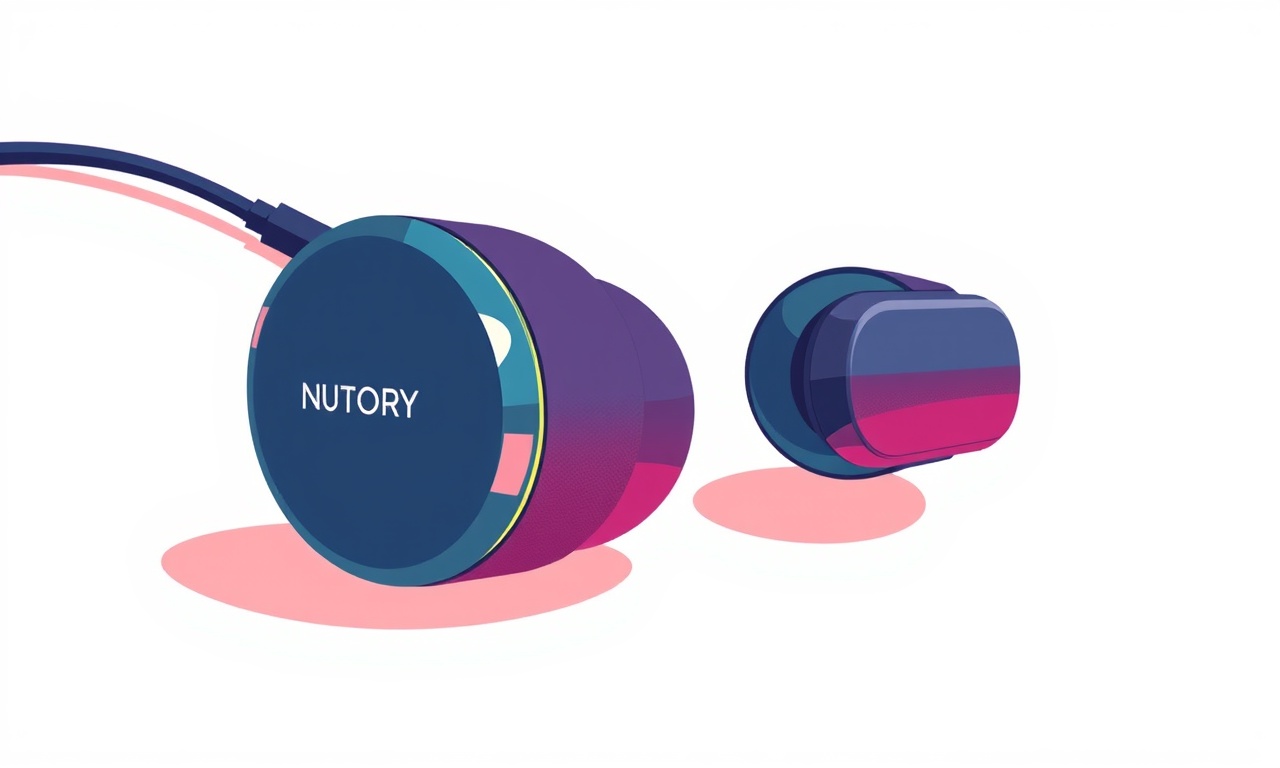
Troubleshooting Charging Issues on Jabra Elite 85t
Introduction
The Jabra Elite 85t offers a premium wireless earbud experience, but like all electronic devices, it can encounter charging problems. A battery that refuses to charge, a case that won’t power up, or a device that only shows a faint charge indicator can be frustrating. This guide provides a comprehensive, step‑by‑step approach to diagnosing and fixing charging issues so you can keep your earbuds ready for use.
Common Charging Symptoms
Before diving into solutions, recognize the symptoms that indicate a charging problem:
- No charge indicator: The LED on the case stays off even after plugging in.
- Very slow charging: The battery percentage rises only a few points over several hours.
- Intermittent charging: The earbuds start charging, pause, then resume.
- Battery shows 0 % even after a full charge: The earbuds fail to hold any charge.
- Case appears damaged or hot: Visible scorch marks or heat during charging.
Identifying which symptom you’re experiencing will guide the troubleshooting steps that follow.
Power Source & Cable Check
1. Verify the Outlet
Ensure the power outlet works by plugging in another device. A faulty outlet is a common culprit. Use a wall adapter with the correct voltage and amperage for the Jabra charger (usually 5 V/2 A). Avoid using USB ports on low‑power devices such as laptops, as they may supply insufficient current.
2. Inspect the Charging Cable
- Look for frayed strands, bent pins, or damaged connectors.
- Test the cable with a known good charger if possible.
- If you have a spare Jabra charging cable, try it to rule out cable failure.
3. Examine the Charger Brick
- Check the USB power brick for discoloration or swelling.
- Confirm the output rating matches the Jabra specifications.
- Try a different charger that matches the required output.
If any of these components show damage or fail to provide proper power, replace them before moving on.
Charger Compatibility
The Jabra Elite 85t comes with a dedicated charging cable and a USB power brick. Using third‑party chargers can sometimes cause charging anomalies. Verify the following:
- Output voltage: Must be 5 V.
- Output current: At least 1 A; 2 A is ideal for faster charging.
- USB‑C or micro‑USB: Match the port type on the earbud case.
If you are using a wireless charger or an unconventional power source, consider reverting to the supplied charger.
Case and Earbuds Inspection
1. Clean the Charging Contacts
The earbuds sit in a metal pocket on the case. Dust, lint, or debris can prevent proper contact. Use a dry, soft brush or a cotton swab to gently clean the contact area. Avoid using liquid cleaners.
2. Check for Physical Damage
- Case: Inspect the charging port for bent pins or cracks. A cracked case can damage internal circuitry.
- Earbuds: Ensure that the ear tips are not swollen or deformed. Damaged tips can alter the seal and impede charging contacts.
If damage is visible, contact Jabra support for repair or replacement.
3. Re‑insert the Earbuds Properly
Sometimes the earbuds may be misaligned. Remove them from the case, flip them so the charging contacts line up correctly, and reinsert them. A properly seated pair ensures full contact with the charging pins.
Software / Firmware
Update Earbuds Firmware
A firmware glitch can affect battery reporting and charging performance. Connect your earbuds to the Jabra Sound+ app and follow the instructions to check for updates. If an update is available:
- Ensure the earbuds are fully charged or at least 50 % before starting.
- Keep the earbuds in the case during the update.
- Do not interrupt the process.
After the update, reboot the earbuds by removing them from the case, then placing them back in.
Update the Sound+ App
An outdated app may fail to communicate properly with the earbuds. Make sure the latest version is installed on your smartphone or tablet.
Resetting the Earbuds
Resetting can clear minor software glitches that may affect charging.
- Place both earbuds in the case and close the lid.
- Press and hold the button on each earbud for about 10 seconds until the LED flashes orange and then white.
- Wait until the LEDs turn white to indicate the reset is complete.
- Try charging again.
If resetting does not resolve the issue, proceed to more advanced checks.
Environmental Factors
1. Temperature
Extreme heat or cold can affect battery chemistry. Charge your earbuds in a room temperature environment (15–30 °C). Avoid charging them near heaters, radiators, or direct sunlight.
2. Humidity
Excess moisture can damage the internal circuitry. Keep the earbuds and case dry. If they have been exposed to water, allow them to dry thoroughly before attempting to charge.
3. Interference
If you are charging near a large metal object or other electronics that emit electromagnetic fields, try moving the charger to a different location to rule out interference.
Advanced Troubleshooting
If all basic checks fail, deeper diagnostics may be necessary.
1. Check Battery Health
Jabra Sound+ provides a battery health indicator. If the health is below 50 %, the battery may need replacement. In such cases, professional servicing is recommended.
2. Inspect the Internal Wiring
If you have technical skills, open the case to inspect for broken wires or loose solder joints. This step is not covered in standard user manuals and should be performed with caution. If unsure, seek professional assistance.
3. Test with Another Device
If you have another Jabra Elite 85t pair, charge them using the same charger and cable. If the second pair charges normally, the problem likely lies with the original pair.
4. Use a USB‑C to Lightning Cable
For iPhone users, a USB‑C to Lightning cable may provide a different power profile. Try charging the case using this cable to determine if the issue is with the cable type.
When to Seek Support
If none of the troubleshooting steps resolve the charging issue, contact Jabra support:
- Warranty Claim: If your earbuds are still under warranty, arrange a replacement or repair.
- Non‑Warranty Repair: For out‑of‑warranty devices, discuss service options.
- Regional Service Centers: Find the nearest authorized repair facility through the Jabra website.
Provide the support team with details about the symptoms, steps you have taken, and any relevant images if possible.
Preventive Measures
To keep your Jabra Elite 85t charging reliably, adopt these habits:
- Use the supplied charger and avoid cheap or low‑quality third‑party options.
- Clean the contacts every few months to prevent dust buildup.
- Avoid exposing the case to extreme temperatures or moisture.
- Store the earbuds in a dry, cool place when not in use.
- Update firmware regularly to benefit from bug fixes and optimizations.
- Charge in short bursts rather than leaving them plugged in for extended periods, which can reduce battery lifespan.
Conclusion
Charging issues with the Jabra Elite 85t can stem from a variety of sources—simple cable damage, software glitches, or deeper hardware problems. By systematically checking the power source, inspecting the case and earbuds, updating firmware, and considering environmental factors, most users can restore proper charging functionality. If the problem persists, professional support is the next reliable step. Following the preventive tips above will help maintain a healthy battery and ensure your earbuds remain ready for every listening session.
Discussion (8)
Join the Discussion
Your comment has been submitted for moderation.
Random Posts

Addressing Apple iPhone 14 Pro Max Battery Drain During Gaming Sessions
Learn why iPhone 14 Pro Max batteries drain during gaming, how to diagnose the issue, and practical tweaks to keep you playing longer with less power loss.
5 months ago

Curing iPhone 14 Plus Charging Port Wear After Daily Fast Charge Cycles
Fast charging can loosen your iPhone 14 Plus port. Learn to spot slow charging and loose cables, then fix it with simple home tricks or long, term prevention.
6 months ago
Xiaomi Mi SmartGlasses 3 Eye Tracking Error Fix
Fix the eye, tracking issue on Mi SmartGlasses 3 with this step, by, step guide to diagnose, clear errors, and restore functionality without repair.
1 year ago

Overcoming Sony X900H Color Saturation Drift During HDR Playback
Discover how to spot and fix color saturation drift on your Sony X900H during HDR playback, tune settings, correct HDR metadata, and keep your scenes vivid and natural.
4 months ago

Remediating Signal Dropout on Bowers & Wilkins PX8 Noise Cancelling Headphones
Discover why the Bowers & Wilkins PX8 may drop sound and how to fix it by tackling interference, low battery, outdated firmware, obstacles and Bluetooth settings for uninterrupted audio
1 week ago
Latest Posts

Fixing the Eufy RoboVac 15C Battery Drain Post Firmware Update
Fix the Eufy RoboVac 15C battery drain after firmware update with our quick guide: understand the changes, identify the cause, and follow step by step fixes to restore full runtime.
5 days ago

Solve Reolink Argus 3 Battery Drain When Using PIR Motion Sensor
Learn why the Argus 3 battery drains fast with the PIR sensor on and follow simple steps to fix it, extend runtime, and keep your camera ready without sacrificing motion detection.
5 days ago

Resolving Sound Distortion on Beats Studio3 Wireless Headphones
Learn how to pinpoint and fix common distortion in Beats Studio3 headphones from source issues to Bluetooth glitches so you can enjoy clear audio again.
6 days ago