Troubleshooting Connectivity on Samsung Galaxy Watch 6
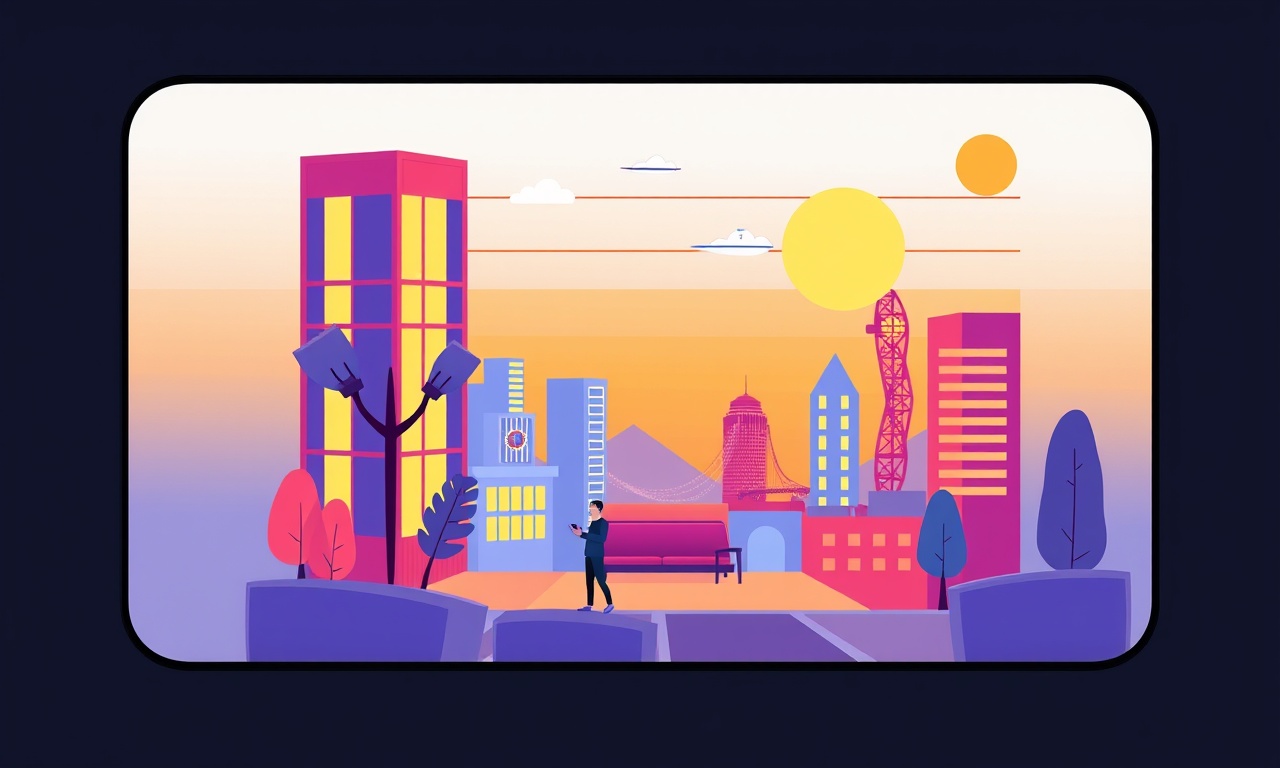
Samsung Galaxy Watch 6 users often marvel at its sleek design, powerful health tracking, and smooth integration with Android devices. When the watch starts losing connection to a phone or to the internet, it can feel like a frustrating interruption to a perfectly planned workout or daily routine. Below is a thorough step‑by‑step guide to help you diagnose and solve common connectivity problems with your Galaxy Watch 6, ensuring that your fitness data remains seamless and your notifications stay on point.
Understanding the Connectivity Options
The Galaxy Watch 6 can connect to a phone, Wi‑Fi networks, and sometimes LTE, depending on the model you own. Each connection type uses a different protocol and has its own set of settings. Familiarising yourself with each will make troubleshooting far easier.
Bluetooth
Bluetooth is the primary link between the watch and your Android phone. The watch uses this connection for real‑time heart‑rate data, notifications, and the Galaxy Wearable app sync.
Wi‑Fi
The watch can connect to a home Wi‑Fi network when your phone is not nearby. Wi‑Fi is useful for downloading firmware updates, accessing cloud‑based services, and synchronising data while you are at a café or on a walk.
LTE
Only the LTE‑enabled models have a built‑in data module. LTE allows the watch to send and receive data even when no phone is in range. LTE data usage is limited, but it can be vital for continuous tracking or emergency alerts.
USB‑to‑PC
For large file transfers or a quick factory reset you can connect the watch to a PC using a USB‑C cable. This mode bypasses wireless protocols entirely.
Common Bluetooth Problems
Bluetooth is the most frequent cause of connectivity loss. The symptoms you may notice include:
- The watch shows “Disconnected” in the battery indicator.
- Notifications fail to push to the watch.
- The watch is unable to pair with a new phone.
- The Galaxy Wearable app cannot sync data.
Because Bluetooth is a wireless protocol that relies on both devices having compatible radio settings, a range of variables can interfere with a stable connection.
Resolving Bluetooth Issues
Follow these steps carefully. If one step does not resolve the problem, proceed to the next.
-
Confirm Bluetooth is enabled on both devices.
On the watch tap Settings → Connections → Bluetooth and ensure it is switched on.
On your phone go to Settings → Connections → Bluetooth and verify the switch is on. -
Make sure the watch is in pairing mode.
If it is already paired but not connecting, press and hold the power button until the screen says “Pairing mode”. -
Remove the watch from the phone’s device list.
Open the Android Settings → Bluetooth, find the Galaxy Watch 6 entry, tap the gear icon and select Forget. Then restart the phone. -
Re‑pair the devices.
Turn the watch off and on, and open the Galaxy Wearable app. The app will automatically search for nearby devices. When the watch appears, tap it to pair. Enter the PIN shown on the watch if prompted. -
Clear Bluetooth cache on the phone.
Go to Settings → Apps → All apps → Bluetooth. Tap Storage and clear cache. Then restart the phone and pair again. -
Check for software updates on both devices.
An outdated firmware can cause mismatched Bluetooth profiles. On the watch go to Settings → General → About watch → Software update. On the phone install the latest Android update from Settings → System → Software update. -
Reset the network settings on the phone.
Settings → System → Reset → Reset network settings. This will erase all saved Wi‑Fi passwords and Bluetooth connections, but it can clear hidden conflicts. -
Switch to a 2.4 GHz Wi‑Fi network.
Some phones operate on 5 GHz Wi‑Fi, which can interfere with Bluetooth. Temporarily connect the phone to a 2.4 GHz network to see if the connection improves. -
Avoid Bluetooth‑heavy environments.
If you are in a crowded stadium or a dense urban area, many devices may use the same frequency band. Moving to a less congested area can improve stability. -
Perform a soft reset on the watch.
Press the power button twice quickly, hold for 10 seconds until the screen flashes and the watch vibrates. This does not delete your data but refreshes the operating system.
Managing LTE Settings
LTE connectivity is more complex because it involves carrier activation, subscription plans, and hardware calibration. If your LTE‑enabled watch is not receiving data or is using a different network than expected, try these steps:
-
Verify LTE is enabled in the app.
Open Galaxy Wearable → Connections → LTE and toggle it on. -
Check the carrier plan.
The watch must be linked to a Samsung or third‑party carrier that supports watch LTE plans. If you changed carriers recently, contact support to re‑activate the module. -
Confirm signal strength.
In the LTE section of the app, you will see a signal icon. If it shows “No signal”, you are outside coverage. In such cases, the watch will fall back to Bluetooth. -
Turn LTE off and back on.
This can refresh the radio and resolve intermittent issues. -
Apply the latest firmware update.
LTE functionality is often improved in major OS releases. -
Check data usage limits.
LTE on the watch usually has a daily data cap. If you exceed it, the connection may be throttled or suspended until the next cycle.
Wi‑Fi and Data Settings
If you notice that the watch cannot download updates or connect to cloud services, it is likely a Wi‑Fi problem.
-
Make sure the watch is connected to the correct network.
Settings → Connections → Wi‑Fi. The watch will display the network name it is using. If it shows “Not connected”, tap the network and enter the password. -
Use the same SSID and password that your phone uses.
The watch does not support hidden networks unless you manually enter the details. -
Disable MAC address randomisation.
Some routers block randomised MAC addresses. If you can access your router’s settings, add the watch’s permanent MAC address to the allow list. -
Restart the router.
A simple reboot of the home router can solve many wireless interference issues. -
Move closer to the router.
Physical obstructions like walls or metal objects can weaken the signal. A clearer line of sight often resolves connectivity. -
Disable Wi‑Fi on the phone.
When the watch connects via Wi‑Fi, the phone should not be using the same network for the same purpose. Turning Wi‑Fi off on the phone reduces competition for the frequency band. -
Reset the network settings on the watch.
Settings → General → Reset → Reset network settings. This clears all saved Wi‑Fi networks and can resolve stubborn issues.
Notification and Sync Issues
Notifications that fail to arrive on the watch can be caused by several factors:
-
Do Not Disturb (DND) is enabled.
Check Settings → Notifications → Do Not Disturb on the watch. -
Notification settings for specific apps are disabled.
In the Galaxy Wearable app, tap Notifications → App permissions. Ensure each app you want notifications from is toggled on. -
Battery optimisation is aggressive.
Settings → Battery → Battery optimisation can prevent background sync. Disable optimisation for the Galaxy Wearable app. -
Data sync is paused.
In the app, go to Settings → General → Smart notifications and ensure “Auto‑Sync” is active.
If all notification settings appear correct but you still experience delays, try disconnecting and reconnecting Bluetooth, as outlined earlier.
Software Updates
The watch’s firmware is updated through the Galaxy Wearable app. If updates fail or are missing, perform these steps:
-
Check for updates on the phone.
Some Android updates include patches that affect Bluetooth and LTE. Installing the latest phone update can fix hidden bugs. -
Open the app’s update section.
Galaxy Wearable → About watch → Software update. The app will notify you if a new version is available. -
Download over Wi‑Fi if possible.
LTE data may be throttled. Switch the watch to a Wi‑Fi network before updating. -
Leave the watch on for the entire update.
Do not turn it off or put it to sleep during the update process. -
If the update fails, use a manual OTA file.
Samsung provides a downloadable firmware file for certain models. Connect the watch to a PC, use the Smart Switch application to flash the firmware. This is a more advanced step; follow the official guide closely.
Advanced Troubleshooting
When basic steps do not resolve connectivity, consider the following advanced techniques.
Soft Reset
A soft reset clears temporary files and refreshes the operating system without erasing user data. To perform a soft reset:
- Hold the power button for 10 seconds until the screen flashes and the watch vibrates.
- Release the button and let the watch reboot normally.
Hard Reset (Factory Reset)
If the watch remains unresponsive, a factory reset may be required. This will erase all personal data, so back up your data first via the Galaxy Wearable app or by syncing to your phone.
- Open Settings → General → Reset.
- Tap “Erase all data” and confirm.
- The watch will reboot and return to the initial setup screen.
After the reset, pair the watch with your phone again and reinstall any apps or services you need.
Checking Physical Connectivity
If you are using a USB‑C cable for data transfer, ensure:
- The cable is certified for Samsung devices.
- The cable’s connectors are clean and free of debris.
- The port on the watch is not damaged or loose.
A faulty cable can lead to incomplete data sync or inability to perform a hard reset.
Preventive Measures
Maintaining good habits can prevent many connectivity headaches.
- Keep the watch and phone within 10 meters of each other when using Bluetooth.
- Update the watch and phone at the same time whenever a new OS version arrives.
- Avoid extreme temperatures—the watch’s battery and radio performance degrade above 45 °C or below 0 °C.
- Clean the watch’s screen and edges regularly; dust can interfere with the Bluetooth antenna.
- Reboot the phone daily to keep background processes from clogging the radio channel.
- Enable “Battery optimisation” only for low‑priority apps to keep the watch awake for essential services.
When to Contact Support
If you have tried all troubleshooting steps and the watch still fails to connect, it may be a hardware issue. Contact Samsung support or visit a certified service centre. Provide them with:
- Your model and serial number.
- A description of the steps you already took.
- Any error messages or unusual behaviour you observed.
Most warranty issues can be resolved quickly, especially if the problem lies with the Bluetooth module, LTE antenna, or internal firmware.
By following this detailed guide you should be able to pinpoint the cause of most connectivity problems with your Samsung Galaxy Watch 6 and restore a stable, reliable connection. Whether you rely on Bluetooth for notifications, Wi‑Fi for updates, or LTE for continuous tracking, a well‑connected watch ensures your fitness journey stays uninterrupted and your data stays accurate.
Discussion (10)
Join the Discussion
Your comment has been submitted for moderation.
Random Posts

Analyzing iPhone 13 Pro Max Apple Pay Transaction Declines After Software Update
After the latest iOS update, iPhone 13 Pro Max users see more Apple Pay declines. This guide explains the technical cause, how to diagnose the issue, and steps to fix payment reliability.
2 months ago

Dyson AM15 Mist Not Spreading What Causes It And How To Repair
Find out why your Dyson AM15 Mist isn’t misting, learn the common causes, and follow our step, by, step guide to restore full misting performance quickly.
2 months ago

Adjusting the Neato Botvac D6 for Unexpected Cleaning Pause
Learn why your Neato Botvac D6 pauses, diagnose the issue, and tweak settings for smooth, uninterrupted cleaning.
11 months ago

Quelling LG OLED G1 Picture Loop at Startup
Stop the LG OLED G1 picture loop that stutters at startup, follow these clear steps to diagnose software glitches, adjust settings, and restore a smooth launch every time.
4 months ago

Resolving Room Acoustics Calibration on Samsung HW Q990T
Calibrate your Samsung HW, Q990T to your room's acoustics and unlock true cinema-quality sound, every dialogue and subtle score becomes crystal clear.
1 month ago
Latest Posts

Fixing the Eufy RoboVac 15C Battery Drain Post Firmware Update
Fix the Eufy RoboVac 15C battery drain after firmware update with our quick guide: understand the changes, identify the cause, and follow step by step fixes to restore full runtime.
5 days ago

Solve Reolink Argus 3 Battery Drain When Using PIR Motion Sensor
Learn why the Argus 3 battery drains fast with the PIR sensor on and follow simple steps to fix it, extend runtime, and keep your camera ready without sacrificing motion detection.
5 days ago

Resolving Sound Distortion on Beats Studio3 Wireless Headphones
Learn how to pinpoint and fix common distortion in Beats Studio3 headphones from source issues to Bluetooth glitches so you can enjoy clear audio again.
6 days ago