Troubleshooting Slow Speeds on Netgear R6300 Router
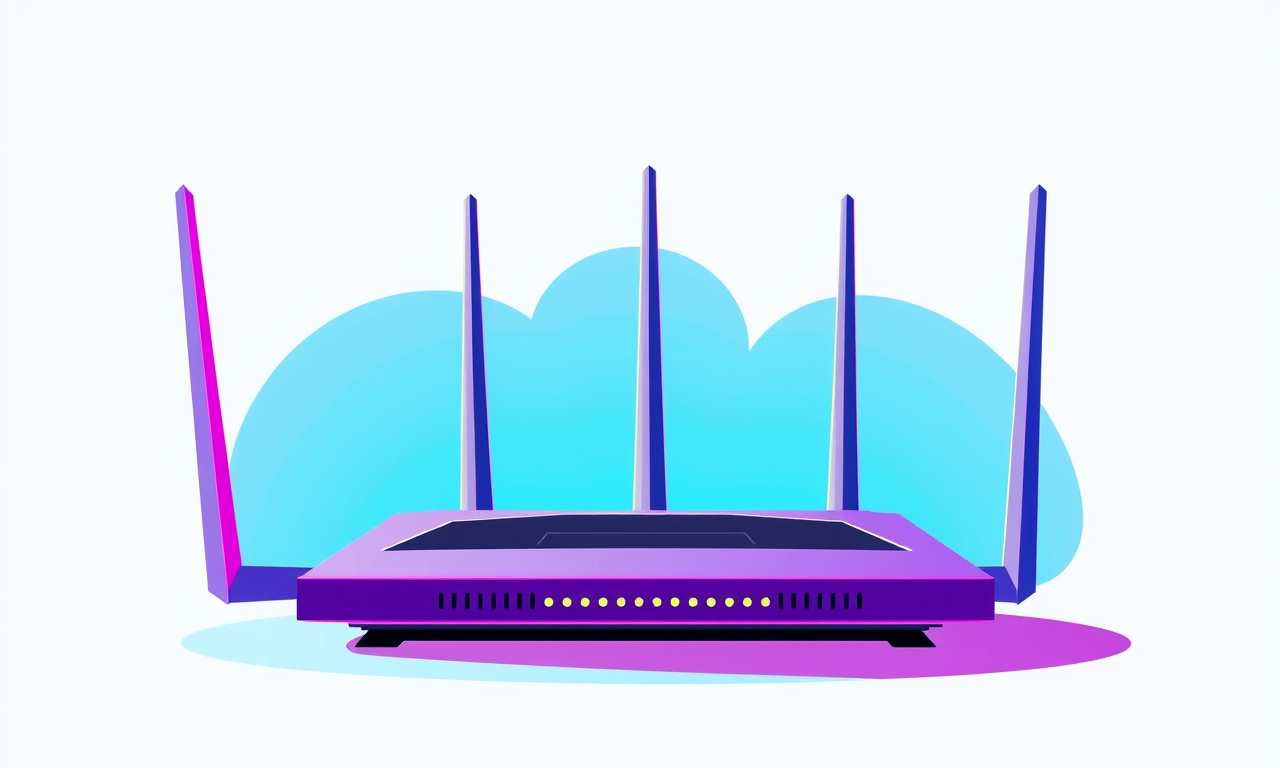
Understanding the Problem
A sluggish network can feel like a wall behind a moving picture.
When your Netgear R6300 is running slower than expected, the culprit is rarely the router alone.
It could be a hidden interference source, an outdated firmware, a mis‑configured setting, or even a single device hogging the band.
This guide walks through every angle you should check, step‑by‑step, so you can return to the speeds you need for work, streaming, or gaming.
Common Causes of Slow Speeds
- Outdated firmware – The router’s software can contain bugs that slow data flow or cause instability.
- Channel congestion – If your Wi‑Fi channel is crowded with neighboring networks, throughput drops.
- Interference – Microwaves, cordless phones, or thick walls can reduce signal strength.
- Bandwidth hogs – A device continuously downloading or uploading large files can saturate the link.
- Improper QoS settings – Misconfigured Quality of Service can unfairly limit certain traffic.
- Limited range – A router placed in a corner or near a metal object may not cover the whole home.
- Device driver issues – The wireless adapter on a PC or laptop might need an update.
- ISP throttling or outages – Sometimes the bottleneck is on the provider’s side.
Preparation Checklist
Before diving into detailed troubleshooting, gather these items:
- Another device – A laptop or phone that can run speed tests and ping tools.
- Speed test tools – e.g., Ookla Speedtest, Fast.com, or your ISP’s portal.
- Command line access – On Windows, use
cmd; on macOS or Linux, useTerminal. - A printed list of the router’s settings – You can access the R6300 admin page at
http://routerlogin.netorhttp://192.168.0.1. - A notepad – To record any changes you make and revert if necessary.
Step‑by‑Step Troubleshooting
1. Verify the Speed Test
- Connect the device directly to the router with an Ethernet cable.
- Run a speed test to establish the baseline.
- Compare the result to the speed promised by your ISP.
If the wired speed is below expectations, the issue lies upstream or with the router itself.
If the wired speed is fine but wireless is slow, focus on Wi‑Fi specific steps.
2. Check the Firmware Version
- Log into the router’s web interface.
- Locate “Administration” > “Firmware Update.”
- Note the current firmware version and compare it with the latest available on Netgear’s support site.
- If outdated, download the new firmware to a USB stick or let the router update over the air.
Tip: Enable automatic updates to avoid future version lag.
3. Reboot the Router and Modem
- Power off the modem and the router.
- Wait 30 seconds.
- Turn on the modem, then the router.
- Allow 2 minutes for the router to fully boot.
A fresh reboot clears cached errors and can restore performance.
4. Inspect Wi‑Fi Channel Selection
- In the router settings, find “Wireless” > “Basic Settings.”
- Check the channel for both 2.4 GHz and 5 GHz bands.
- If set to “Auto,” the router may still choose a congested channel.
- Switch to a manually selected channel that has minimal neighboring traffic.
For 2.4 GHz, channel 1, 6, or 11 are standard choices.
For 5 GHz, use 36, 40, 44, 48, or a higher channel that your devices support.
5. Reduce Interference
- Move the router: Place it on a high shelf, away from walls and metal objects.
- Avoid microwave proximity: The microwave’s electromagnetic emissions can disrupt 2.4 GHz.
- Change the band: If many devices use 2.4 GHz, shift to 5 GHz where interference is lower.
- Disable unused radios: Turn off 2.4 GHz if you only use 5 GHz.
6. Manage Connected Devices
- In the router admin page, view the list of connected clients.
- Identify devices with high bandwidth usage.
- For each, consider:
- QoS: Set a higher priority for essential traffic (e.g., VoIP, video calls).
- Bandwidth limits: Cap large downloaders.
- Disconnect: If a device is idle or suspicious, temporarily disconnect it.
7. Configure Quality of Service (QoS)
- Navigate to “Advanced” > “Traffic Meter” or “QoS.”
- Enable QoS if not already.
- Create rules:
- Prioritize: Phone, video conferencing, gaming.
- Limit: Bulk downloads, large file transfers.
- Save and apply changes.
8. Test for Hardware Faults
- Check Ethernet cables: Use a different cable to rule out a bad connector.
- Try a different port: Switch the router’s LAN port.
- Inspect LEDs: The link LED should be solid or blinking rapidly during traffic.
If performance improves with a different cable or port, replace the faulty component.
9. Run Advanced Diagnostics
-
Ping test:
ping -c 10 8.8.8.8Look for packet loss or high latency.
-
Traceroute:
traceroute 8.8.8.8Identify where latency spikes.
-
Check router logs: In the admin interface, look for repeated errors or warnings.
If the router consistently reports errors like “Packet loss” or “DHCP timeout,” a deeper firmware reset may be needed.
10. Perform a Factory Reset (Last Resort)
- Backup settings: In “Administration” > “Save/Restore Settings.”
- Reset: Press and hold the reset button on the router for 10 seconds until LEDs flash.
- Reconfigure: Restore from backup or set up anew.
After reset, test the speed again. A factory reset often resolves persistent, unexplained slowdowns.
Tips for Maintaining Optimal Speed
- Regularly update firmware: New releases fix bugs and improve performance.
- Keep the router elevated: Avoid placing it on the floor.
- Use Ethernet for critical devices: Wired connections are more reliable.
- Schedule heavy downloads: Prefer off‑peak hours if your ISP throttles during busy periods.
- Monitor bandwidth usage: Many routers provide real‑time graphs.
When to Contact Support
If, after exhausting the above steps, speeds remain below expectations:
- Check your ISP: Verify there’s no outage or throttling.
- Contact Netgear: Use their support portal or phone number; provide firmware version and diagnostics.
- Consider replacement: If the router is several years old, newer models may deliver better performance.
By methodically addressing each potential pain point, you’ll pinpoint the root cause of slow speeds on the Netgear R6300 and restore a robust, responsive network.
Discussion (5)
Join the Discussion
Your comment has been submitted for moderation.
Random Posts

Addressing Apple iPhone 14 Pro Max Battery Drain During Gaming Sessions
Learn why iPhone 14 Pro Max batteries drain during gaming, how to diagnose the issue, and practical tweaks to keep you playing longer with less power loss.
5 months ago

Curing iPhone 14 Plus Charging Port Wear After Daily Fast Charge Cycles
Fast charging can loosen your iPhone 14 Plus port. Learn to spot slow charging and loose cables, then fix it with simple home tricks or long, term prevention.
6 months ago
Xiaomi Mi SmartGlasses 3 Eye Tracking Error Fix
Fix the eye, tracking issue on Mi SmartGlasses 3 with this step, by, step guide to diagnose, clear errors, and restore functionality without repair.
1 year ago

Overcoming Sony X900H Color Saturation Drift During HDR Playback
Discover how to spot and fix color saturation drift on your Sony X900H during HDR playback, tune settings, correct HDR metadata, and keep your scenes vivid and natural.
4 months ago

Remediating Signal Dropout on Bowers & Wilkins PX8 Noise Cancelling Headphones
Discover why the Bowers & Wilkins PX8 may drop sound and how to fix it by tackling interference, low battery, outdated firmware, obstacles and Bluetooth settings for uninterrupted audio
1 week ago
Latest Posts

Fixing the Eufy RoboVac 15C Battery Drain Post Firmware Update
Fix the Eufy RoboVac 15C battery drain after firmware update with our quick guide: understand the changes, identify the cause, and follow step by step fixes to restore full runtime.
5 days ago

Solve Reolink Argus 3 Battery Drain When Using PIR Motion Sensor
Learn why the Argus 3 battery drains fast with the PIR sensor on and follow simple steps to fix it, extend runtime, and keep your camera ready without sacrificing motion detection.
5 days ago

Resolving Sound Distortion on Beats Studio3 Wireless Headphones
Learn how to pinpoint and fix common distortion in Beats Studio3 headphones from source issues to Bluetooth glitches so you can enjoy clear audio again.
6 days ago