Troubleshooting WiFi Disconnection on the Eufy RoboVac 30T
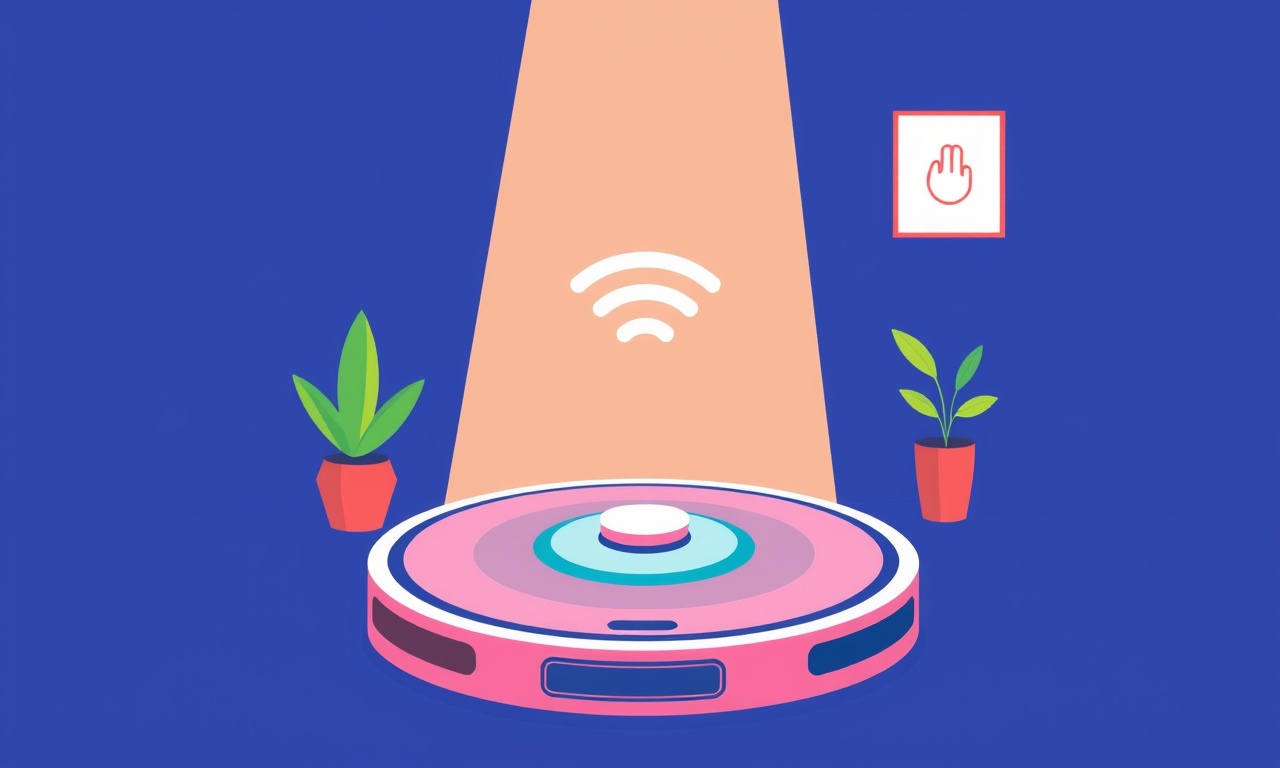
A robotic vacuum that suddenly loses Wi‑Fi connectivity can feel like a frustrating glitch, but most disconnections are caused by common, resolvable issues. Below is a comprehensive guide to diagnosing and fixing Wi‑Fi disconnections on the Eufy RoboVac 30T. The steps are grouped into logical sections, from quick checks to advanced troubleshooting, so you can restore a steady connection without having to replace or reset the device entirely.
Quick Overview
- Check the basics – signal strength, power, and router health.
- Verify device settings – correct Wi‑Fi name and password, IP configuration.
- Update firmware and app – ensures the robot has the latest bug fixes.
- Inspect network environment – interference, channel overlap, and duplex settings.
- Reset the robot or router – last‑resort methods for stubborn problems.
Each step includes detailed instructions, possible causes, and diagnostic tips.
1. Confirm the Connection Is Truly Lost
Before diving into deeper troubleshooting, confirm that the disconnection is not a symptom of a temporary glitch.
- Check the robot’s LED status – The RoboVac 30T uses LED patterns to indicate Wi‑Fi status. A steady green LED means a successful connection, while a flashing or off LED suggests the device cannot reach the network.
- Open the Eufy Home app – On the device list, the robot’s status should read “Connected.” If it shows “Disconnected” or “Connecting,” the issue is visible on the app side as well.
- Test other Wi‑Fi‑enabled devices – Make sure your phone, tablet, or laptop can connect to the same network without problems. If other devices also struggle, the router may be at fault.
2. Check Physical and Environmental Conditions
2.1 Power Supply
- Verify the charging dock – The robot relies on a solid connection to its charging base for network configuration. Ensure the dock is fully plugged into a working outlet and that the docking contacts are clean and free of debris.
- Inspect the power adapter – A worn or damaged adapter can reduce power to the dock, indirectly affecting Wi‑Fi performance.
2.2 Placement of the Robot and Dock
- Avoid physical obstructions – Place the docking station in a low‑to‑the‑floor area with ample clearance. Thick walls or metal objects nearby can interfere with the 2.4 GHz signal.
- Distance from the router – The RoboVac 30T uses the 2.4 GHz band exclusively. If the router is far away, consider moving it closer or adding a Wi‑Fi extender dedicated to the 2.4 GHz band.
2.3 Router Health
- Restart the router – A simple reboot often resolves transient firmware hiccups.
- Check for router firmware updates – Updated firmware can fix bugs that affect client connectivity.
3. Verify Wi‑Fi Network Settings
3.1 Network Name (SSID) and Password
- Double‑check the SSID – The robot must be configured for the exact network name, including capitalization and any special characters.
- Confirm the password – Passwords are case‑sensitive. Re‑enter it in the robot’s setup interface if needed.
3.2 2.4 GHz vs 5 GHz Bands
- Use the correct band – The RoboVac 30T only supports 2.4 GHz networks. If your router broadcasts only 5 GHz or a dual‑band SSID with different credentials, the robot will fail to connect.
- Separate SSIDs – Some routers automatically create separate SSIDs for each band. Make sure the robot is joining the 2.4 GHz SSID.
3.3 IP Address Allocation
- Dynamic (DHCP) vs Static – Most users leave the robot on DHCP, but if your network uses static IP assignments, ensure the robot’s IP is properly configured.
- Subnet compatibility – Verify that the robot’s IP falls within the same subnet as the rest of your devices.
3.4 MAC Address Filtering
- Disable filtering temporarily – Some routers restrict which MAC addresses may connect. Turn off MAC filtering or add the robot’s MAC address to the allowed list.
4. Update Firmware and App
4.1 Firmware Update on the Robot
- Open the Eufy Home app and tap the robot icon.
- Navigate to “Settings” → “Device Settings”.
- Select “Firmware Version” – If an update is available, follow the on‑screen prompts.
- Do not interrupt the update – Let the robot complete the process before performing other actions.
4.2 App Update
- Check the app store for the latest version of the Eufy Home app. An outdated app can misinterpret connectivity status.
4.3 Re‑run the Setup Wizard
- If an update was performed, the robot may require a re‑setup.
- Select “Add Device” → “RoboVac” and let the app guide you through scanning the QR code on the robot.
5. Diagnose Network Interference
5.1 Signal Strength
- Measure the 2.4 GHz signal near the robot’s operating area using a Wi‑Fi analyzer app.
- Look for weak signal levels – A reading below –70 dBm indicates potential range issues.
5.2 Channel Overlap
- Check the router’s 2.4 GHz channel – Channels 1, 6, and 11 are non‑overlapping.
- Adjust to a less congested channel if nearby networks are interfering.
5.3 Wi‑Fi Extenders and Mesh Systems
- Ensure compatibility – Some extenders only support 5 GHz.
- Re‑add the robot to the extended network – Use the app to reconnect after extending the network.
5.4 Other Wireless Devices
- Identify devices that may cause interference – Microwaves, cordless phones, and baby monitors can disrupt 2.4 GHz bands.
- Move such devices away from the router or robot if possible.
6. Reset Network Settings on the Robot
If the robot continues to fail connecting after verifying SSID, password, and firmware, resetting its network configuration can help.
- Power off the robot by removing the dock or holding the power button for 5 seconds.
- Press and hold the “Clean” button (the one that starts a cleaning cycle) for 10 seconds until the LED flashes rapidly.
- Wait for the robot to reboot – The LED should return to steady white once it’s ready for setup.
- Re‑run the Wi‑Fi setup via the Eufy Home app.
This process clears any stored credentials that may be corrupted.
7. Advanced Router Configuration
7.1 Disable WMM (Wi‑Fi Multimedia)
- Some routers enforce WMM, which can limit data packets for low‑latency devices.
- Access the router’s admin interface and turn off WMM for the 2.4 GHz band if available.
7.2 Adjust Duplex Settings
- Full duplex vs half duplex – Set the 2.4 GHz band to full duplex if the router offers this option.
7.3 Enable 5 GHz Isolation
- Prevent 5 GHz networks from affecting 2.4 GHz – Many routers have an option to isolate bands. Enabling this ensures the robot only communicates on its supported band.
8. Factory Reset the Robot
When all else fails, performing a factory reset restores the robot to its original settings.
- Hold down the “Clean” button for 15 seconds until the LED blinks in a specific pattern (consult the user manual for the exact pattern).
- Let the robot complete the reset – This may take a few minutes.
- Set up the robot from scratch using the Eufy Home app.
Note: A factory reset erases all custom settings, so you’ll need to re‑configure cleaning schedules and preferences.
9. Check for Firmware Bugs
Occasionally, a specific firmware version may introduce connectivity issues. If you suspect a bug:
- Visit the Eufy support site and review the release notes for the latest firmware updates.
- Report the problem to Eufy’s support team, providing your robot’s serial number and a description of the issue.
- Check community forums – Other users may have discovered temporary workarounds or patches.
10. Contact Eufy Support
If the disconnection persists after exhausting all troubleshooting steps, it’s time to reach out for professional help.
- Prepare documentation – Have the robot’s serial number, firmware version, and a log of all steps taken.
- Contact via email or chat – The support team can guide you through advanced diagnostics or arrange for a repair or replacement if the device is still under warranty.
11. Prevention Tips for Long‑Term Connectivity
- Keep firmware and app updated – Automate updates where possible.
- Use a dedicated 2.4 GHz SSID – Keeps the robot isolated from 5 GHz traffic.
- Maintain a clean charging dock – Periodically wipe the contacts.
- Position the router centrally – Minimizes distance between the robot’s operating area and the network source.
- Avoid overcrowding the 2.4 GHz band – Limit the number of 2.4 GHz devices if possible.
By following these best practices, you’ll reduce the likelihood of future Wi‑Fi disconnections.
Summary
Troubleshooting Wi‑Fi disconnections on the Eufy RoboVac 30T involves a systematic approach: confirm the problem, check basic physical and network conditions, verify Wi‑Fi credentials and settings, keep firmware and apps current, diagnose interference, reset network or factory settings, and finally consult support if needed. This guide covers each step in detail, providing clear instructions and actionable tips to restore a reliable wireless connection. With a steady network, your robot vacuum will return to its role as a hands‑free cleaning ally, keeping your home consistently tidy without the frustration of repeated disconnections.
Discussion (10)
Join the Discussion
Your comment has been submitted for moderation.
Random Posts

Reassessing the Audio Jack Dropout on LG Velvet 2
Explore why the LG Velvet 2's 3.5mm jack glitches, what triggers audio dropouts, user fixes, and LG's stance: essential insight for current and future Android phones.
1 year ago

Philips HP700 Fan Stalls Quietly Even At Low Speed Why This Happens And What To Do
Discover why your Philips HP700 quietly stalls at low speed, spot early signs, and fix the issue to keep steady airflow.
2 weeks ago

How to Stop Sharp LC-40M from Producing Audio Sync Issues While Gaming
Fix your Sharp LC-40M so game audio stays in sync. Learn quick settings tweaks, cable checks, and audio-output fixes that keep sound matching action for a flawless gaming experience.
6 months ago

Solve Arlo Pro 4 Wireless Connection Problems
Discover quick fixes for offline Arlo Pro 4 cameras. Check power, Wi, Fi, firmware, reset steps, and more get your live feed back up fast.
4 months ago

Panasonic D45 Dryer Timer Skips Final Drying Cycle
Discover why your Panasonic D45 dryer skips its final cycle, learn the symptoms, root causes, and easy fixes to keep clothes dry, save energy, and avoid extra runs.
5 months ago
Latest Posts

Fixing the Eufy RoboVac 15C Battery Drain Post Firmware Update
Fix the Eufy RoboVac 15C battery drain after firmware update with our quick guide: understand the changes, identify the cause, and follow step by step fixes to restore full runtime.
5 days ago

Solve Reolink Argus 3 Battery Drain When Using PIR Motion Sensor
Learn why the Argus 3 battery drains fast with the PIR sensor on and follow simple steps to fix it, extend runtime, and keep your camera ready without sacrificing motion detection.
5 days ago

Resolving Sound Distortion on Beats Studio3 Wireless Headphones
Learn how to pinpoint and fix common distortion in Beats Studio3 headphones from source issues to Bluetooth glitches so you can enjoy clear audio again.
6 days ago