Unblocking Amazon Smart Plug Firmware Outdated Error
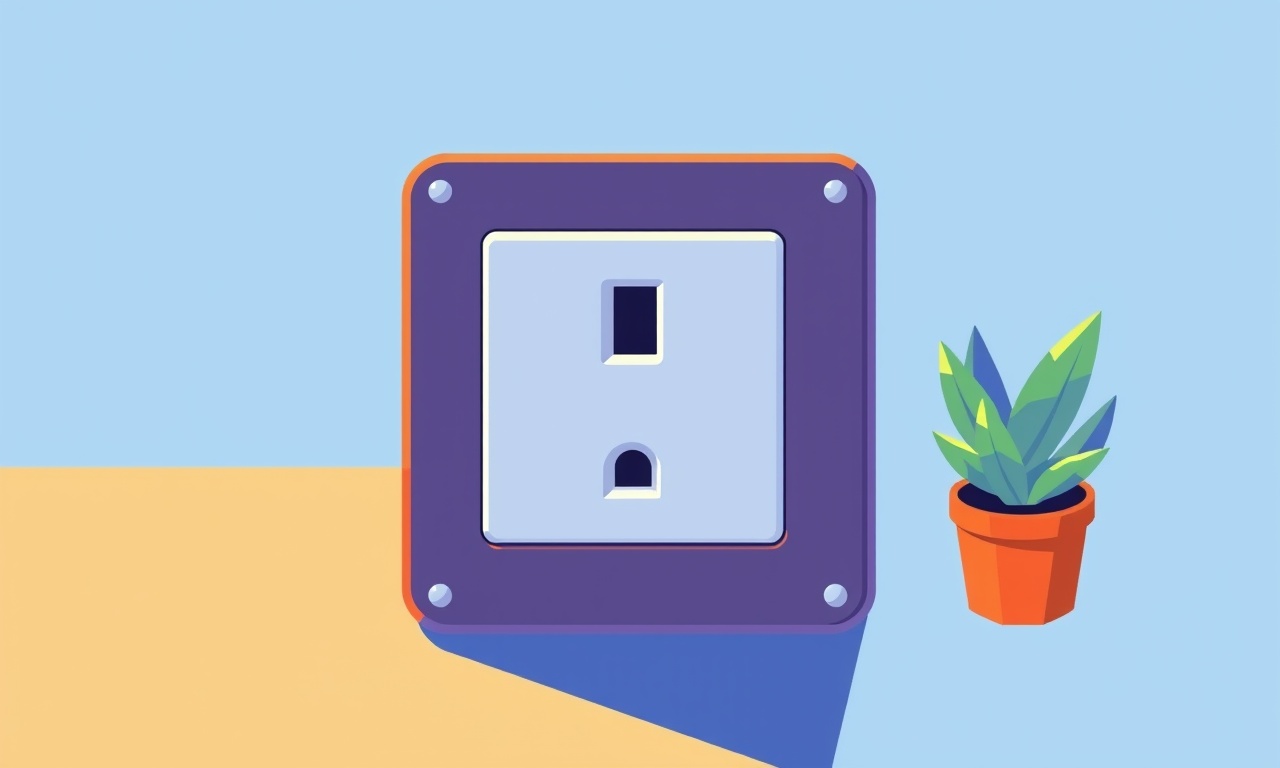
Unblocking Amazon Smart Plug Firmware Outdated Error
The firmware on a smart plug is the software that tells it how to connect to your Wi‑Fi network, how to respond to Alexa commands, and how to maintain its own security. When that firmware becomes out of date, the plug will often refuse to work properly, prompting a message that the firmware is outdated or that the device needs to be updated. The error can appear at any time—after a firmware update from Amazon, after a network change, or even when a new Alexa skill is added. For many users, the plug simply stops responding, and attempts to control it through the Alexa app or voice commands fail.
Below is a comprehensive guide that walks you through diagnosing the issue, performing the necessary updates, and, if needed, resetting the device so it can be re‑enrolled into your smart home ecosystem. By the end of this article, you should be able to restore your Amazon Smart Plug to full functionality, whether you are a beginner or a seasoned smart‑home enthusiast.
Understanding the Firmware Outdated Error
The error message usually reads something like “The firmware for this device is out of date. Please update the device before continuing.” This is a safety feature: Amazon’s ecosystem requires that all devices run the most recent firmware to support new features, bug fixes, and security patches. When a device reports it is behind, Alexa will block new commands until the firmware is brought up to date.
Key points to remember:
- Version mismatch: Your Alexa app may be running a newer version than the plug’s firmware, creating a mismatch.
- Network changes: Moving the plug to a different Wi‑Fi band (2.4 GHz vs. 5 GHz) can trigger a firmware compatibility check.
- Device age: Older models (first‑generation plugs) may have firmware that is no longer supported, requiring a manual reset and re‑enrollment.
Signs That Your Plug Needs an Update
- The Alexa app displays a notification that the plug’s firmware is outdated.
- Voice commands such as “Alexa, turn on the living room plug” fail with an error or no response.
- The plug’s LED indicator shows a steady or slow blinking pattern rather than a steady green.
- The plug disconnects from the Wi‑Fi network but reconnects after a reboot.
If you encounter any of these signs, it is time to verify the firmware status and attempt an update.
Pre‑Update Checklist
Before attempting a firmware update, gather the following:
- A stable Wi‑Fi connection (preferably 2.4 GHz for broad compatibility).
- The latest version of the Alexa app on your phone or tablet.
- Your Amazon account credentials.
- The plug’s physical location (to ensure the LED indicator is visible during updates).
It is also wise to make a note of any custom routines or Alexa skills that rely on the plug. You may need to re‑assign them after a reset.
Checking the Current Firmware Version
- Open the Alexa app and tap the Devices icon.
- Select Plugs from the sidebar and locate your Amazon Smart Plug.
- Tap the plug’s name to open its details screen.
- Look for the Device Info section, where the current firmware version is listed.
If the version number appears old or if you see a warning icon, the plug is ready for an update. If the device is already at the latest version, the error might be caused by another factor such as a network or account issue.
Step 1 – Updating Through the Alexa App
The most straightforward method for updating firmware is to let Alexa handle it automatically.
- In the plug’s details screen, scroll to the bottom where the Update button appears if an update is available.
- Tap Update. The Alexa app will initiate the download and installation process.
- While the update is in progress, the plug’s LED will flash or cycle through colors, indicating activity. Do not unplug the device during this time.
- Once the LED turns solid green, the update has finished.
If the update completes successfully, try controlling the plug again. If the issue persists, move on to the next step.
Step 2 – Forcing an Update (If Automatic Fails)
Some devices require a manual refresh. Follow these steps:
- Go back to the plug’s details screen in the Alexa app.
- Tap the gear icon or the Settings button to open the plug’s configuration panel.
- Scroll down to find Device Firmware or a similar option and select Check for Updates.
- If an update is available, a prompt will appear. Confirm and let the update proceed.
After the update, reboot the plug by unplugging it for 10 seconds and plugging it back in. This can clear residual cache and finalize the firmware installation.
Step 3 – Factory Resetting the Plug
If the plug still refuses to update, performing a factory reset can clear software glitches and allow a fresh installation.
- Unplug the plug from the wall outlet.
- Plug it back in and wait for the LED to light up.
- Press and hold the button on the plug for about 15 seconds. The LED will flash red and then cycle through colors.
- Release the button when the LED turns solid green. The plug is now reset to factory settings.
After a reset, you will need to re‑enroll the device in the Alexa app:
- Open Alexa, tap Add Device, choose Plug, then follow the on‑screen instructions.
- Once added, the app will automatically check for firmware and install it.
During this process, the plug may take a few minutes to connect to your Wi‑Fi network. Keep the plug near your router to speed up the pairing.
Step 4 – Checking Network Compatibility
Smart plugs often rely on a 2.4 GHz Wi‑Fi band. If your network has separate 2.4 GHz and 5 GHz bands, ensure the plug is connected to the 2.4 GHz one.
- In the Alexa app, go to the plug’s settings and review the Wi‑Fi section.
- If it shows a 5 GHz network, switch it back to 2.4 GHz. Some routers automatically split the SSID; ensure you choose the correct one.
Also, make sure that the router’s QoS or MAC filtering settings are not blocking the plug. Temporarily disable these features to test if the plug connects successfully.
Step 5 – Updating the Alexa App Itself
Sometimes the problem lies not in the plug but in the app. An outdated Alexa app can misread firmware versions.
- Visit the Google Play Store or Apple App Store.
- Check if an update is available for the Alexa app.
- Install the update and restart the app.
After updating, re‑open the plug’s detail screen and verify the firmware status.
Step 6 – Using Amazon’s Device Settings on the Web
If the app remains unresponsive, try updating from the Amazon website.
- Sign in to your Amazon account and go to Your Account > Devices.
- Find your Amazon Smart Plug in the list.
- Click Actions and choose Check for updates.
- Follow any prompts to install the latest firmware.
This method can bypass local app glitches and often succeeds when the mobile app does not.
Step 7 – Contacting Amazon Support
If all else fails, Amazon’s customer support can assist. They may:
- Verify that your plug’s model is still supported.
- Provide a custom firmware image for older models.
- Offer a replacement if the device is defective.
To contact support:
- Open the Alexa app, tap More, then Help & Feedback.
- Select Contact Us and describe the issue, including your plug’s model number and firmware status.
- Keep a record of your serial number (found on the plug’s bottom or packaging).
Amazon usually responds within 24–48 hours. If you’re a Prime member, you may have priority support.
Common Pitfalls and How to Avoid Them
| Issue | Cause | Fix |
|---|---|---|
| Plug fails to connect after reset | Too far from router | Move plug closer to router during setup |
| LED flashes red continuously | Firmware corrupted | Factory reset and re‑enroll |
| Update stalls midway | Weak Wi‑Fi signal | Restart router and ensure stable connection |
| Alexa cannot find the plug | Device not in same Wi‑Fi network | Verify 2.4 GHz band and network settings |
| Plug reports “outdated” after update | App caching old data | Clear app cache or reinstall Alexa app |
Being mindful of these common problems can save you time and frustration.
Frequently Asked Questions
Q: Can I update the firmware without my Alexa app?
A: Yes. Use the Amazon website or a smart home hub that supports the plug. However, the app provides the simplest interface.
Q: Will a firmware update erase my saved routines?
A: No. Routines remain intact, but you may need to re‑confirm any custom skill bindings after a reset.
Q: What if my plug is a first‑generation model?
A: First‑generation plugs may no longer receive official updates. If they’re still functional, you can use them as is; otherwise, consider upgrading to a newer model.
Q: Is there a risk of bricking my plug during an update?
A: Very low. The update process is designed to be fail‑safe. The only real risk is unplugging the device mid‑update, which can be mitigated by keeping it plugged in until the LED turns solid green.
Summary
A firmware outdated error on an Amazon Smart Plug is usually straightforward to resolve. Start by checking the firmware version in the Alexa app, then attempt an automatic or forced update. If the plug refuses to update, a factory reset followed by a fresh enrollment typically clears the issue. Network compatibility, app updates, and router settings are also important factors to review.
By following the steps outlined above, you can quickly bring your smart plug back into operation, re‑establish its connection to Alexa, and enjoy the convenience of voice‑controlled power management in your home.
Discussion (4)
Join the Discussion
Your comment has been submitted for moderation.
Random Posts

Addressing Apple iPhone 14 Pro Max Battery Drain During Gaming Sessions
Learn why iPhone 14 Pro Max batteries drain during gaming, how to diagnose the issue, and practical tweaks to keep you playing longer with less power loss.
5 months ago

Curing iPhone 14 Plus Charging Port Wear After Daily Fast Charge Cycles
Fast charging can loosen your iPhone 14 Plus port. Learn to spot slow charging and loose cables, then fix it with simple home tricks or long, term prevention.
6 months ago
Xiaomi Mi SmartGlasses 3 Eye Tracking Error Fix
Fix the eye, tracking issue on Mi SmartGlasses 3 with this step, by, step guide to diagnose, clear errors, and restore functionality without repair.
1 year ago

Overcoming Sony X900H Color Saturation Drift During HDR Playback
Discover how to spot and fix color saturation drift on your Sony X900H during HDR playback, tune settings, correct HDR metadata, and keep your scenes vivid and natural.
4 months ago

Remediating Signal Dropout on Bowers & Wilkins PX8 Noise Cancelling Headphones
Discover why the Bowers & Wilkins PX8 may drop sound and how to fix it by tackling interference, low battery, outdated firmware, obstacles and Bluetooth settings for uninterrupted audio
1 week ago
Latest Posts

Fixing the Eufy RoboVac 15C Battery Drain Post Firmware Update
Fix the Eufy RoboVac 15C battery drain after firmware update with our quick guide: understand the changes, identify the cause, and follow step by step fixes to restore full runtime.
5 days ago

Solve Reolink Argus 3 Battery Drain When Using PIR Motion Sensor
Learn why the Argus 3 battery drains fast with the PIR sensor on and follow simple steps to fix it, extend runtime, and keep your camera ready without sacrificing motion detection.
5 days ago

Resolving Sound Distortion on Beats Studio3 Wireless Headphones
Learn how to pinpoint and fix common distortion in Beats Studio3 headphones from source issues to Bluetooth glitches so you can enjoy clear audio again.
6 days ago