Ways to Prevent Firmware Hang on Z‑Wave Plus Smart Plug
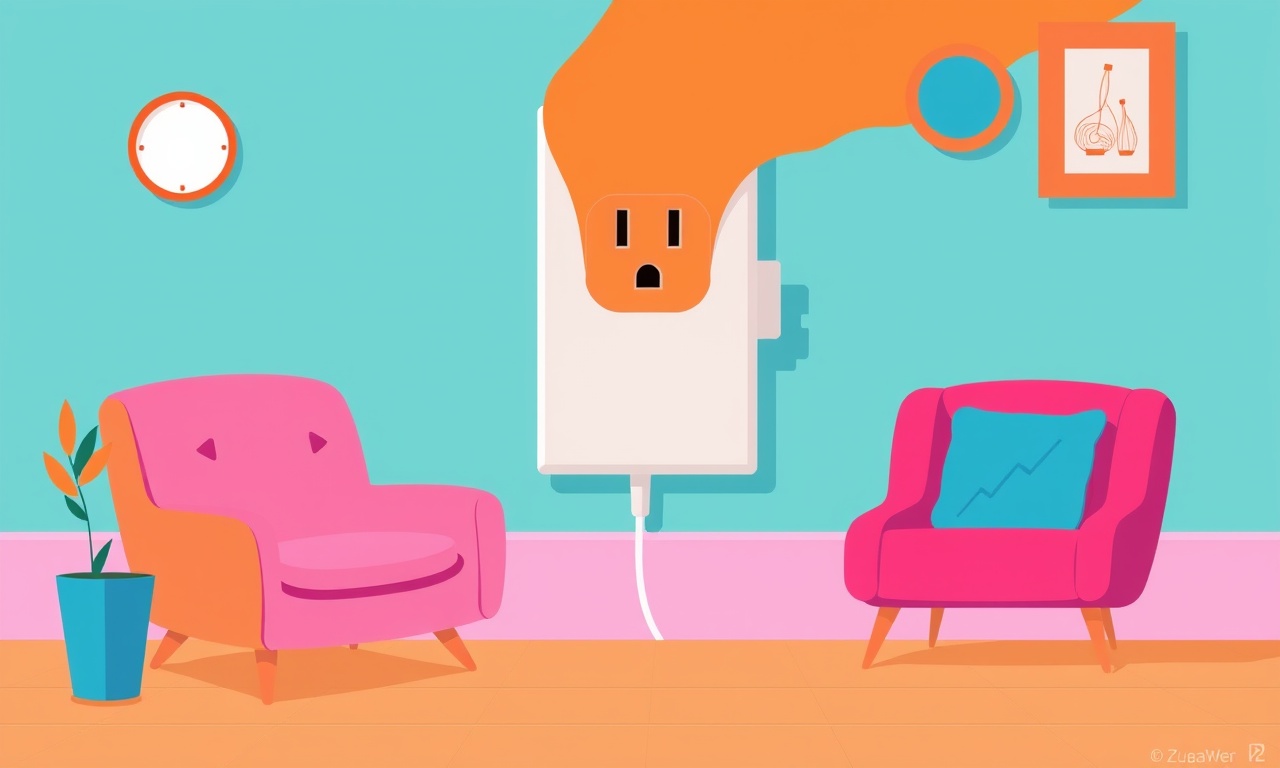
Why Firmware Hangs on Z‑Wave Plus Smart Plugs
When a Z‑Wave Plus smart plug stops responding, the culprit is almost always a firmware hang. A firmware hang happens when the device’s internal software gets stuck in a loop or fails to finish a task, causing the plug to become unresponsive. The effect is the same as a computer that freezes: commands are ignored, the LED stays on or flashes irregularly, and the device can no longer be controlled from a hub or mobile app.
Because the plug is often placed in a wall outlet that people rely on daily, a firmware hang can disrupt kitchen lights, a coffee maker, or any other appliance you control. Even if the device is only used for a few minutes a day, a single hang can force you to reset or replace the entire unit, which is expensive and inconvenient. Understanding how to keep firmware from hanging is therefore essential for a reliable smart home.
The Symptoms You Should Watch For
- Unresponsive Controls: Buttons on the plug or its associated app no longer work.
- Irregular LED Patterns: Instead of steady or predictable flashing, the LED may stay on or blink erratically.
- Inability to Re‑pair: The plug fails to reconnect to the Z‑Wave network during pairing or recovery procedures.
- Delayed or Lost Commands: Commands arrive with a noticeable lag or never reach the device.
When you notice one of these signals, it’s a good idea to act quickly before the issue worsens.
What Causes Firmware Hangs
1. Power Instability
Z‑Wave plugs run on standard mains voltage, but a sudden drop or spike can interrupt the firmware’s execution cycle. If the plug loses power for a fraction of a second and then resumes, the software may crash.
2. Out‑of‑Date Firmware
Manufacturers release firmware updates to patch bugs and improve stability. Using old firmware that contains known bugs makes a device more prone to hangs.
3. Overloading the Device
While the plug is designed for typical household appliances, exceeding its rated load can create electrical stress. This stress can overload the microcontroller and cause a hang.
4. Environmental Stress
High temperatures, excessive moisture, or dust can affect the internal components. In extreme cases, the firmware may stop functioning correctly.
5. Interference from Other Devices
Z‑Wave operates on 868.42 MHz in Europe or 908.42 MHz in the US. If many devices share the same frequency band, congestion can occur, leading to communication failures and eventual hangs.
6. Inadequate Network Backhaul
If the smart plug is placed too far from the Z‑Wave controller, the signal may weaken. A weak link can cause repeated attempts to send or receive data, stalling the firmware.
7. Incorrect Pairing Procedure
Forcing a device to pair in a non‑recommended way (e.g., using a third‑party controller) can lead to firmware corruption. Always follow the manufacturer’s pairing guide.
How to Prevent Firmware Hangs
Keep Firmware Fresh
Firmware updates are the most direct way to eliminate bugs that cause hangs. Check the manufacturer’s website or the associated app for the latest release. Typically, you’ll find a “Firmware Update” button in the device settings.
When an update is available, follow these steps:
- Connect the plug to a stable Wi‑Fi or power source during the update.
- Ensure no other commands are sent to the plug until the update completes.
- Wait for the LED to signal completion (usually a brief flash).
- Re‑pair the device if prompted.
Regularly scheduled updates—every few months—help maintain stability. Some smart home hubs can even trigger updates automatically, but manual verification is still recommended.
Maintain Power Quality
Avoid plugging the smart plug into a power strip that frequently toggles or experiences brownouts. Use a dedicated outlet whenever possible. If you suspect voltage instability:
- Install a voltage stabilizer.
- Use a surge protector that offers line‑intercept protection.
- Avoid running heavy appliances in the same circuit as the plug.
A simple power filter can shave off interference that otherwise leads to firmware stalls.
Do Not Overload
The plug’s datasheet will list a maximum load, often 10 A at 120 V or 16 A at 230 V. Keep the total wattage of devices connected below this threshold. If you need to power a high‑draw appliance, use a dedicated outlet or a different smart switch.
Provide Adequate Cooling
Place the plug in a well‑ventilated area. If you live in a hot climate, avoid installing the device in a cupboard or under a light fixture that may trap heat. A small fan directed at the plug can keep temperatures low.
Reduce Interference
To keep your network clear:
- Position the Z‑Wave controller centrally, with line‑of‑sight to most plugs.
- Keep the plug away from large metal objects or thick concrete walls.
- If you have many Z‑Wave devices, consider moving some to a different channel or using a range extender.
The goal is to give the plug a clear, strong signal so it doesn’t waste cycles waiting for a connection.
Follow the Pairing Protocol
When adding a new plug to your network, do so during a time when the controller is active and the user is not troubleshooting other issues. Avoid using legacy pairing methods that bypass the controller’s firmware checks. If the device does not pair correctly, perform a full factory reset before trying again.
Schedule Regular Maintenance
Even if no update is available, you can perform a quick “soft reset” of the plug. This is typically done by holding the button for a few seconds until the LED blinks. A soft reset clears the current session data and can free the firmware from a hung state.
If a soft reset does not help, a hard reset—often involving unplugging the device for several minutes—may be necessary. Always consult the manufacturer’s guide for the correct procedure.
Monitor Network Health
Use your hub’s diagnostics to keep an eye on signal strength and packet loss. Many hubs report RSSI values for each node. If a plug consistently reports weak signals, move it or add a repeater. In a congested network, consider adding a second hub to split the load.
When a Firmware Hang Still Happens
If, after following all preventive steps, your smart plug still experiences hangs, consider the following:
- Replace the Device: Manufacturers may have known issues with certain batches.
- Check for Firmware Bugs: Some devices have reported firmware that is unstable on specific versions of the hub. Contact support for firmware rollback options.
- Inspect for Physical Damage: Loose wires or a damaged connector can cause intermittent power supply issues.
Bottom Line
Firmware hangs in Z‑Wave Plus smart plugs are avoidable with a disciplined maintenance routine. Prioritize firmware updates, ensure stable power, avoid overloading, keep the device cool, reduce network interference, and follow pairing guidelines. By implementing these practices, you can enjoy a reliable, responsive smart home environment that keeps your lights, appliances, and other devices under control.
Discussion (10)
Join the Discussion
Your comment has been submitted for moderation.
Random Posts

Reassessing the Audio Jack Dropout on LG Velvet 2
Explore why the LG Velvet 2's 3.5mm jack glitches, what triggers audio dropouts, user fixes, and LG's stance: essential insight for current and future Android phones.
1 year ago

Philips HP700 Fan Stalls Quietly Even At Low Speed Why This Happens And What To Do
Discover why your Philips HP700 quietly stalls at low speed, spot early signs, and fix the issue to keep steady airflow.
2 weeks ago

How to Stop Sharp LC-40M from Producing Audio Sync Issues While Gaming
Fix your Sharp LC-40M so game audio stays in sync. Learn quick settings tweaks, cable checks, and audio-output fixes that keep sound matching action for a flawless gaming experience.
6 months ago

Solve Arlo Pro 4 Wireless Connection Problems
Discover quick fixes for offline Arlo Pro 4 cameras. Check power, Wi, Fi, firmware, reset steps, and more get your live feed back up fast.
4 months ago

Panasonic D45 Dryer Timer Skips Final Drying Cycle
Discover why your Panasonic D45 dryer skips its final cycle, learn the symptoms, root causes, and easy fixes to keep clothes dry, save energy, and avoid extra runs.
5 months ago
Latest Posts

Fixing the Eufy RoboVac 15C Battery Drain Post Firmware Update
Fix the Eufy RoboVac 15C battery drain after firmware update with our quick guide: understand the changes, identify the cause, and follow step by step fixes to restore full runtime.
5 days ago

Solve Reolink Argus 3 Battery Drain When Using PIR Motion Sensor
Learn why the Argus 3 battery drains fast with the PIR sensor on and follow simple steps to fix it, extend runtime, and keep your camera ready without sacrificing motion detection.
5 days ago

Resolving Sound Distortion on Beats Studio3 Wireless Headphones
Learn how to pinpoint and fix common distortion in Beats Studio3 headphones from source issues to Bluetooth glitches so you can enjoy clear audio again.
6 days ago