Correcting Overheating Issues on Google Wifi Mesh System
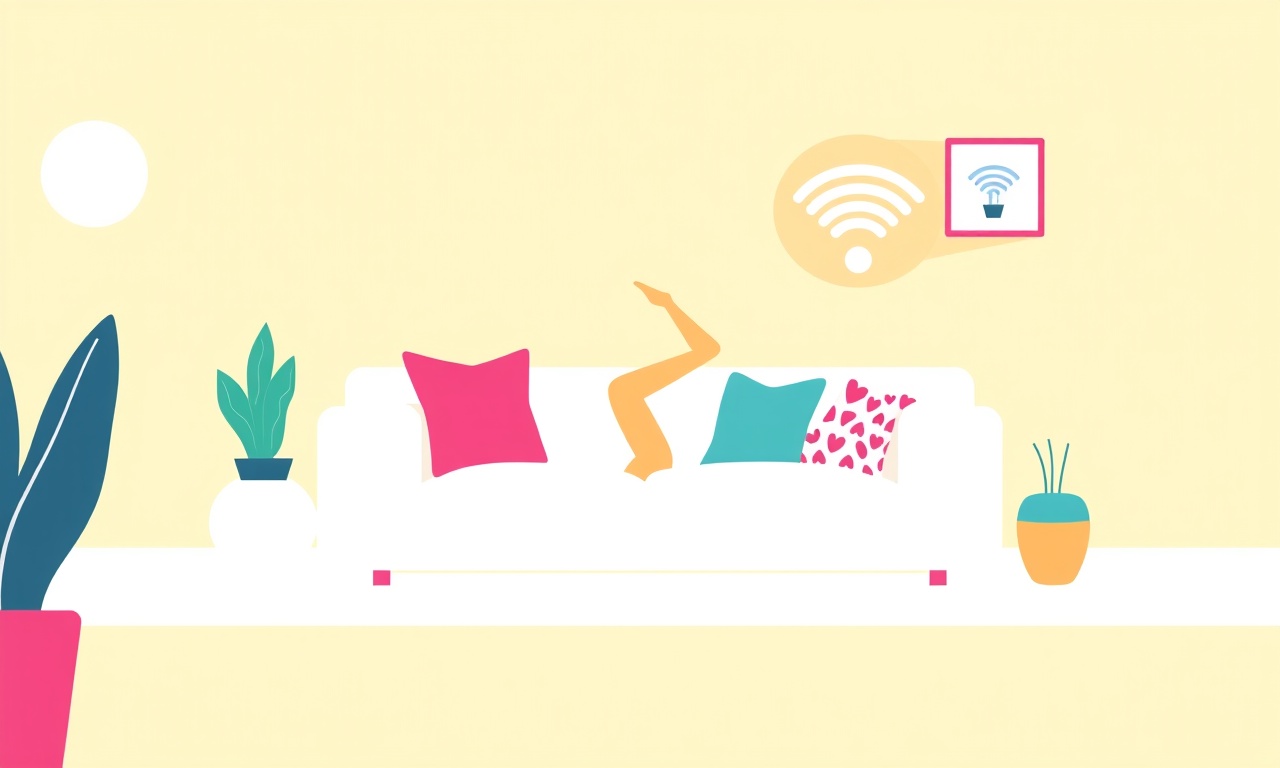
Understanding Overheating in Your Google Wifi Mesh System
A Google Wifi Mesh system is designed to give you seamless, high‑speed connectivity throughout your home. Like any electronic device, it can generate heat during operation. If the temperature rises too high, you may notice a drop in performance, sudden disconnections, or the unit may even trigger a safety shutdown. This article explains why your Google Wifi Mesh might be overheating, how to spot the problem, and practical steps to keep it running safely and efficiently.
Common Symptoms of Overheating
-
Reduced Internet Speeds
When the router heats up, it can throttle performance to protect its internal components. -
Unexplained Disconnects
Devices may lose connection unexpectedly, especially when the mesh points are under heavy load. -
Visible Warmth
Touch the unit (after it has cooled) to feel if it’s noticeably warmer than a nearby wall or furniture. -
LED Indicators
The status lights on Google Wifi may change color or flicker if the unit detects overheating. -
Error Messages
The Google Home or Wifi app may display warnings about temperature or performance issues.
If you notice any of these signs, it’s worth investigating the cause before the unit reaches a dangerous temperature.
Why Does a Google Wifi Mesh Overheat?
1. Poor Ventilation
Google Wifi units are compact and designed to fit in tight spaces, but they still need airflow. Placing them in an enclosed cabinet, close to a heat source, or on a surface that blocks vents can trap heat.
2. High Network Load
Heavy usage—such as 4K streaming, gaming, or many simultaneous connections—puts extra demand on the processor, increasing heat output.
3. Firmware Bugs or Power Issues
Occasional firmware updates can inadvertently cause increased power consumption. Using a non‑original power adapter or a damaged power supply can also raise temperatures.
4. Environmental Factors
Hot rooms, direct sunlight, or proximity to appliances (like a microwave or space heater) can add ambient heat to the unit’s environment.
Quick Temperature Check
While Google Wifi does not provide a direct temperature gauge, you can infer heat generation by:
-
Feel Test – After a period of idle use, press gently on the back or top. A normal unit will be warm, but a hot unit will feel noticeably warm or hot to the touch.
-
Thermal Imaging – A cheap infrared thermometer or a smartphone thermal camera attachment can give a numeric temperature reading.
-
App Monitoring – Some third‑party tools for Android or iOS allow you to monitor network activity and CPU load, which correlate with heat generation.
Step‑by‑Step Guide to Correct Overheating Issues
Move the Unit to an Optimal Location
-
Choose an Open Spot
Place the Google Wifi point on a wall or shelf, not inside a closed cabinet. Avoid placing it on a low‑profile surface that blocks airflow. -
Keep Distance from Heat Sources
Do not place the unit near radiators, ovens, or direct sunlight. Even a distance of 12 inches can reduce ambient temperature. -
Avoid Overcrowded Areas
Keep other electronics and thick materials at least 18 inches away to prevent heat buildup.
**
**
Clean the Device and Surroundings
-
Dust Removal – Use a soft brush or a can of compressed air to clear any dust from the vents. Dust can block airflow and act as an insulator.
-
Surface Cleaning – Wipe the unit with a dry, lint‑free cloth. Avoid liquids, which can damage the electronics.
**
**
Reduce Network Load When Possible
-
Limit Streaming Quality
If multiple devices stream simultaneously, consider lowering the resolution to 1080p for a short period to see if performance improves. -
Separate Network Traffic
Use Quality‑of‑Service (QoS) settings (available in the Google Wifi app) to prioritize essential traffic, such as VoIP or work‑from‑home video calls, over bulk downloads. -
Disconnect Idle Devices
Unplug or turn off devices that are not in use. Every connected device contributes to the overall load.
Update Firmware to the Latest Version
- Open the Google Home App
Navigate to Settings → Wifi → About Wi‑Fi → Check for Updates. - Install Immediately
Firmware updates often include performance optimizations and bug fixes that can reduce heat output.
Power‑Cycle or Reset the Unit
-
Power‑Cycle
Turn the unit off, wait 30 seconds, and power it back on. This can clear temporary glitches that might cause excessive power draw. -
Factory Reset (Last Resort)
If overheating persists, perform a factory reset. Press and hold the reset button for 10 seconds until the light flashes orange. Re‑configure the network afterward.
Verify Power Supply Integrity
-
Use the Original Adapter
Google Wifi is designed to work with its official power adapter. Using a third‑party adapter with a different voltage or amperage can cause overheating. -
Inspect the Cable
Look for fraying, kinks, or damage. Replace any suspect cable immediately.
Replace the Unit If Defective
- Test with a Second Unit
If you have a spare Google Wifi point, replace the suspected overheating unit to see if the issue resolves. - Contact Support
If the replacement also overheats, contact Google Support for a replacement under warranty.
Preventative Measures for the Future
-
Regular Cleaning – Dust can accumulate quickly, especially in high‑traffic living spaces. Clean the unit and its vents every 3–6 months.
-
Strategic Placement – Keep all mesh points in well‑ventilated areas and at least 18 inches from other electronics.
-
Environment Control – Maintain a room temperature of 70–75°F (21–24°C). Avoid placing the unit in a room that gets excessively hot during summer.
-
Monitor Usage – Use the Google Wifi app to monitor connected devices and overall throughput. High usage spikes can signal that the unit is working too hard.
-
Keep Firmware Updated – Automatic updates are usually safe and beneficial. Disable auto‑updates only if you have a compelling reason, and always apply manual updates promptly.
Recap
Overheating in a Google Wifi Mesh system is often the result of poor ventilation, high network load, or power supply issues. By following these practical steps—optimizing placement, cleaning, reducing traffic, updating firmware, and verifying the power supply—you can keep your mesh network cool and efficient. If overheating persists after these checks, consider replacing the unit or seeking professional support.
Regular maintenance and mindful placement will not only extend the life of your Google Wifi Mesh system but also ensure reliable, high‑speed internet for all your devices.
Discussion (6)
Join the Discussion
Your comment has been submitted for moderation.
Random Posts

Reassessing the Audio Jack Dropout on LG Velvet 2
Explore why the LG Velvet 2's 3.5mm jack glitches, what triggers audio dropouts, user fixes, and LG's stance: essential insight for current and future Android phones.
1 year ago

Philips HP700 Fan Stalls Quietly Even At Low Speed Why This Happens And What To Do
Discover why your Philips HP700 quietly stalls at low speed, spot early signs, and fix the issue to keep steady airflow.
2 weeks ago

How to Stop Sharp LC-40M from Producing Audio Sync Issues While Gaming
Fix your Sharp LC-40M so game audio stays in sync. Learn quick settings tweaks, cable checks, and audio-output fixes that keep sound matching action for a flawless gaming experience.
6 months ago

Solve Arlo Pro 4 Wireless Connection Problems
Discover quick fixes for offline Arlo Pro 4 cameras. Check power, Wi, Fi, firmware, reset steps, and more get your live feed back up fast.
4 months ago

Panasonic D45 Dryer Timer Skips Final Drying Cycle
Discover why your Panasonic D45 dryer skips its final cycle, learn the symptoms, root causes, and easy fixes to keep clothes dry, save energy, and avoid extra runs.
5 months ago
Latest Posts

Fixing the Eufy RoboVac 15C Battery Drain Post Firmware Update
Fix the Eufy RoboVac 15C battery drain after firmware update with our quick guide: understand the changes, identify the cause, and follow step by step fixes to restore full runtime.
5 days ago

Solve Reolink Argus 3 Battery Drain When Using PIR Motion Sensor
Learn why the Argus 3 battery drains fast with the PIR sensor on and follow simple steps to fix it, extend runtime, and keep your camera ready without sacrificing motion detection.
5 days ago

Resolving Sound Distortion on Beats Studio3 Wireless Headphones
Learn how to pinpoint and fix common distortion in Beats Studio3 headphones from source issues to Bluetooth glitches so you can enjoy clear audio again.
6 days ago