Fixing Lenovo Mirage Solo Wi‑Fi Connectivity After Factory Reset
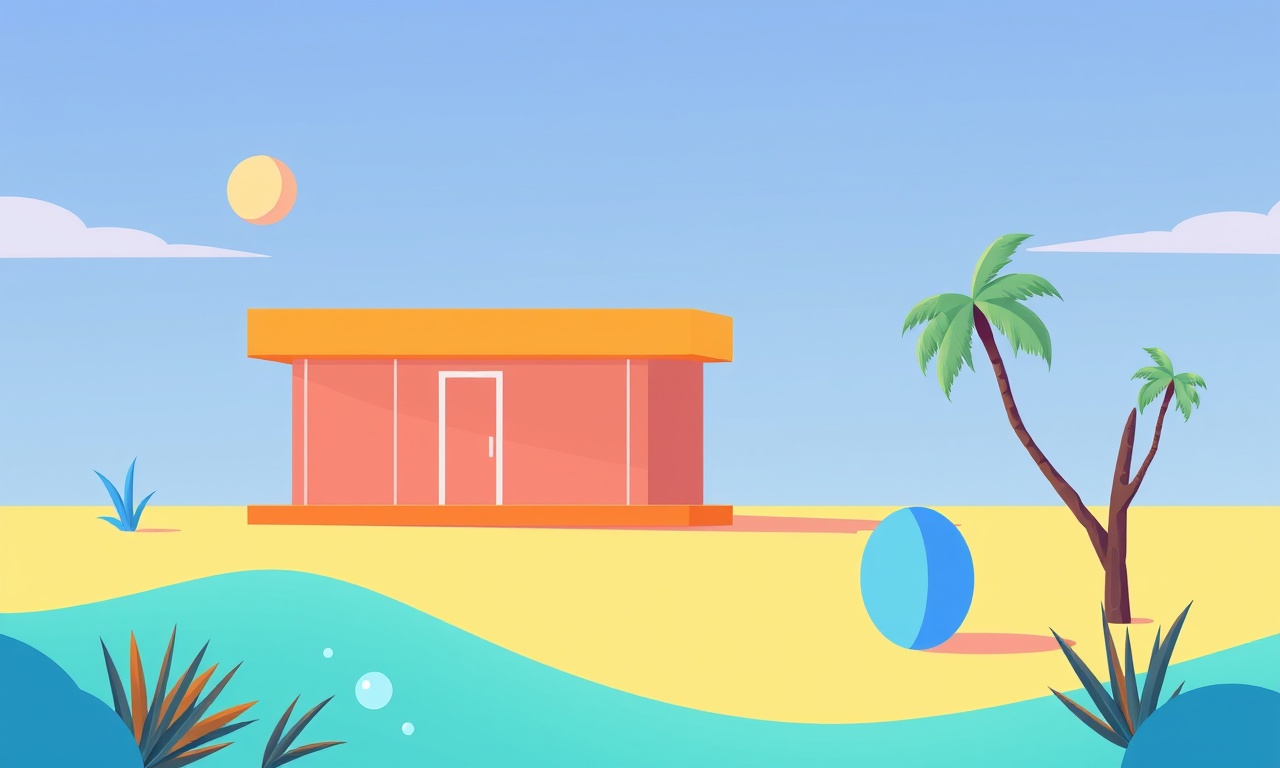
Understanding the Impact of a Factory Reset on Your Mirage Solo
When you perform a factory reset on the Lenovo Mirage Solo, the headset restores every setting to its original state. This includes network configurations, app data, user preferences, and any tweaks you made to Wi‑Fi or Bluetooth. The consequence is that any custom Wi‑Fi credentials you had saved are wiped out, and the device must reconnect to a network from scratch.
In many cases, the headset simply forgets the previous network and displays the usual “Connect to Wi‑Fi” prompt. However, users often report persistent issues such as:
- The Wi‑Fi icon is missing from the status bar
- The headset searches for networks but never shows any SSIDs
- The headset detects Wi‑Fi but cannot establish a connection
- The device reports “No Internet” even though other devices on the same router work fine
These symptoms are usually rooted in one of the following areas:
- Incorrect or missing Wi‑Fi credentials
- Firmware or software bugs that surface after a reset
- Configuration conflicts caused by the new Android build that runs on the Mirage Solo
- Physical or environmental factors (router distance, signal interference)
The following guide walks you through a systematic approach to restoring Wi‑Fi connectivity on a Mirage Solo after a factory reset. It blends basic diagnostics with advanced fixes that should cover the vast majority of scenarios.
Pre‑Setup Checklist
Before you dive into troubleshooting, make sure you have the following ready:
| Item | Why It Matters | How to Prepare |
|---|---|---|
| A working router | The headset needs a functioning access point | Verify the router is powered on, has other devices connected, and the Wi‑Fi is broadcasting |
| Correct SSID and password | Your headset will need the exact credentials | Have the network name and passphrase written down |
| Updated firmware | Bugs that affect Wi‑Fi are often patched | Check for firmware updates on the headset (Settings ➜ About device ➜ Software updates) |
| A stable power source | Power interruptions can corrupt the reset process | Keep the headset fully charged or plugged in |
| A secondary device (phone, PC) | To compare network status and troubleshoot router | Ensure another device can connect to the same network |
Step 1: Verify the Network in Settings
- Put the headset on and press the Menu button to bring up the main interface.
- Navigate to Settings → Network & Internet → Wi‑Fi.
- Make sure the Wi‑Fi toggle is set to On.
- If the toggle is greyed out, the headset may be in Airplane mode. Turn off Airplane mode in the quick‑settings panel.
If you see the Available Networks list but none appear, proceed to the next step. If the list is completely blank, the device’s Wi‑Fi radio may be disabled.
Step 2: Reset the Wi‑Fi Configuration
Sometimes the internal Wi‑Fi database is corrupted after a factory reset. Clearing it forces the device to rebuild the list.
- In Network & Internet, tap Advanced.
- Choose Forget all networks.
- Confirm the action.
- Restart the headset.
- After reboot, return to Wi‑Fi and select your network from the list.
- Enter the password and tap Connect.
If the network still does not appear, proceed to the next step.
Step 3: Test the Wi‑Fi Signal Strength
The headset’s Wi‑Fi performance can degrade if you are too far from the router or if there are obstacles.
- With the headset off, stand near the router.
- Put the headset on and observe the Wi‑Fi signal bars.
- If the bars show 2 or fewer, move closer to the router.
- Try a different frequency band: most Mirages Solo use the 2.4 GHz band by default. If your router broadcasts 5 GHz only, switch it to dual‑band or enable 2.4 GHz.
Step 4: Update the Device’s Software
A post‑reset environment may run an older Android build that had Wi‑Fi bugs. Keeping the headset up to date is essential.
- Open Settings → About device.
- Tap Software updates.
- If an update is available, download and install it.
- The headset will restart automatically after installation.
After updating, repeat the Wi‑Fi connection process.
Step 5: Check for Interference and DHCP Issues
If the headset detects the network but cannot establish a connection, the problem may lie with the router’s DHCP server or the network’s security settings.
-
DHCP:
- Log into your router’s admin panel.
- Ensure that DHCP is enabled and the IP address pool is large enough.
- If you have static IP reservations, double‑check that the headset’s MAC address is correctly entered.
-
Security Mode:
- The Mirage Solo supports WPA2‑PSK.
- If your router uses WPA3 or a mixed mode, switch it to WPA2‑PSK only for testing.
-
Channel Selection:
- Set the router to channel 6 (or 1 or 11 for 2.4 GHz) to avoid heavy traffic.
Step 6: Reset Network Settings in Android
If basic Wi‑Fi settings are still problematic, resetting the entire network stack may help.
- Open Settings → System → Reset options.
- Tap Reset Wi‑Fi, mobile & Bluetooth.
- Confirm the reset.
- After the device restarts, attempt to connect to your Wi‑Fi network again.
This step wipes all network configurations, so you will need to re‑enter passwords for all previously used networks.
Step 7: Enable Developer Options and Check Logs
For advanced users, enabling Developer Options allows you to view system logs that can pinpoint Wi‑Fi failures.
-
Enable Developer Options:
- In Settings → About device, tap Build number seven times.
- Return to Settings and open Developer options.
-
Enable Wi‑Fi Debugging:
- In Developer options, scroll to Wireless & networks.
- Enable Wi‑Fi debugging and Log Wi‑Fi events.
-
View Logcat:
- Connect the headset to a computer via USB and launch Android Studio or use the
adb logcatcommand. - Filter for
WIFIorwifitags to identify error messages.
- Connect the headset to a computer via USB and launch Android Studio or use the
Typical error codes to watch for:
wifi: Authentication failure– wrong password or mismatched encryption.wifi: No DHCP lease– router not providing an IP address.wifi: Scan failed– radio hardware issue.
If you notice persistent error codes, note them and search the internet or Lenovo support forums for the specific code.
Step 8: Factory Reset the Router (If Necessary)
If other devices on the same network work flawlessly, the issue is likely with the headset. However, if the router’s firmware is outdated or corrupted, resetting it can help.
- Locate the Reset button on the router (usually a small pinhole).
- Hold it for 10–15 seconds until the router’s LEDs flash.
- Reconfigure the network SSID, password, and security settings.
- Try connecting the Mirage Solo again.
Step 9: Test with a Different Network
To isolate whether the problem is with your home network or the headset, attempt to connect to an alternate Wi‑Fi network (e.g., a mobile hotspot, a public hotspot, or a friend’s router).
- Enable Mobile Hotspot on a smartphone.
- Share the Wi‑Fi credentials with the headset.
- Observe whether the headset connects.
If the headset works on another network, the original router’s configuration likely requires adjustments. If it fails on all networks, the headset may have a deeper hardware or software issue.
Step 10: Contact Lenovo Support
If all of the above steps have been exhausted and Wi‑Fi remains unreachable, it is time to seek professional assistance.
- Warranty Check: Confirm whether the headset is still under warranty.
- Support Ticket: Visit the Lenovo Support website and submit a ticket describing all troubleshooting steps already performed.
- Service Center: For in‑person repair, locate the nearest Lenovo authorized service center.
Quick Reference Cheat Sheet
- Forget all networks → Reset internal Wi‑Fi list
- Reset Wi‑Fi, mobile & Bluetooth → Clear all network stacks
- Enable WPA2‑PSK on router → Avoid WPA3 compatibility issues
- Channel 1/6/11 → Least interference for 2.4 GHz
- Developer options → Log Wi‑Fi events → Identify error codes
Final Thoughts
A factory reset can feel like a clean slate, but it also removes every custom setting that allowed your Mirage Solo to connect seamlessly to your home network. By following the steps above, you can systematically verify the device’s Wi‑Fi stack, the router’s configuration, and the environmental factors that influence connectivity. Most users find that a combination of resetting the Wi‑Fi database, updating firmware, and adjusting router security settings resolves the issue.
If the headset still refuses to connect, you have now ruled out the most common causes. At that point, Lenovo support or an authorized repair center will be the next logical step.
Discussion (6)
Join the Discussion
Your comment has been submitted for moderation.
Random Posts

Addressing Apple iPhone 14 Pro Max Battery Drain During Gaming Sessions
Learn why iPhone 14 Pro Max batteries drain during gaming, how to diagnose the issue, and practical tweaks to keep you playing longer with less power loss.
5 months ago

Curing iPhone 14 Plus Charging Port Wear After Daily Fast Charge Cycles
Fast charging can loosen your iPhone 14 Plus port. Learn to spot slow charging and loose cables, then fix it with simple home tricks or long, term prevention.
6 months ago
Xiaomi Mi SmartGlasses 3 Eye Tracking Error Fix
Fix the eye, tracking issue on Mi SmartGlasses 3 with this step, by, step guide to diagnose, clear errors, and restore functionality without repair.
1 year ago

Overcoming Sony X900H Color Saturation Drift During HDR Playback
Discover how to spot and fix color saturation drift on your Sony X900H during HDR playback, tune settings, correct HDR metadata, and keep your scenes vivid and natural.
4 months ago

Remediating Signal Dropout on Bowers & Wilkins PX8 Noise Cancelling Headphones
Discover why the Bowers & Wilkins PX8 may drop sound and how to fix it by tackling interference, low battery, outdated firmware, obstacles and Bluetooth settings for uninterrupted audio
1 week ago
Latest Posts

Fixing the Eufy RoboVac 15C Battery Drain Post Firmware Update
Fix the Eufy RoboVac 15C battery drain after firmware update with our quick guide: understand the changes, identify the cause, and follow step by step fixes to restore full runtime.
5 days ago

Solve Reolink Argus 3 Battery Drain When Using PIR Motion Sensor
Learn why the Argus 3 battery drains fast with the PIR sensor on and follow simple steps to fix it, extend runtime, and keep your camera ready without sacrificing motion detection.
5 days ago

Resolving Sound Distortion on Beats Studio3 Wireless Headphones
Learn how to pinpoint and fix common distortion in Beats Studio3 headphones from source issues to Bluetooth glitches so you can enjoy clear audio again.
6 days ago