Guide to Prevent Inaccurate Readings on Xiaomi Aqara Temperature & Humidity Sensor M1
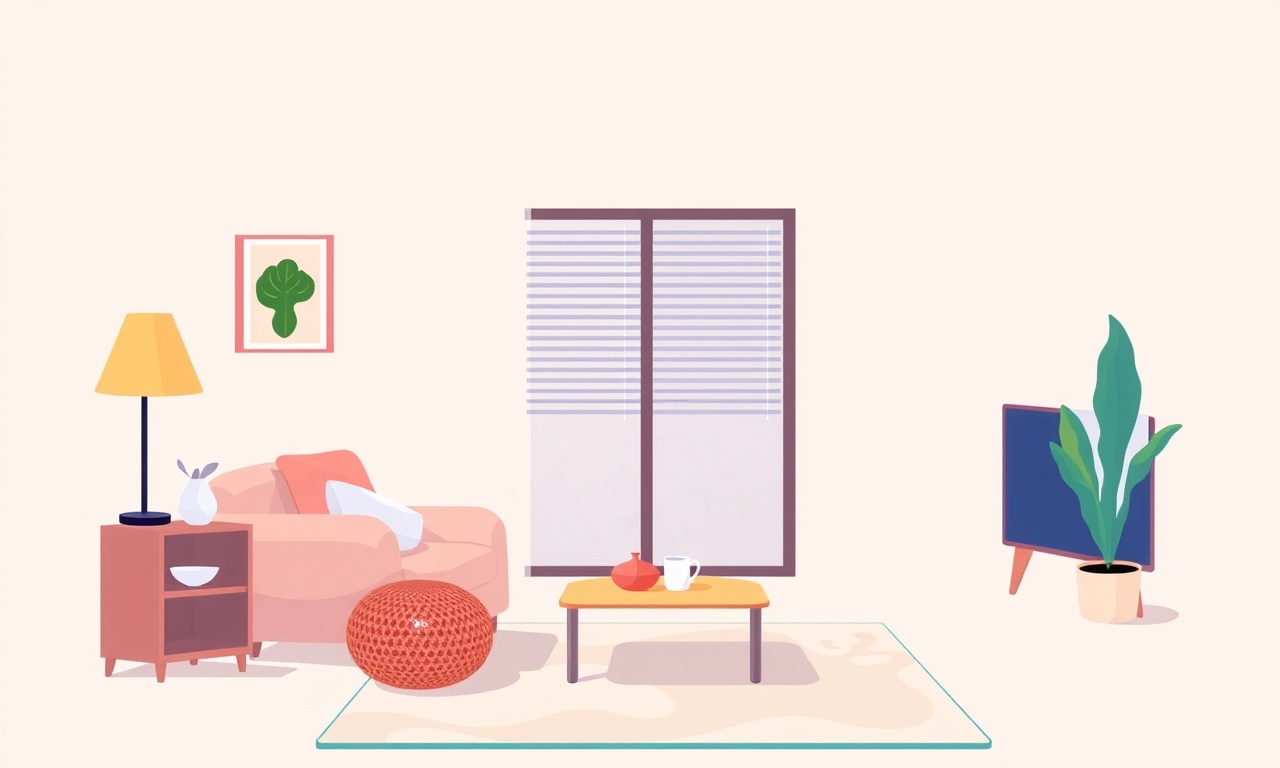
Introduction
Smart home enthusiasts love the convenience that a tiny wireless sensor can bring. The Xiaomi Aqara Temperature & Humidity Sensor M1 is popular for its compact design, low cost, and seamless integration with Zigbee hubs. Yet many users report that the temperature or humidity numbers drift or jump suddenly. A quick fix might seem like a software update, but often the root cause is more mundane. This guide walks you through every aspect that can influence sensor accuracy, from placement to firmware, and gives you clear, step‑by‑step actions to keep the readings honest.
Common Causes of Inaccuracy
Understanding why the M1 might misbehave is the first step toward prevention. Below are the most frequent culprits:
- Improper placement – Direct sunlight, drafts, or being too close to other electronics can skew data.
- Signal interference – The 2.4 GHz band is crowded; microwaves, routers, and even baby monitors can throw off Zigbee communication.
- Battery depletion – As voltage drops, the sensor’s internal circuitry can produce erratic outputs.
- Firmware or app misconfiguration – Wrong units, disabled calibration, or outdated firmware can create artifacts.
- Environmental extremes – Temperature swings beyond the sensor’s spec (0–70 °C) or humidity above 90 % cause the sensor to saturate.
- Physical damage – A cracked housing or a loose seal can allow air leaks, leading to false humidity readings.
Once you know which of these scenarios applies to you, you can focus on the corresponding fix.
Factors Influencing Accuracy
Temperature Compensation
The M1 uses an analog temperature sensor that requires a stable voltage reference. A fluctuating power supply or an aging battery can alter the reference voltage, causing the temperature reading to drift.
Humidity Measurement Principles
The sensor measures relative humidity through a resistive hygrometer. This component changes resistance with moisture content. However, it can become biased if exposed to dust, chemicals, or if its dielectric layer is damaged.
Environmental Noise
Electromagnetic interference (EMI) from household appliances can affect Zigbee packet integrity, resulting in dropped or corrupted sensor data.
Calibration Tips
While the M1 does not support user‑initiated calibration via the app, you can still verify and adjust its accuracy manually.
- Use a reference instrument – A calibrated digital thermometer/hygrometer gives you a baseline.
- Place the sensor in the same environment – Let it stabilize for at least 30 minutes.
- Log the readings side‑by‑side – Note the difference in both temperature and humidity.
- Apply a manual offset – In your smart‑home platform, if it supports “offset” fields, input the observed difference.
- Re‑check after 24 hours – Confirm that the offset remains valid.
If the offset fluctuates, the sensor might be unreliable, and replacement could be warranted.
Placement Strategies
Correct placement is often overlooked but is the most powerful lever for accuracy. Follow these guidelines to set the sensor up for success.
- Keep the sensor away from direct sunlight and heat sources like radiators, ovens, or large incandescent bulbs.
- Avoid placing it near exhaust fans, vents, or doors that create drafts.
- Mount the sensor at least one meter away from other Zigbee devices to reduce interference.
- If you use a smart hub that requires line‑of‑sight, position the sensor so that walls or large metal objects do not block the signal.
- Use a stable mounting surface—a wooden shelf or a flat wall section—rather than a moving object or a shelf that may shift.
Example Placement
A good rule of thumb is to install the sensor on a wall at about 1.5 meters above the floor, in a spot that is representative of the room’s overall climate but shielded from direct heat sources.
Firmware & App Settings
The Aqara M1 operates under the Zigbee protocol, and its firmware is usually managed by the hub or bridge you connect it to. Keeping everything up to date is essential.
Updating the Hub
- Check for firmware updates in your hub’s admin interface.
- Apply the update while the sensor remains connected.
- Restart the hub to ensure the new firmware is active.
Updating the hub can resolve bugs that lead to misreported data.
Smart‑Home Platform Configuration
- Ensure the unit is set to Celsius and percent humidity; incorrect units can mislead you.
- Disable automatic calibration if the platform offers it, as it may override your manual adjustments.
- Verify that time‑stamps are accurate; a drift in system time can misalign the data series.
Sensor Reset
If the sensor continues to show erratic data, perform a factory reset:
- Turn the sensor off by removing the battery.
- Re‑insert the battery immediately and hold the button (if applicable) for 10 seconds.
- Wait for the LED to flash, indicating a reset.
After resetting, re‑pair the sensor to the hub and re‑configure the settings.
Battery & Power Management
The M1 runs on a single AAA battery. While its low‑power design extends battery life to several months, neglecting battery health can cause inaccuracies.
Battery Replacement
- Replace the battery at least every 3–4 months if you see erratic readings or the sensor fails to respond.
- Use a high‑quality alkaline or lithium battery; avoid cheap or counterfeit options.
Voltage Monitoring
Some advanced hubs allow you to monitor battery voltage. If it falls below 1.8 V, you’re approaching the lower limit for reliable operation.
Power Backup
If your home’s power frequently fluctuates, consider a small UPS or a battery backup for the hub to prevent communication drops that can masquerade as sensor errors.
Environmental Interference
The 2.4 GHz band is shared with many devices, and interference can corrupt Zigbee packets.
Common Interferers
- Wi‑Fi routers (especially those using the same channel).
- Microwave ovens during operation.
- Bluetooth devices, baby monitors, or cordless phones.
- Household appliances that switch on/off rapidly.
Mitigation Techniques
- Change your Wi‑Fi channel to reduce overlap with Zigbee.
- Place the hub and sensor away from the microwave and routers.
- If you have multiple Zigbee devices, spread them across different rooms.
- Consider adding a Zigbee repeater or a mesh node to strengthen the signal path.
Maintenance and Cleaning
Even a small amount of dust or chemical residue can affect the hygrometer’s dielectric layer.
Cleaning Steps
- Turn off the sensor and remove the battery.
- Use a soft, dry cloth to wipe the exterior; avoid moisture.
- If the sensor has a removable faceplate, gently clean the internal area with a lint‑free cloth.
- Inspect for any cracks or loose screws; tighten if necessary.
Avoid Chemical Exposure
Do not expose the sensor to solvents, aerosols, or cleaning sprays that can damage the internal components.
Troubleshooting Steps
When you notice an anomaly, proceed systematically:
- Check the battery – replace if low.
- Verify placement – ensure no heat source or draft nearby.
- Confirm hub firmware – update if necessary.
- Re‑pair the sensor – remove and add again to the network.
- Compare with a reference – use another thermometer or hygrometer.
- Look for interference – turn off nearby devices and observe.
- Reset if needed – factory reset as a last resort.
If after these steps the sensor still misbehaves, consider contacting Xiaomi support or replacing the unit.
Advanced Techniques
For power users who want deeper control, the following methods can refine accuracy.
Packet Sniffing
Use a Zigbee sniffer to capture packets between the sensor and hub. Look for duplicate or corrupted frames that might indicate communication problems.
External Calibration
If your platform allows, input a fixed offset that corrects the long‑term drift. This offset should be derived from a repeated comparison with a calibrated reference.
Temperature Shielding
Enclose the sensor in a small thermal box (e.g., a clear plastic enclosure with insulating material) to protect it from ambient fluctuations, especially in kitchens or bathrooms.
Conclusion
The Xiaomi Aqara Temperature & Humidity Sensor M1 can deliver reliable data when you give it the right environment, power, and configuration. By avoiding common pitfalls—improper placement, neglecting firmware updates, overlooking battery health—and by performing regular checks against a reference instrument, you can maintain accuracy over the sensor’s lifetime. Treat the sensor as a small but critical component of your smart home ecosystem, and the readings it provides will remain trustworthy, helping you automate climate control, monitor for moisture damage, or simply keep your living space comfortable.
Discussion (11)
Join the Discussion
Your comment has been submitted for moderation.
Random Posts

Addressing Apple iPhone 14 Pro Max Battery Drain During Gaming Sessions
Learn why iPhone 14 Pro Max batteries drain during gaming, how to diagnose the issue, and practical tweaks to keep you playing longer with less power loss.
5 months ago

Curing iPhone 14 Plus Charging Port Wear After Daily Fast Charge Cycles
Fast charging can loosen your iPhone 14 Plus port. Learn to spot slow charging and loose cables, then fix it with simple home tricks or long, term prevention.
6 months ago
Xiaomi Mi SmartGlasses 3 Eye Tracking Error Fix
Fix the eye, tracking issue on Mi SmartGlasses 3 with this step, by, step guide to diagnose, clear errors, and restore functionality without repair.
1 year ago

Overcoming Sony X900H Color Saturation Drift During HDR Playback
Discover how to spot and fix color saturation drift on your Sony X900H during HDR playback, tune settings, correct HDR metadata, and keep your scenes vivid and natural.
4 months ago

Remediating Signal Dropout on Bowers & Wilkins PX8 Noise Cancelling Headphones
Discover why the Bowers & Wilkins PX8 may drop sound and how to fix it by tackling interference, low battery, outdated firmware, obstacles and Bluetooth settings for uninterrupted audio
1 week ago
Latest Posts

Fixing the Eufy RoboVac 15C Battery Drain Post Firmware Update
Fix the Eufy RoboVac 15C battery drain after firmware update with our quick guide: understand the changes, identify the cause, and follow step by step fixes to restore full runtime.
5 days ago

Solve Reolink Argus 3 Battery Drain When Using PIR Motion Sensor
Learn why the Argus 3 battery drains fast with the PIR sensor on and follow simple steps to fix it, extend runtime, and keep your camera ready without sacrificing motion detection.
5 days ago

Resolving Sound Distortion on Beats Studio3 Wireless Headphones
Learn how to pinpoint and fix common distortion in Beats Studio3 headphones from source issues to Bluetooth glitches so you can enjoy clear audio again.
6 days ago