Mitigate sudden disconnects on Google Pixel Buds A-Series
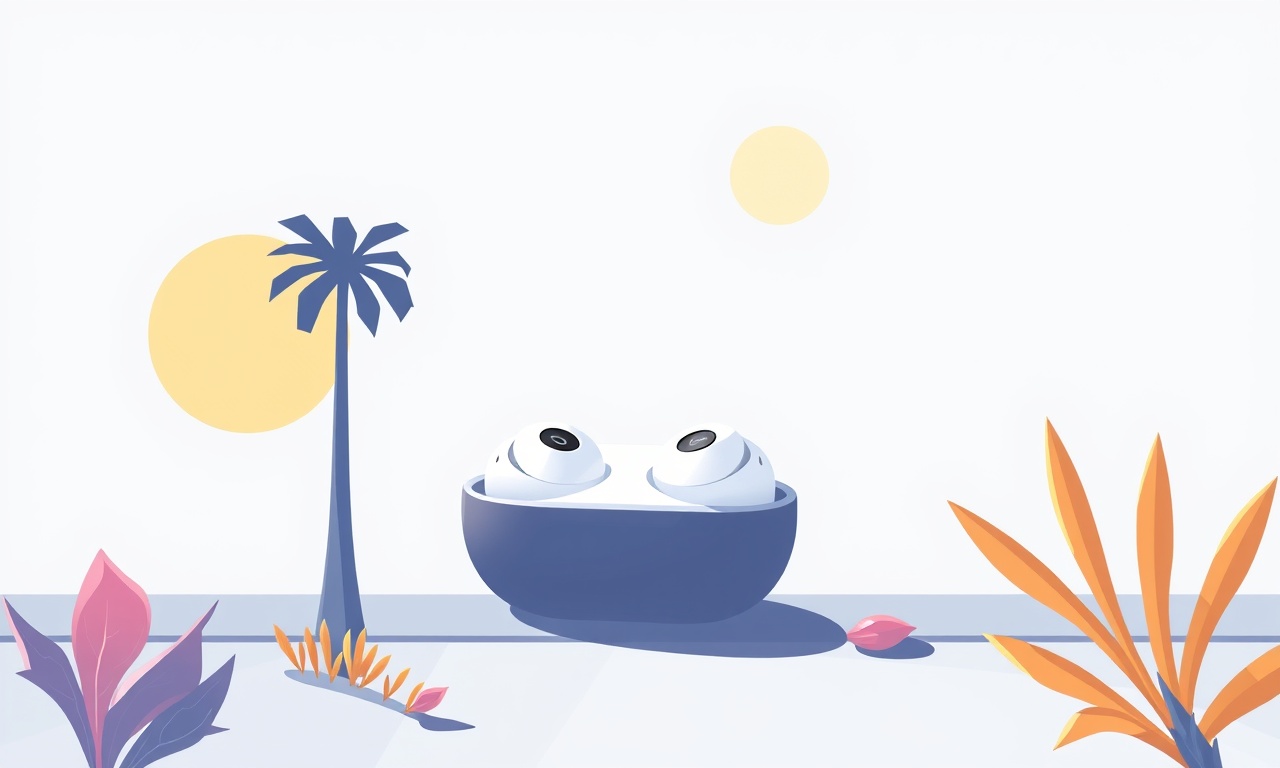
Understanding Sudden Disconnects
If you own the Google Pixel Buds A‑Series, you’ve likely noticed moments when the earbuds drop the Bluetooth connection without warning. The problem can be frustrating, especially during a phone call, a workout, or a movie marathon. Before you blame the hardware, it helps to understand why disconnects happen. Wireless earbuds rely on a chain of software and hardware components that must stay in sync:
- Bluetooth radio – the invisible link between the buds and your phone or tablet.
- Firmware – the low‑level code inside the earbuds that controls power, audio processing, and connection management.
- Operating system – Android, iOS, or another platform that talks to the earbuds through its own Bluetooth stack.
- Physical factors – interference from other devices, low battery, and even the position of the earbuds in your ear.
When any link in this chain weakens, the result is a sudden disconnect. The good news is that most of these weak points can be addressed with simple steps that you can perform at home.
Start With the Basics
Keep the Buds Charged
A low battery is one of the most common culprits. The Pixel Buds A‑Series uses a small lithium‑ion cell that can drop voltage quickly once it reaches roughly 15 % remaining charge. At that point the Bluetooth radio may lose power stability, causing intermittent drops.
What to do
- Make it a habit to place the buds back in the case after each use. The case refills the buds to full capacity in about 30 minutes.
- If you notice the disconnects happening after a few hours of playback, check the case’s LED indicator. A solid amber light means the case itself needs charging.
- For extended listening sessions, keep a portable charger or a USB‑C power bank handy. Plug the case into the charger before it reaches a low‑battery state.
Secure a Clean Bluetooth Connection
Bluetooth operates on the 2.4 GHz band, a crowded frequency shared with Wi‑Fi routers, microwaves, and many other gadgets. Interference can degrade the signal enough to cause a drop.
Steps to improve the signal
- Turn off Bluetooth on devices you are not using, especially nearby laptops, smartwatches, or other wireless headphones.
- If you are in a crowded public space, try moving a few feet away from large metal objects or thick walls that can block the signal.
- On Android, you can enable “Bluetooth scanning” in the location settings. This tells the phone to look for Bluetooth devices more frequently, keeping the connection more robust.
Reset the Pairing
Sometimes the pairing information becomes corrupted. A fresh pairing can clear hidden glitches.
Reset process
- Put the Pixel Buds A‑Series back into the charging case and close the lid for 30 seconds.
- Open the lid. The earbuds should announce they are ready to pair.
- On your phone, go to Settings → Bluetooth. Find the entry for “Pixel Buds A‑Series” and tap the “Forget” or “Unpair” option.
- With the case open, press and hold the touch sensor on both earbuds for about five seconds until the LED flashes white.
- Re‑pair by selecting “Pixel Buds A‑Series” from the Bluetooth list.
Update Firmware and Software
Manufacturers regularly release firmware updates that fix connectivity bugs, improve battery management, and add new features. Google distributes these updates through the Pixel Buds app on Android and iOS.
Check for Firmware Updates
- Open the Pixel Buds app. If you don’t have it, download it from the Play Store or App Store.
- Tap the Settings icon (gear) in the upper right corner.
- Look for a Firmware version field. If an update is available, a banner will appear prompting you to install it.
- Follow the on‑screen instructions. The earbuds will update while in the charging case, so keep the case plugged in until the process finishes.
Keep Your Phone’s OS Current
Android releases include improvements to the Bluetooth stack that can directly affect earbud stability.
- On Android, go to Settings → System → Advanced → System update. Install any pending updates.
- On iOS, open Settings → General → Software Update and install the latest version.
Update the Pixel Buds App
An outdated app can miscommunicate with the earbuds. Open the app store, search for “Pixel Buds”, and tap Update if the button appears.
Optimize Bluetooth Settings
Even after updating, fine‑tuning Bluetooth parameters can make a noticeable difference.
Disable Battery Optimizations for the Pixel Buds App
Android’s battery‑saving features sometimes restrict background Bluetooth activity, leading to occasional drops.
- Open Settings → Apps → Pixel Buds.
- Tap Battery.
- Turn off Battery optimization or set it to Don’t optimize.
Turn Off Adaptive Bluetooth Power
Some Android skins introduce an adaptive power mode that reduces Bluetooth transmission power to save energy. While useful for prolonged standby, it can cause weaker connections during heavy use.
- In Settings → Connection preferences → Bluetooth, look for an Adaptive power toggle and turn it off.
Use “Device Pairing” Mode for Specific Situations
If you frequently switch between a phone and a tablet, consider using the “Device Pairing” feature that lets the earbuds remember multiple devices without disconnecting from the active one.
- Open the Pixel Buds app.
- Navigate to Device Pairing.
- Follow the guide to add a second device. The earbuds will prioritize the active device automatically.
Physical Placement and Fit
The position of the earbuds in your ear influences both sound quality and signal stability. A loose fit can cause the internal antenna to be misaligned, weakening the Bluetooth link.
Achieve a Secure Seal
- The Pixel Buds A‑Series comes with three sizes of silicone tips. Try each size to find the one that sits snugly without causing discomfort.
- Gently twist the bud into your ear canal; the “wing” on the outer shell should rest against the concha for a stable fit.
- If you notice frequent disconnects only when moving your head sharply, the bud may be shifting. Adjust the tip size or use the optional ear‑hook accessories that attach to the earbud body.
Avoid Interference From Your Body
Your head and torso can block the radio signal, especially if the case is stored in a pocket close to the body while you are listening.
- Keep the charging case in a bag or on a surface away from your torso.
- When using the buds during a run, consider a waist‑mounted holder rather than a backpack pocket that sits directly behind you.
Advanced Troubleshooting
If basic steps haven’t resolved the issue, the problem may be deeper. Below are several advanced diagnostics you can perform, many of which require only a smartphone and the Pixel Buds app.
Run a Signal Strength Test
The Pixel Buds app includes a diagnostic tool that reports RSSI (Received Signal Strength Indicator) values.
- Open the app and go to Settings → Diagnostics.
- Tap Run test while the earbuds are connected and you are stationary.
- Note the RSSI value. A reading above -60 dBm is considered strong; anything below -80 dBm suggests poor signal and may need repositioning or removal of interference sources.
Examine Log Files
Android allows you to capture Bluetooth logs.
- Enable Developer options by tapping the build number in Settings → About phone seven times.
- In Developer options, turn on Enable Bluetooth HCI snoop log.
- Reproduce a disconnect event, then retrieve the log file from the device storage (usually found in the “Bluetooth” folder).
- Open the log in a text editor and look for “HCI_EVENT_DISCONNECTED” entries. The timestamp can help you correlate the drop with external factors such as a sudden movement or a drop in battery level.
Test With Another Device
Sometimes the phone’s Bluetooth hardware is the weak link.
- Pair the Pixel Buds with a different Android phone, an iPhone, or even a laptop. If disconnects cease, the original phone may need a hardware repair or a reset of its Bluetooth module.
- To reset a phone’s Bluetooth module, turn off Bluetooth, restart the device, and enable Bluetooth again.
Factory Reset the Earbuds
A factory reset clears all stored data, returning the earbuds to a clean state.
- Place the earbuds in the case, close the lid, and wait 30 seconds.
- Open the lid and press and hold the touch sensors on both buds for 15 seconds until the LED flashes red and then white.
- The buds will announce a factory reset. After the process completes, set them up again as a new device.
Preventive Maintenance
Even after you have solved the disconnect issue, ongoing care will keep the earbuds reliable for months to come.
Clean the Earbuds Regularly
Wax, skin cells, and dust accumulate on the speaker grilles and charging contacts.
- Use a soft, dry microfiber cloth to wipe the outer surface.
- Gently brush the speaker mesh with a dry, soft‑bristled toothbrush.
- For the charging contacts, lightly moisten a cotton swab with isopropyl alcohol (90 % or higher) and wipe the metal pads. Ensure they are dry before placing the buds back in the case.
Store in a Dry Environment
Moisture is harmful to the internal circuitry. Keep the charging case in a dry place and avoid exposing it to extreme temperatures.
- If you exercise heavily and sweat, let the buds air‑dry for a few minutes before placing them back in the case.
- Avoid leaving the case in a hot car trunk for prolonged periods; temperatures above 40 °C can degrade the battery.
Rotate the Pairing Mode Periodically
Occasionally, the earbuds may lock onto a suboptimal Bluetooth profile. Switching the profile can refresh the connection.
- Open the Pixel Buds app, go to Settings → Bluetooth codec, and toggle between AAC and LDAC (if your phone supports both). This forces a renegotiation of the Bluetooth link.
When All Else Fails
If you have exhausted all troubleshooting steps and disconnects persist, the issue may be a hardware defect.
Contact Google Support
- Visit the official Google Support page and start a chat or schedule a call.
- Have your serial number handy; it is printed on the inside of the charging case lid.
- If the earbuds are under warranty (usually one year from purchase), you may be eligible for a replacement.
Explore Third‑Party Repairs
For out‑of‑warranty units, reputable electronics repair shops can replace the battery or repair the Bluetooth antenna. Verify that the shop uses genuine parts to avoid future compatibility problems.
Consider Alternative Earbuds
If you rely heavily on your earbuds for work or extensive media consumption, it may be worthwhile to compare the Pixel Buds A‑Series with other models that have a reputation for stronger connectivity, such as the Sony WF‑1000XM4 or the Bose QuietComfort Earbuds. However, most users find that the issues described above are resolvable and that the Pixel Buds provide a good balance of sound quality, comfort, and integration with Google services.
Summary Checklist
- Keep the earbuds and case fully charged.
- Reduce Bluetooth interference by turning off unused devices.
- Reset the pairing and forget old Bluetooth entries.
- Update firmware via the Pixel Buds app and keep your phone’s OS current.
- Disable battery optimizations for the app.
- Choose the correct ear‑tip size for a secure fit.
- Run signal strength diagnostics and examine log files if needed.
- Clean the earbuds and store them in a dry environment.
- Perform a factory reset if problems persist.
- Reach out to Google Support or consider a repair/replacement if the issue remains.
By following these systematic steps, most owners of Google Pixel Buds A‑Series can eliminate sudden disconnects and enjoy uninterrupted, high‑quality wireless audio. The key is to treat the earbuds as a small, interconnected system—maintaining power, software, and physical placement ensures the Bluetooth link stays strong wherever you go. Happy listening!
Discussion (9)
Join the Discussion
Your comment has been submitted for moderation.
Random Posts

Solving a Persistent Stain Release Issue on Whirlpool WFW5620HW
Tired of spots on your clothes? Discover how to diagnose and fix the stubborn stain release problem on your Whirlpool WFW5620HW with our step-by-step guide.
9 months ago

De'Longhi DL150 Steam Iron Water Recirculation Failure Solution
Trouble with your DeLonghi DL150 steam iron? Learn why water recirculation fails, diagnose the issue, and follow our simple step by step solution to restore steady steam and wrinkle free clothes.
3 months ago

Resolving Lenovo Mirage Solo Bluetooth Pairing Issues
Fix Lenovo Mirage Solo Bluetooth glitches fast with this step by step guide. From simple checks to firmware hacks, reconnect your headset, controllers, and peripherals in minutes.
2 months ago
Lenovo SmartEyewear X Eye Tracking Error Troubleshoot
Get your Lenovo SmartEyewear X eye tracking back with our step-by-step guide. Diagnose glitches, reset settings, and restore smooth gaze navigation quickly.
3 months ago

Calibrating Noise‑Cancellation on Beats Studio Buds
Master Beats Studio Buds ANC: learn the science, step, by, step calibration, and troubleshooting to silence distractions and boost your listening experience.
10 months ago
Latest Posts

Fixing the Eufy RoboVac 15C Battery Drain Post Firmware Update
Fix the Eufy RoboVac 15C battery drain after firmware update with our quick guide: understand the changes, identify the cause, and follow step by step fixes to restore full runtime.
5 days ago

Solve Reolink Argus 3 Battery Drain When Using PIR Motion Sensor
Learn why the Argus 3 battery drains fast with the PIR sensor on and follow simple steps to fix it, extend runtime, and keep your camera ready without sacrificing motion detection.
5 days ago

Resolving Sound Distortion on Beats Studio3 Wireless Headphones
Learn how to pinpoint and fix common distortion in Beats Studio3 headphones from source issues to Bluetooth glitches so you can enjoy clear audio again.
6 days ago