Steps to Stop False Motion Alerts on Xiaomi Aqara Door Sensor
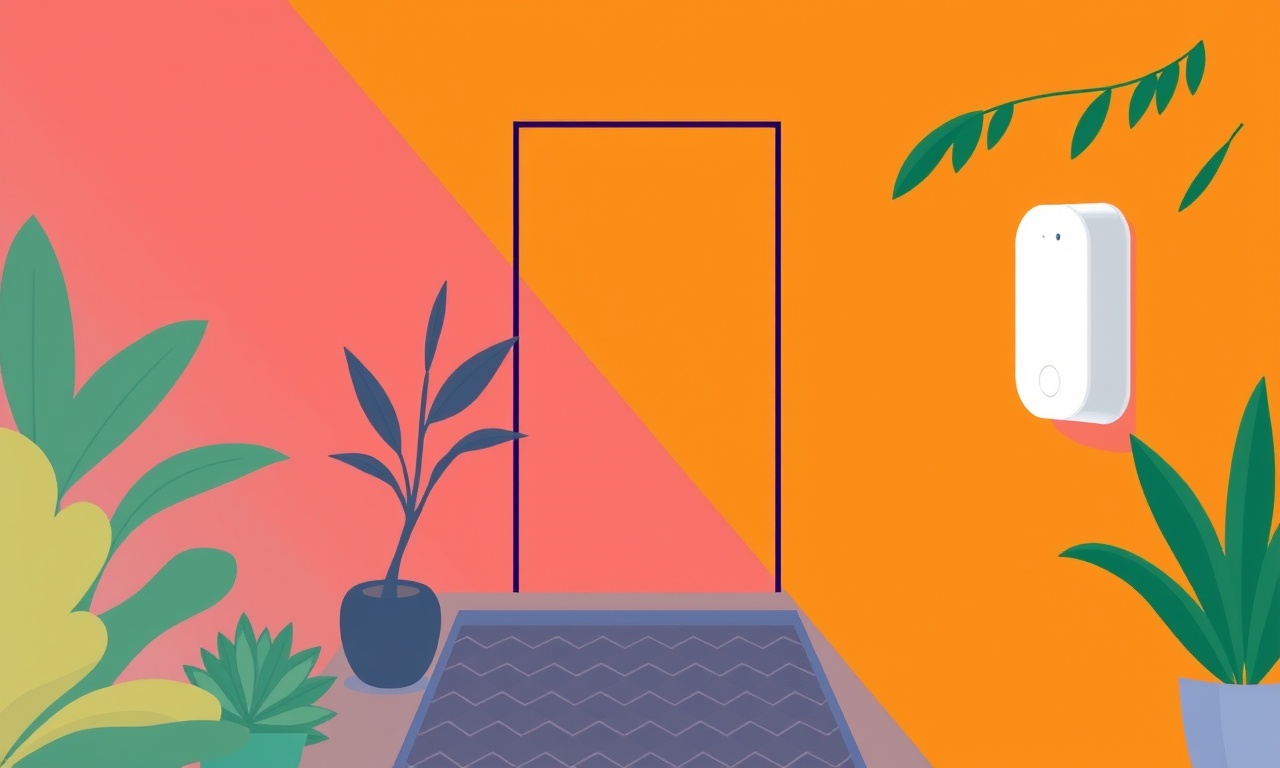
If you have been receiving unnecessary motion alerts from your Xiaomi Aqara door sensor, you are not alone. The device is celebrated for its reliability, yet it can still trigger false positives when the environment, installation, or settings are not aligned with its design. In this guide we will walk you through a systematic approach to identify the root cause and disable those unwanted alerts without sacrificing the benefits of your smart home system.
Understanding the Problem
False motion alerts occur when the sensor thinks motion has been detected even though nothing has moved. This can be caused by:
- Vibrations or external disturbances such as a passing truck, HVAC fans, or even pets.
- Inaccurate sensor placement that exposes it to ambient vibrations or magnetic interference.
- Outdated firmware that may contain bugs or lack recent optimizations.
- Misconfigured sensitivity settings in the Xiaomi Home app or the Aqara hub.
- Conflicting automations that treat any motion event as an actionable trigger.
Knowing which of these is most likely in your situation will help you target the right fixes.
Preparing Your Setup
Before making any changes, gather the following items:
- Xiaomi Home (Mi Home) App – ensure it is installed on your smartphone or tablet.
- Aqara Hub (Xiaomi Mi Smart Home Hub) – the bridge that connects your sensors to the cloud.
- The Door Sensor – have it within reach for a quick inspection.
- A small flashlight – useful for checking battery orientation.
- An up‑to‑date Wi‑Fi connection – some firmware updates require a stable internet link.
Make sure the phone you use is running a supported OS version. For iOS, this usually means iOS 12 or later; for Android, Android 6.0 or newer.
Step 1: Inspect Physical Placement
The most common cause of false motion alerts is improper placement. The Aqara door sensor is designed to detect the opening and closing of a door by detecting changes in magnetic field strength. When placed too close to a heavy doorframe or on a surface that experiences vibration, the sensor may interpret those changes as motion.
- Check the Mounting Location: The sensor should be attached to the door frame, about 20 cm away from the door edge. Avoid mounting it on or near hinges, metal studs, or any part that may vibrate.
- Confirm the Door’s Movement Range: Ensure the sensor has enough clearance to detect door motion. A door that only moves a few centimeters can still trigger the sensor; however, if it never closes fully, the sensor will always read a ‘motion’ state.
- Secure the Sensor Firmly: Use the provided adhesive pad or screws, depending on your preference. A loose sensor can shift and misread its magnetic field.
After repositioning, monitor the door sensor for a few days to confirm that false alerts have decreased.
Step 2: Verify Battery Health
The door sensor is battery powered. A dying battery can cause erratic behavior, including false triggers.
- Open the Battery Cover: Remove the sensor’s back panel gently. The battery compartment should be clear.
- Inspect the Battery: If the battery is a single CR2032 lithium coin cell, check for corrosion, swelling, or a low voltage indicator (most apps display battery level). Replace the battery if it is below 50 % capacity.
- Re‑install Correctly: Insert the battery with the correct polarity. A mis‑oriented battery may cause intermittent power glitches.
After replacing the battery, give the sensor a few hours to stabilize before testing its responsiveness.
Step 3: Update Firmware
Firmware updates often include bug fixes, performance improvements, and sometimes new sensitivity controls.
- Open the Xiaomi Home App and go to the device list.
- Select the Door Sensor and tap the gear icon for settings.
- Check for Firmware Updates: The app will show the current firmware version and notify you if a newer one is available.
- Proceed with the Update: Follow the on‑screen instructions. Keep your device powered on and near your router throughout the process.
Updating the firmware can resolve many false alert scenarios. If an update is not available, skip to the next step.
Step 4: Adjust Sensitivity Settings
Some Aqara sensors allow you to tweak sensitivity directly from the app, though this feature may not be exposed for the door sensor. If your version supports it, you can reduce the sensor’s responsiveness to minor magnetic field fluctuations.
- Navigate to the Sensor Settings in the app.
- Locate the Sensitivity Slider: Move it toward the ‘low’ end to make the sensor less likely to react to small changes.
- Save the Changes and wait for the app to sync.
If the sensor’s sensitivity is locked or not adjustable, proceed to the next step to fine‑tune through automation rules.
Step 5: Refine Automation Rules
Often, false motion alerts are amplified by automation rules that trigger on every motion event. You can add a delay or condition to reduce false positives.
- Open the Automation Tab in the Xiaomi Home App.
- Find the Automation Involving the Door Sensor (e.g., “When door sensor triggers, turn on lights”).
- Edit the Rule: Insert a filter that requires the sensor to remain in the ‘open’ state for a certain number of seconds (e.g., 5 seconds) before executing the action. This prevents a brief vibration from firing the rule.
- Save and test the rule by gently opening the door and observing whether the action triggers.
By adding a simple time threshold, you eliminate many spurious alerts caused by momentary disturbances.
Step 6: Use the Aqara Hub’s Advanced Settings
If your sensor is connected through an Aqara hub, you may access additional settings that are not available in the app.
- Open the Aqara Hub App (or the Xiaomi Home app if it aggregates hub settings).
- Select the Hub and navigate to Device Management.
- Choose the Door Sensor and look for advanced options such as ‘Signal Strength’, ‘Deadzone’, or ‘Auto Calibration’.
- Enable Auto Calibration: This allows the hub to adjust for ambient magnetic variations automatically.
- Set a Deadzone Threshold: This defines a minimal change in magnetic field required to register a motion event.
Adjusting these parameters can make the sensor less reactive to environmental noise.
Step 7: Re‑Calibrate the Sensor
Some models support a manual calibration routine that recalibrates the sensor’s baseline magnetic field. This can be especially helpful if you moved the sensor during Step 1.
- Open the Sensor Settings in the app.
- Find ‘Calibrate’ or ‘Reset’ and tap it.
- Follow the Prompt: The app will usually ask you to keep the sensor stationary for a few seconds.
- Verify the Calibration: Once complete, test by closing the door to ensure no alert is generated.
Calibration resets the sensor’s internal threshold to match the new physical location, reducing false triggers.
Step 8: Filter Alerts in Third‑Party Smart Home Platforms
If you integrate the Aqara sensor with platforms such as SmartThings, Home Assistant, or IFTTT, you can add a filter layer to discard false alerts.
- Create a Rule: “If door sensor reports motion, check the time stamp. If the event occurred within the last 5 seconds of a prior event, ignore.”
- Add a Delay: Some platforms allow a “wait for 5 seconds” step before executing any action.
- Use Logic Gates: Combine sensor state with other inputs (e.g., a motion detector that is only triggered when the door is open).
Adding these layers gives you finer control over which alerts reach your notification system.
Step 9: Test in Real‑World Conditions
After implementing the above adjustments, subject the sensor to typical usage scenarios:
- Walk past the sensor to verify that it does not trigger.
- Open and close the door slowly to ensure a legitimate alert is still generated.
- Check during high‑vibration periods (e.g., when a neighbor’s elevator is in use) to confirm the system is stable.
Record any false alerts you still receive. If the number is significantly reduced, you have succeeded. If not, revisit the steps above.
Step 10: Contact Xiaomi Support
If after all these steps false alerts persist, it may be a hardware defect or a software bug beyond user control.
- Open a Support Ticket through the Xiaomi Home App or the official website.
- Provide Detailed Logs: Capture the event logs from the app (usually found under device settings > logs).
- Include Photographs: A picture of the sensor, its placement, and the app’s settings can help technicians diagnose the issue.
- Ask for a Replacement: If the device is still under warranty, request a replacement unit.
Professional support can often resolve edge cases that are difficult to diagnose locally.
Maintaining Optimal Performance
Even after you have stopped false alerts, maintain your system with regular checks:
- Battery Replacement: Every 6–12 months, inspect and replace batteries.
- Firmware Updates: Keep the sensor and hub firmware up to date.
- Re‑calibration: If you move the sensor or the door frame, recalibrate.
- Periodic Testing: Once a month, test the sensor’s response to a door opening.
By staying proactive, you preserve the reliability of your smart home ecosystem and avoid unexpected disturbances in the future.
Summary
False motion alerts from the Xiaomi Aqara door sensor can be frustrating, but they are usually a result of environmental factors, placement, or configuration. By following a methodical approach—starting with physical inspection, checking battery health, updating firmware, fine‑tuning sensitivity, refining automations, and using advanced hub settings—you can significantly reduce, if not eliminate, unwanted alerts. Regular maintenance and timely support engagement ensure your system remains accurate and dependable.
Remember: a well‑positioned, properly powered, and correctly configured sensor is the foundation of any reliable smart home. Enjoy the peace of mind that comes with knowing your door is monitored accurately, not just noisy.
Discussion (8)
Join the Discussion
Your comment has been submitted for moderation.
Random Posts

Solving a Persistent Stain Release Issue on Whirlpool WFW5620HW
Tired of spots on your clothes? Discover how to diagnose and fix the stubborn stain release problem on your Whirlpool WFW5620HW with our step-by-step guide.
9 months ago

De'Longhi DL150 Steam Iron Water Recirculation Failure Solution
Trouble with your DeLonghi DL150 steam iron? Learn why water recirculation fails, diagnose the issue, and follow our simple step by step solution to restore steady steam and wrinkle free clothes.
3 months ago

Resolving Lenovo Mirage Solo Bluetooth Pairing Issues
Fix Lenovo Mirage Solo Bluetooth glitches fast with this step by step guide. From simple checks to firmware hacks, reconnect your headset, controllers, and peripherals in minutes.
2 months ago
Lenovo SmartEyewear X Eye Tracking Error Troubleshoot
Get your Lenovo SmartEyewear X eye tracking back with our step-by-step guide. Diagnose glitches, reset settings, and restore smooth gaze navigation quickly.
3 months ago

Calibrating Noise‑Cancellation on Beats Studio Buds
Master Beats Studio Buds ANC: learn the science, step, by, step calibration, and troubleshooting to silence distractions and boost your listening experience.
10 months ago
Latest Posts

Fixing the Eufy RoboVac 15C Battery Drain Post Firmware Update
Fix the Eufy RoboVac 15C battery drain after firmware update with our quick guide: understand the changes, identify the cause, and follow step by step fixes to restore full runtime.
5 days ago

Solve Reolink Argus 3 Battery Drain When Using PIR Motion Sensor
Learn why the Argus 3 battery drains fast with the PIR sensor on and follow simple steps to fix it, extend runtime, and keep your camera ready without sacrificing motion detection.
5 days ago

Resolving Sound Distortion on Beats Studio3 Wireless Headphones
Learn how to pinpoint and fix common distortion in Beats Studio3 headphones from source issues to Bluetooth glitches so you can enjoy clear audio again.
6 days ago