Navigating the Screen On Boot Delay on Motorola Moto G Power 2023
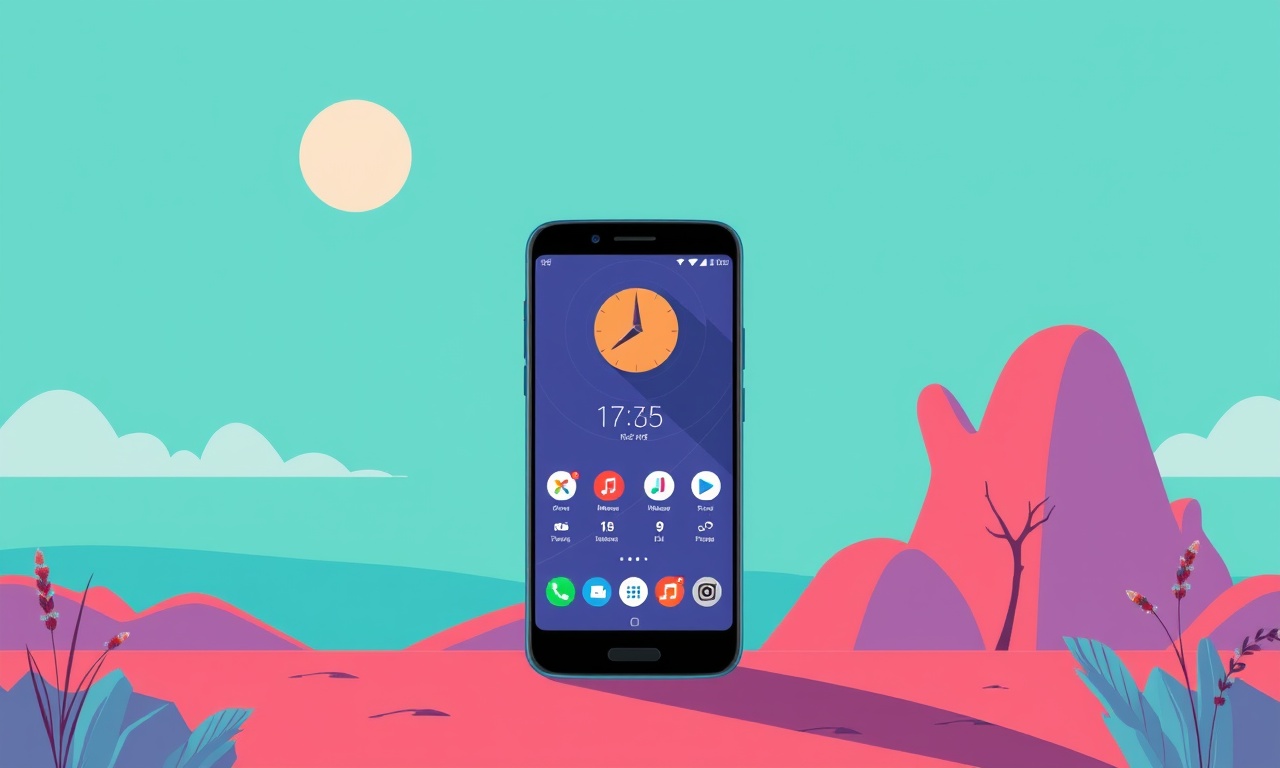
What Is a Screen‑On‑Boot Delay and Why It Matters
If you turn on your Moto G Power 2023 and the display stays black for several seconds before the lock screen appears, you are experiencing a screen‑on‑boot delay. This lag can feel like a minor annoyance, but it actually gives a clear glimpse into how your phone’s software and hardware work together at startup. Understanding the delay, spotting its symptoms, and learning how to shorten it can help you feel more in control of your device.
How the Boot Process Works
Every time you power on the Moto G Power, a series of steps takes place behind the scenes:
- Hardware Initialization – The processor, memory, and display hardware receive power and perform self‑checks.
- Bootloader Launch – The low‑level code that sits in the phone’s flash memory begins to run. It verifies the integrity of the operating system and prepares the environment.
- Kernel and System Services Start – The Android kernel boots, loading drivers and core system services.
- User‑Space Services – Applications that run at startup, such as the Google services framework and background tasks, are launched.
- Lock Screen Activation – Once the core services are ready, the lock screen (or wallpaper) appears, allowing you to unlock the phone.
The screen‑on‑boot delay sits right after step 2. It is the period from when you press the power button to when the display turns on, waiting for the system to finish preparing the user‑space environment.
Common Causes of the Delay
Over‑Loaded Startup Apps
Each app that starts automatically during boot pulls resources. The Moto G Power is equipped with a 4000 mAh battery and a Snapdragon 662 processor, which is sufficient for everyday use but can be taxed by too many simultaneous services.
Software Bugs and Updates
Occasionally, a recent system update may introduce bugs that cause the bootloader to hang temporarily. Even minor glitches can increase the delay by a few seconds.
Corrupt System Files
If critical files in the Android framework become corrupted, the bootloader may pause to perform integrity checks, extending the delay.
Low Storage Space
Android requires a certain amount of free space to write temporary files during boot. If the internal storage is nearly full, the bootloader will wait longer to clear caches.
Hardware Issues
A failing component—such as the display driver or memory controller—can introduce latency. Although rare, it is a possibility that should be considered if the delay worsens over time.
Symptoms to Watch For
- Extended Blank Screen: The display stays black for 5‑10 seconds or more before showing the lock screen.
- Unusual Crashes: Apps fail to launch after boot or the device restarts unexpectedly.
- Battery Drain: A noticeable increase in power consumption right after startup.
- Overheating: The phone feels hot during the initial seconds after turning on.
If you notice any of these, it may be time to try the solutions below.
Quick Fixes to Reduce the Delay
1. Restart Your Phone
A simple reboot can clear temporary glitches. Hold the power button, select “Restart,” and allow the device to boot again.
2. Free Up Storage
- Open Settings > Storage.
- Delete unused apps, photos, or media files.
- Empty the Downloads folder and clear cached data for major apps.
Aim to keep at least 10 % of the internal storage free.
3. Disable Unnecessary Startup Apps
- Go to Settings > Apps.
- Tap the gear icon for each app and toggle off “Launch on startup” or “Run in background”.
- Focus on services that are essential, such as Google Play Services, and disable the rest.
4. Clear Cache Partition
Boot into recovery mode by pressing Power + Volume Down until the recovery menu appears. Select Wipe cache partition and confirm. This removes temporary system files without affecting personal data.
5. Check for Software Updates
- Navigate to Settings > System > System updates.
- Install any pending updates. Manufacturers often include boot optimizations in updates.
6. Perform a Factory Reset (Last Resort)
If the delay persists, back up your data and reset the device:
- Open Settings > System > Reset options.
- Choose “Erase all data (factory reset).”
- Follow the prompts.
This removes all installed apps and custom settings, restoring the phone to its original state.
Advanced Troubleshooting Steps
A. Evaluate Startup Services with ADB
If you are comfortable with Android Debug Bridge (ADB):
- Enable Developer options by tapping Build number seven times under Settings > About phone.
- Turn on USB debugging.
- Connect the phone to a PC with ADB installed.
- Open a terminal and run:
adb shell dumpsys package | grep -i "startup"
This lists services that start automatically. Consider disabling those that are not essential.
B. Check Bootlog for Errors
With ADB, you can pull the bootlog:
adb logcat -b boot -d > bootlog.txt
Look for errors or warnings that repeat during startup. Search online for those error codes to find specific fixes.
C. Update the Firmware Manually
If the OTA update is stuck or corrupted:
- Download the latest Moto G Power firmware from Motorola’s official site.
- Use the Motorola Flash Tool to flash the firmware. This is more advanced and carries risk; proceed only if you are familiar with flashing devices.
D. Monitor Power Management
Some users report that adjusting power settings can help:
- Disable Adaptive battery under Settings > Battery.
- Disable Battery saver temporarily and observe boot time.
If disabling improves boot speed, consider leaving it on but monitor its impact.
When to Seek Professional Help
If none of the above measures reduce the delay, or if the device exhibits other signs of hardware failure (screen flickering, random shutdowns), contact Motorola support. A certified technician can inspect the display driver, memory, or other components.
Maintaining a Fast Startup Over Time
- Keep Software Updated: Install updates promptly to benefit from performance improvements.
- Manage Background Apps: Periodically review the list of startup apps.
- Regularly Clear Cache: Once a month, wipe the cache partition.
- Avoid Rooting or Unofficial Mods: These can interfere with bootloader timing.
- Monitor Storage: Keep a buffer of free space to avoid file system strain.
By staying proactive, you can keep the Moto G Power’s screen‑on‑boot delay minimal and enjoy a smoother user experience.
Quick Recap of Steps
- Restart → basic glitch fix.
- Free storage → ensure enough space.
- Disable startup apps → reduce load.
- Clear cache partition → remove temp files.
- Check for updates → bug fixes.
- Factory reset → last resort.
Final Thoughts
A screen‑on‑boot delay on the Moto G Power 2023 is often a signal that the phone is busy preparing its environment. By understanding the boot process and applying the steps above, you can usually cut the delay down to a few seconds or less. A fast startup not only feels better but also reflects a well‑maintained device that delivers reliable performance day after day.
Happy unlocking!
Discussion (6)
Join the Discussion
Your comment has been submitted for moderation.
Random Posts

Solving a Persistent Stain Release Issue on Whirlpool WFW5620HW
Tired of spots on your clothes? Discover how to diagnose and fix the stubborn stain release problem on your Whirlpool WFW5620HW with our step-by-step guide.
9 months ago

De'Longhi DL150 Steam Iron Water Recirculation Failure Solution
Trouble with your DeLonghi DL150 steam iron? Learn why water recirculation fails, diagnose the issue, and follow our simple step by step solution to restore steady steam and wrinkle free clothes.
3 months ago

Resolving Lenovo Mirage Solo Bluetooth Pairing Issues
Fix Lenovo Mirage Solo Bluetooth glitches fast with this step by step guide. From simple checks to firmware hacks, reconnect your headset, controllers, and peripherals in minutes.
2 months ago
Lenovo SmartEyewear X Eye Tracking Error Troubleshoot
Get your Lenovo SmartEyewear X eye tracking back with our step-by-step guide. Diagnose glitches, reset settings, and restore smooth gaze navigation quickly.
3 months ago

Calibrating Noise‑Cancellation on Beats Studio Buds
Master Beats Studio Buds ANC: learn the science, step, by, step calibration, and troubleshooting to silence distractions and boost your listening experience.
10 months ago
Latest Posts

Fixing the Eufy RoboVac 15C Battery Drain Post Firmware Update
Fix the Eufy RoboVac 15C battery drain after firmware update with our quick guide: understand the changes, identify the cause, and follow step by step fixes to restore full runtime.
5 days ago

Solve Reolink Argus 3 Battery Drain When Using PIR Motion Sensor
Learn why the Argus 3 battery drains fast with the PIR sensor on and follow simple steps to fix it, extend runtime, and keep your camera ready without sacrificing motion detection.
5 days ago

Resolving Sound Distortion on Beats Studio3 Wireless Headphones
Learn how to pinpoint and fix common distortion in Beats Studio3 headphones from source issues to Bluetooth glitches so you can enjoy clear audio again.
6 days ago