Overcoming WiFi Channel Hopping on Fritz!Box 7590
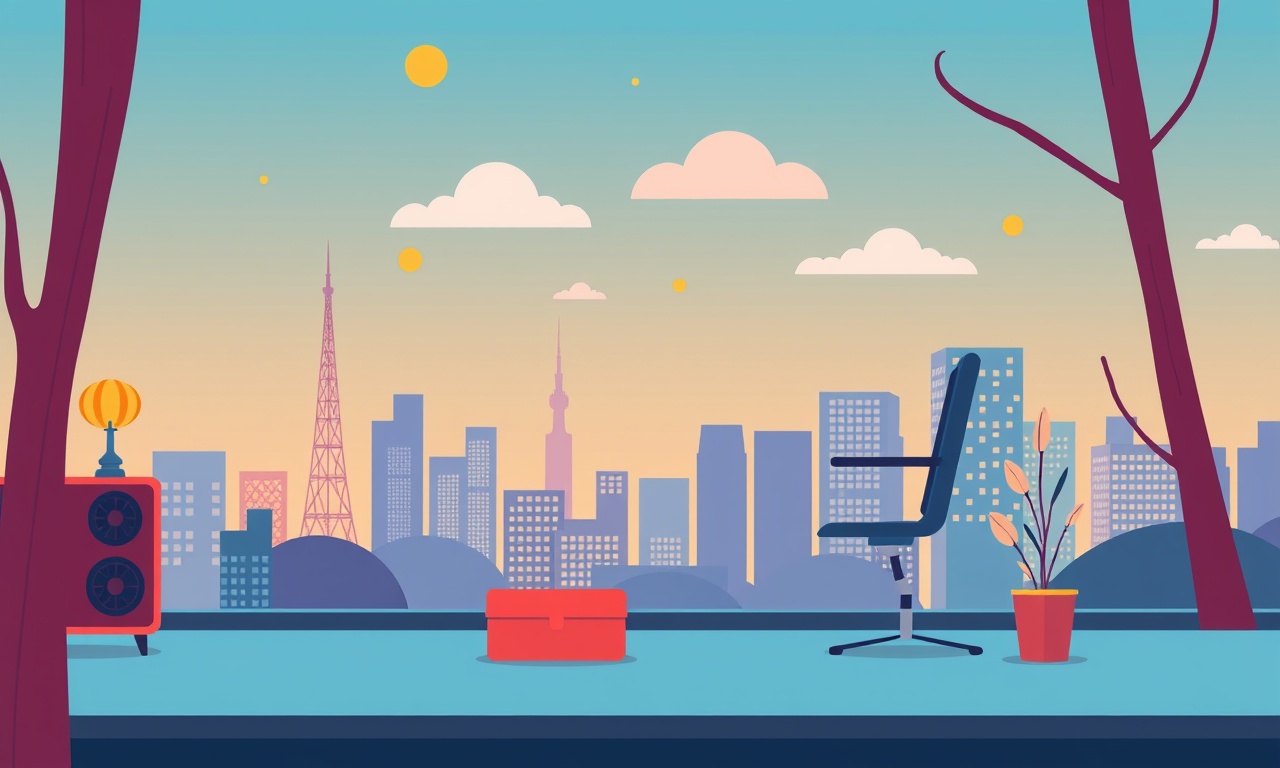
Welcome to the world of wireless networking.
If you’ve ever experienced your connection dropping mid‑video call, or the speed of a file transfer suddenly slowing down, you’ve probably run into the phenomenon known as Wi‑Fi channel hopping. For users of the Fritz!Box 7590 this can be a source of frustration—especially when a reliable network is needed for work, streaming, or gaming.
Below you’ll find a comprehensive guide that explains why the Fritz!Box hops channels, how it affects your home office, and step‑by‑step instructions on how to override this behavior. By the end of this article you’ll have a stable, high‑performance network that stays on the channel you choose.
Why the Fritz!Box 7590 Hops Channels
The Fritz!Box 7590 is built to provide a seamless wireless experience. Its firmware automatically scans the surrounding spectrum for the best available channel, then moves the router to that channel every few minutes or hours. This is called dynamic channel selection. The goal is to avoid interference from nearby networks or Wi‑Fi‑enabled devices.
However, the algorithm can be overly aggressive in environments where:
- Several 2.4 GHz networks overlap on the same channels.
- Many 5 GHz networks are present, causing DFS (Dynamic Frequency Selection) channels to be avoided.
- The router is operating with 20 MHz bandwidth on 2.4 GHz, where many devices compete for a limited number of channels.
When the router changes channels, devices that are already connected may experience brief disconnections, packet loss, or even complete loss of connectivity. In a home office setting, this translates to stalled video conferences, delayed cloud uploads, or a lagging VPN.
Common Symptoms of Channel Hopping
- Intermittent Disconnects – Wi‑Fi drops for a few seconds during a call or while downloading.
- Sudden Speed Drops – Bandwidth appears to drop from 100 Mbps to 10 Mbps for a short period.
- Increased Latency – Ping spikes during a game or VoIP session.
- Inconsistent Coverage – Areas that were previously strong become weak.
If you notice these symptoms, it is likely that the router is changing channels under your feet.
Assessing Your Wireless Environment
Before making changes, understand your current network layout.
-
Run a Wi‑Fi Analyzer
Use an app such as Wi‑Fi Analyzer (Android) or AirPort Utility (iOS) to scan the spectrum.- Look for the most crowded channels.
- Identify your current channel and channel width.
-
Identify Interfering Sources
- Nearby routers or hotspots (e.g., in a neighboring apartment).
- Bluetooth devices, cordless phones, microwave ovens.
- Wi‑Fi‑enabled appliances such as smart lights or printers.
-
Map Coverage
Perform a signal strength test at the location of your most critical devices (laptop, smart TV, VoIP headset). Note any sudden drops when the router’s channel changes.
These steps provide a baseline so that when you lock the channel, you can pick the best one for your space.
Disabling Auto Channel Selection
The Fritz!Box offers a simple toggle to prevent it from moving channels automatically.
-
Log into the Fritz!Box Interface
Open a web browser and go tohttp://fritz.boxor the router’s IP address.
Sign in with your administrator password. -
Navigate to Wi‑Fi Settings
- In the left menu, click Wi‑Fi.
- Choose the Network Settings tab.
-
Turn Off Automatic Channel Switching
- For the 2.4 GHz band, uncheck “Automatic channel selection”.
- Repeat for the 5 GHz band if desired.
-
Save Changes
The router will apply the new setting immediately.
Once this toggle is off, the Fritz!Box will stay on whatever channel you set manually.
Setting a Fixed Channel for the 2.4 GHz Band
The 2.4 GHz band offers 11 channels (1–11 in most regions). Channels 1, 6, and 11 are non‑overlapping and typically recommended for minimal interference.
Step‑by‑Step
-
Choose the Best Channel
From your analyzer data, pick the least crowded channel.
If 1, 6, or 11 is available, select one of those. -
Set the Channel
- In the Fritz!Box interface, under the 2.4 GHz tab, locate the Channel drop‑down.
- Select your chosen channel.
-
Set Channel Width
- For 20 MHz bandwidth (default), leave as is.
- If you want more throughput and your devices support it, set to 40 MHz, but be aware of increased interference risk.
-
Apply
Confirm changes. The router will reboot automatically if required. -
Re‑scan Your Devices
Some devices may need to reconnect. Check that your laptop, phone, and other peripherals have re‑established a stable connection.
Setting a Fixed Channel for the 5 GHz Band
The 5 GHz band has more non‑overlapping channels and typically less congestion. However, some channels are DFS (Dynamic Frequency Selection) channels that may be avoided if radar is detected.
Step‑by‑Step
-
Pick a Non‑DFS Channel
Channels such as 36, 40, 44, 48, 149, 153, 157, 161 are commonly used and do not trigger radar detection. -
Configure the Channel
- In the 5 GHz tab, find the Channel selector.
- Choose your preferred channel.
-
Set Channel Width
- 20 MHz for the most stable coverage.
- 40 MHz for higher throughput if your clients support it.
-
Enable/Disable DFS
If you select a DFS channel, you may need to enable DFS in the router’s settings.- This will allow the router to use the channel if radar is not detected.
- If you prefer to avoid any chance of forced channel switching, stick with non‑DFS channels.
-
Save and Reboot
The Fritz!Box will apply changes and reboot if necessary.
Adjusting Power Output and Bandwidth
Sometimes the problem isn’t the channel itself but the router’s transmit power or the width of the channel.
-
Transmit Power
Reduce power if you have many devices in the same household. Lower power limits range of the router, which can reduce interference.- Go to Wi‑Fi → Power Control and adjust the slider.
-
Bandwidth
20 MHz bandwidth reduces the amount of spectrum used, making the router less likely to interfere with neighbors.- Set this under the Channel Width option for each band.
These adjustments can complement a fixed channel strategy for a cleaner signal.
Using Wi‑Fi Analyzer Tools
Even after setting a fixed channel, interference can still appear from new sources. Use an analyzer periodically.
-
Re‑scan the Spectrum
Run the analyzer again after a few days to confirm no new overlapping channels have appeared. -
Check Signal Strength at Critical Points
Verify that the signal remains strong where you need it most. -
Document Findings
Keep a simple table of channel, interference sources, and signal strength for future reference.
By staying proactive, you can quickly spot when a new neighbor’s router changes its channel or when a new device introduces interference.
When to Keep Channel Hopping Enabled
Channel hopping is not always detrimental. In certain scenarios, it can improve overall network performance:
- High Device Density – If you have many Wi‑Fi devices in a small area, dynamic switching can balance load.
- Public or Shared Spaces – In apartments or office spaces with many overlapping networks, the router can adapt to the best channel at any time.
- DFS Channels Needed – If you rely on the higher throughput of 5 GHz DFS channels, letting the router switch may be necessary.
If you choose to keep hopping on, at least monitor performance with a network analyzer to ensure it does not harm critical applications.
Advanced Configurations
Using VLANs to Separate Traffic
For a truly isolated home‑office network, consider creating a dedicated VLAN on the Fritz!Box:
- Enable VLAN Support – Go to Internet → Network Settings → VLAN.
- Create a New VLAN – Assign it a unique ID (e.g., 10).
- Assign Devices – Connect your office PC and VoIP phone to the VLAN.
This separates your work traffic from home entertainment, reducing contention and interference.
Custom Channel Plans via the Advanced Setup
If you’re comfortable with more complex settings:
- Open Advanced Setup – Under Wi‑Fi → Advanced Setup.
- Select “Manual Channel Settings” – Override the defaults.
- Define Channel Plans – Use a pre‑determined plan that aligns with your environment (e.g., always use channel 6 on 2.4 GHz, channel 44 on 5 GHz).
Firmware Updates & Support
Manufacturers occasionally release firmware that improves channel selection algorithms or adds new configuration options.
- Check for Updates – In the Fritz!Box interface, go to System → Update.
- Read Release Notes – Look for mentions of improved channel management.
- Apply Updates – Follow the prompts.
If you encounter issues after an update, revert to a previous firmware version if possible, or contact AVM support for assistance.
Alternative Solutions: Secondary Access Points
If setting a fixed channel on the Fritz!Box still leaves you with interference or coverage gaps, consider adding a second access point (AP):
- Use a Dedicated 5 GHz AP – Position it in the main work area.
- Configure a Different Channel – Avoid overlapping with the Fritz!Box.
- Use Power‑Saving Features – Turn off roaming triggers to keep devices attached to the strongest AP.
This two‑router setup can dramatically improve reliability for critical tasks.
Final Thoughts
Channel hopping is a double‑edged sword. While it helps avoid interference in dynamic environments, it can also undermine the stability that a home office demands. By disabling automatic channel selection, choosing the optimal non‑overlapping channel, adjusting power and bandwidth, and monitoring with a Wi‑Fi analyzer, you can lock in a clean, reliable connection on your Fritz!Box 7590.
Remember to revisit your settings periodically—new neighbors, new devices, and changes in your usage pattern can all alter the wireless landscape. With a few proactive adjustments, you’ll keep your network humming smoothly, free from those annoying, invisible hops.
Discussion (7)
Join the Discussion
Your comment has been submitted for moderation.
Random Posts

Solving a Persistent Stain Release Issue on Whirlpool WFW5620HW
Tired of spots on your clothes? Discover how to diagnose and fix the stubborn stain release problem on your Whirlpool WFW5620HW with our step-by-step guide.
9 months ago

De'Longhi DL150 Steam Iron Water Recirculation Failure Solution
Trouble with your DeLonghi DL150 steam iron? Learn why water recirculation fails, diagnose the issue, and follow our simple step by step solution to restore steady steam and wrinkle free clothes.
3 months ago

Resolving Lenovo Mirage Solo Bluetooth Pairing Issues
Fix Lenovo Mirage Solo Bluetooth glitches fast with this step by step guide. From simple checks to firmware hacks, reconnect your headset, controllers, and peripherals in minutes.
2 months ago
Lenovo SmartEyewear X Eye Tracking Error Troubleshoot
Get your Lenovo SmartEyewear X eye tracking back with our step-by-step guide. Diagnose glitches, reset settings, and restore smooth gaze navigation quickly.
3 months ago

Calibrating Noise‑Cancellation on Beats Studio Buds
Master Beats Studio Buds ANC: learn the science, step, by, step calibration, and troubleshooting to silence distractions and boost your listening experience.
10 months ago
Latest Posts

Fixing the Eufy RoboVac 15C Battery Drain Post Firmware Update
Fix the Eufy RoboVac 15C battery drain after firmware update with our quick guide: understand the changes, identify the cause, and follow step by step fixes to restore full runtime.
5 days ago

Solve Reolink Argus 3 Battery Drain When Using PIR Motion Sensor
Learn why the Argus 3 battery drains fast with the PIR sensor on and follow simple steps to fix it, extend runtime, and keep your camera ready without sacrificing motion detection.
5 days ago

Resolving Sound Distortion on Beats Studio3 Wireless Headphones
Learn how to pinpoint and fix common distortion in Beats Studio3 headphones from source issues to Bluetooth glitches so you can enjoy clear audio again.
6 days ago