Overturning Vizio SSeries 55TV Slow Response After Update
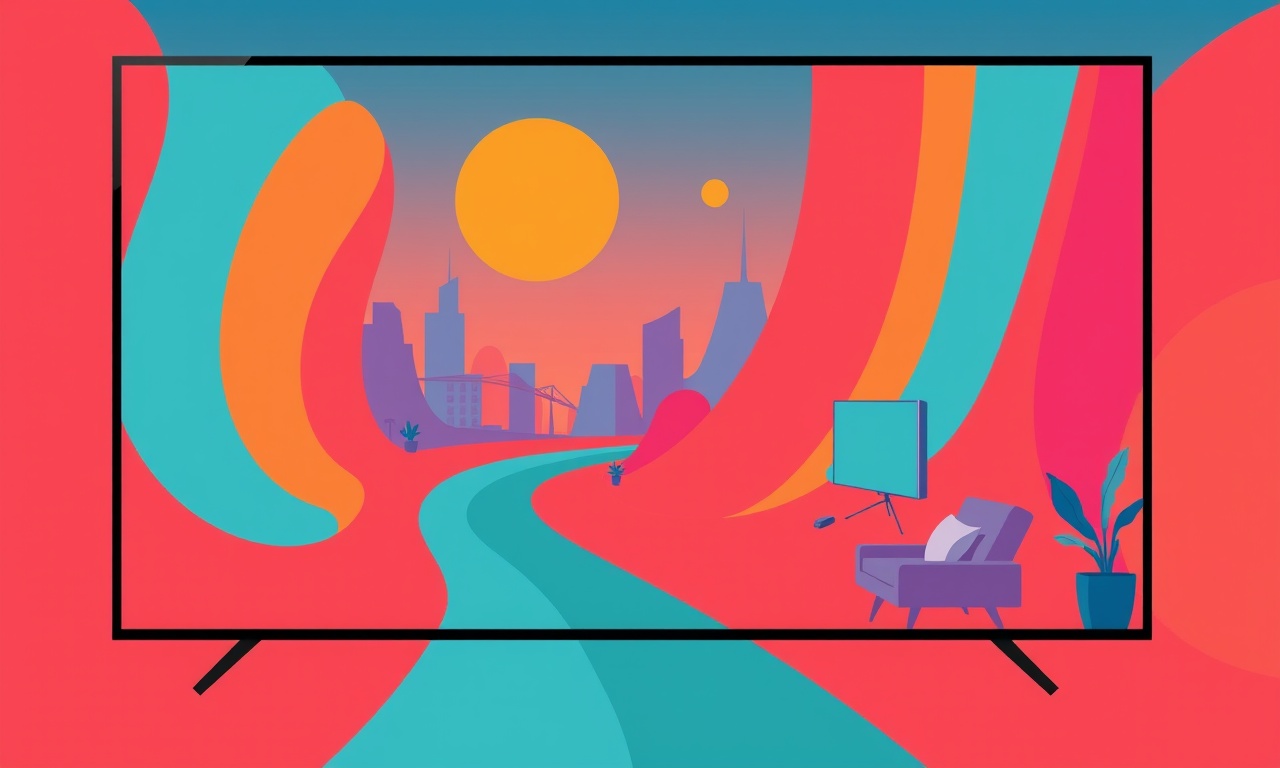
When you notice a Vizio SSeries 55TV reacting slowly after a recent update, it can be frustrating. The picture that once seemed crisp and the motion that used to feel natural may now lag, causing frame‑dropping and a loss of immersion. This article dives deep into why this might happen, how to diagnose the problem, and practical steps you can take to restore smooth performance. It is written for the average homeowner who has a basic understanding of their TV’s menu system but may not be a tech guru.
Understanding the Issue
What is “Slow Response” on a Smart TV?
In the context of modern TVs, slow response usually refers to a delay between an input (like moving a remote control button or launching an app) and the visual feedback on the screen. The delay can manifest as a lagged video, a delayed cursor movement, or even a sluggish startup of the user interface. With a Vizio SSeries, this lag can be noticeable in fast‑action scenes, sports broadcasts, or when switching between channels.
Why Does a Firmware Update Matter?
Vizio periodically releases firmware updates to patch bugs, add features, or improve security. These updates can sometimes inadvertently affect performance. A new firmware version might change how the processor schedules tasks, or it might alter the way the TV’s graphics engine handles motion smoothing. Even a minor tweak can ripple through the entire system and result in the sluggishness you are seeing.
Potential Causes
| Cause | Explanation |
|---|---|
| Background Processes | New firmware may introduce background tasks like cloud sync, app updates, or telemetry collection that compete for CPU resources. |
| Overheating | Firmware changes can shift the balance of power consumption. If the TV’s cooling system is already taxed, this can cause throttling and slow motion. |
| Software Bugs | The update itself could contain a bug that affects the graphics pipeline or input handling. |
| Compatibility Issues | Third‑party apps or connected devices might not be fully compatible with the new firmware, causing the TV to stall while waiting for a response. |
| Cached Data Corruption | The update might overwrite or corrupt cache files, leading the TV to re‑initialize certain processes more slowly. |
Troubleshooting Steps
Below is a systematic approach to pinpointing and resolving slow response issues. Start with the simplest steps and progress to more involved actions.
1. Power Cycle the TV
- Turn the TV off using the remote or the power button on the unit.
- Unplug the power cord from the wall outlet.
- Wait at least 60 seconds to allow capacitors to discharge.
- Re‑plug the cord and power the TV back on.
A fresh power cycle can clear temporary glitches and reset the processor.
2. Check for Pending Updates
- Press the Home button on the remote.
- Navigate to Settings → System → Update & Security.
- If an update is available, install it. If you already have the latest, note the version number.
Sometimes a subsequent patch will fix bugs introduced in a previous update.
3. Disable Automatic App Updates
- Open the App Store on the TV.
- Go to Settings within the store.
- Turn off Automatic Updates for all apps.
App updates can run in the background and consume resources, affecting responsiveness.
4. Clear the TV’s Cache
Vizio does not expose a direct “clear cache” option, but you can force a cache reset:
- Hold down the Menu button on the remote for 10 seconds.
- The TV will show a diagnostic menu.
- Select Factory Reset → Reset (only if you’re comfortable with it; this will remove all saved settings and data).
If you choose this route, you’ll need to re‑configure the TV after the reset. Use it only if other steps fail.
5. Inspect Connected Devices
- Disconnect all external devices (HDMI cables, Bluetooth speakers, gaming consoles).
- Power on the TV and observe if the lag persists.
- Re‑connect devices one at a time to isolate any culprit.
Some devices may send signals that the TV’s firmware struggles to handle efficiently after an update.
6. Adjust Picture Settings
- Go to Settings → Display & Sound → Picture.
- Disable Auto Brightness and Eco Mode to reduce power‑saving algorithms that can slow down the processor.
- Turn off any Motion Smoothing or MotionFX features; these can add processing overhead.
- Reset picture settings to Standard or Cinema.
Reducing the number of processing steps the TV performs can noticeably improve responsiveness.
7. Disable Voice Assistants
- If you use Vizio’s built‑in voice assistant, disable it temporarily to see if the lag eases.
- Navigate to Settings → Voice Control → toggle off.
Voice assistants can run background services that consume CPU cycles.
8. Test Input Lag Using a Simple Source
- Connect a known low‑latency device, such as a DVD player or a streaming stick that displays a static image (e.g., a simple test pattern).
- Observe the input lag by moving the remote control cursor or by pressing a button and watching the visual change.
If lag persists even with a simple source, the issue is likely firmware‑related rather than app‑related.
Advanced Solutions
If the basic troubleshooting steps do not resolve the problem, consider the following advanced actions. These require more technical familiarity and may void certain warranties, so proceed with caution.
1. Re‑install Firmware via USB
Vizio allows users to manually reinstall firmware using a USB drive. This can correct corruption that a standard OTA update may not fix.
Steps:
- Download the latest firmware for the SSeries 55TV from Vizio’s official support site onto a computer.
- Extract the downloaded ZIP file; you should find a .rom file.
- Copy the .rom file to the root directory of a FAT32‑formatted USB flash drive.
- Insert the USB into the TV’s USB port.
- On the TV, press the Menu button for 10 seconds to access the diagnostic menu.
- Select Update Firmware → From USB.
- Follow on‑screen prompts. The TV will reboot after installation.
2. Adjust BIOS/UEFI Settings
Some users have discovered that certain BIOS settings (like overclocking or undervolting) can be tweaked to improve performance. However, Vizio’s TVs are not designed for manual BIOS adjustments, and attempting this may brick the device. Only consider this if you have professional technical support.
3. Check for Overheating
- Place the TV in a well‑ventilated area.
- Use a fan to increase airflow around the back of the TV.
- Measure the temperature of the back panel using a thermometer. If it exceeds 60 °C, overheating is likely the cause.
If the TV consistently runs hot, contact Vizio support for a hardware inspection or replacement.
When to Contact Support
If you have exhausted all troubleshooting steps and the TV still exhibits slow response, it’s time to reach out to Vizio’s customer service or your local retailer.
What to Provide
- TV model and serial number.
- Firmware version number.
- A detailed description of the issue and the steps you have taken.
- Any error messages or unusual logs (you can capture a screenshot by connecting a smartphone camera to the TV).
Expected Outcomes
- Warranty Repair or Replacement: If the TV is still under warranty, Vizio may offer a repair or a replacement unit.
- Escalated Service: For out‑of‑warranty devices, a service technician may be sent to diagnose hardware issues.
- Software Fix: Sometimes the support team can push a new firmware patch that addresses the lag.
Preventive Measures
Once you have resolved the slow response issue, keep your TV running smoothly by adopting the following practices.
| Practice | Reason |
|---|---|
| Schedule Firmware Updates | Install updates when you have time and when the TV is idle. |
| Limit Background Tasks | Disable unnecessary services like automatic cloud sync or telemetry. |
| Regularly Clear Cache | Avoid data buildup that can slow the system. |
| Maintain Ventilation | Keep the TV in a cool, well‑ventilated space to prevent overheating. |
| Avoid Over‑Customizing Settings | Stick to preset modes for best performance. |
Conclusion
Slow response after a Vizio SSeries 55TV firmware update is a common, though frustrating, problem. By methodically following the troubleshooting steps outlined above, you can often pinpoint the root cause—whether it’s a background process, overheating, or a software bug—and take corrective action. Advanced solutions like a manual firmware reinstall can address deeper corruption, while preventive practices will keep the TV running smoothly for years to come.
If the problem persists despite your best efforts, contacting Vizio support is the next logical step. They have the expertise and tools to resolve hardware or firmware issues that end users cannot fix on their own. With a bit of patience and systematic debugging, you can bring your Vizio SSeries back to its full, lag‑free performance.
Discussion (9)
Join the Discussion
Your comment has been submitted for moderation.
Random Posts

Solving a Persistent Stain Release Issue on Whirlpool WFW5620HW
Tired of spots on your clothes? Discover how to diagnose and fix the stubborn stain release problem on your Whirlpool WFW5620HW with our step-by-step guide.
9 months ago

De'Longhi DL150 Steam Iron Water Recirculation Failure Solution
Trouble with your DeLonghi DL150 steam iron? Learn why water recirculation fails, diagnose the issue, and follow our simple step by step solution to restore steady steam and wrinkle free clothes.
3 months ago

Resolving Lenovo Mirage Solo Bluetooth Pairing Issues
Fix Lenovo Mirage Solo Bluetooth glitches fast with this step by step guide. From simple checks to firmware hacks, reconnect your headset, controllers, and peripherals in minutes.
2 months ago
Lenovo SmartEyewear X Eye Tracking Error Troubleshoot
Get your Lenovo SmartEyewear X eye tracking back with our step-by-step guide. Diagnose glitches, reset settings, and restore smooth gaze navigation quickly.
3 months ago

Calibrating Noise‑Cancellation on Beats Studio Buds
Master Beats Studio Buds ANC: learn the science, step, by, step calibration, and troubleshooting to silence distractions and boost your listening experience.
10 months ago
Latest Posts

Fixing the Eufy RoboVac 15C Battery Drain Post Firmware Update
Fix the Eufy RoboVac 15C battery drain after firmware update with our quick guide: understand the changes, identify the cause, and follow step by step fixes to restore full runtime.
5 days ago

Solve Reolink Argus 3 Battery Drain When Using PIR Motion Sensor
Learn why the Argus 3 battery drains fast with the PIR sensor on and follow simple steps to fix it, extend runtime, and keep your camera ready without sacrificing motion detection.
5 days ago

Resolving Sound Distortion on Beats Studio3 Wireless Headphones
Learn how to pinpoint and fix common distortion in Beats Studio3 headphones from source issues to Bluetooth glitches so you can enjoy clear audio again.
6 days ago