Restoring Meta Quest 3 Bluetooth Pairing with Legacy Headphones
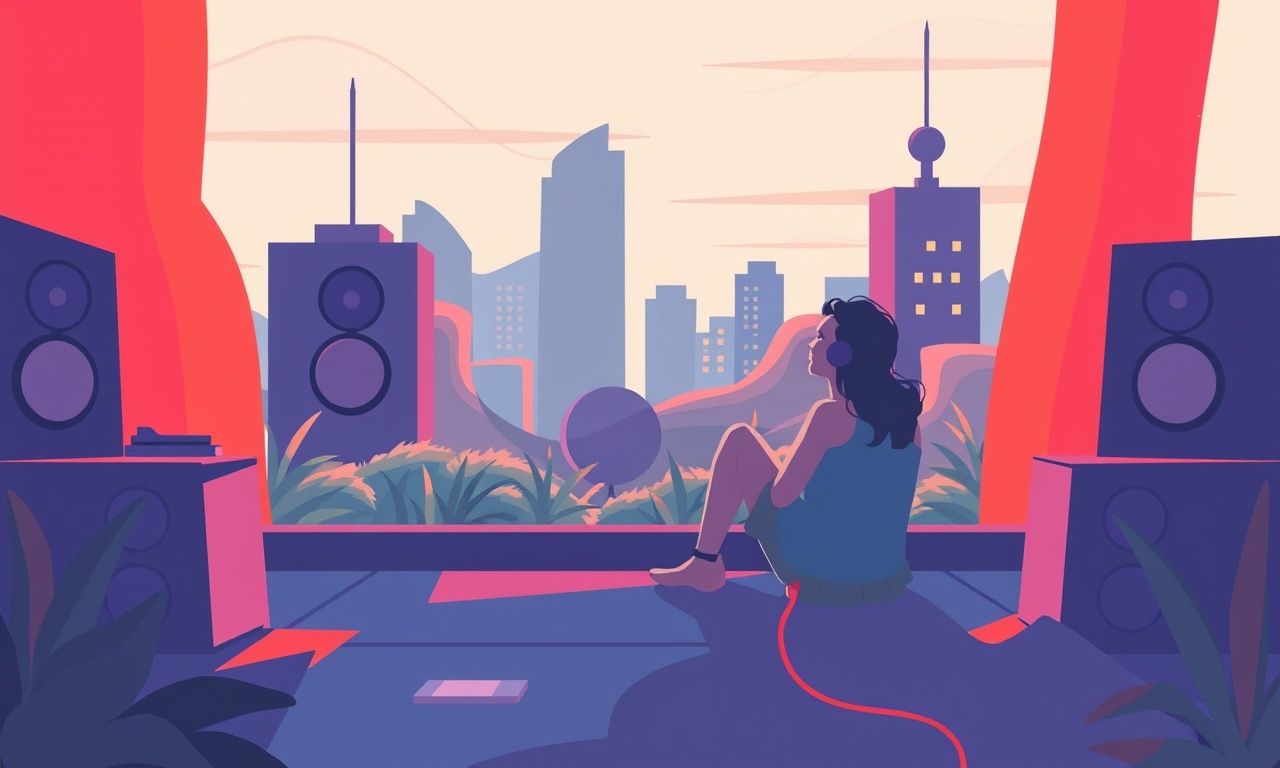
Introduction
When the Meta Quest 3 first arrived on the market, many users were excited about its immersive experience, but some faced a persistent challenge: connecting older, non‑Meta‑specific headphones. Even though the headset supports Bluetooth audio, the pairing process can be finicky, especially for legacy devices that rely on classic Bluetooth profiles. This guide will walk you through every step needed to restore reliable Bluetooth pairing between your Meta Quest 3 and legacy headphones. By the end, you should be able to enjoy crisp audio in your favorite virtual worlds, just as if you had an official Quest 3 earbud.
Why Bluetooth Pairing Can Fail
Bluetooth technology is built on a stack of protocols. Meta Quest 3 ships with Bluetooth 5.2 and supports the Advanced Audio Distribution Profile (A2DP) for high‑quality audio streaming. Legacy headphones often use older profiles like AVRCP (Audio/Video Remote Control Profile) and may not fully support newer Bluetooth firmware updates. Common reasons for pairing failure include:
- Outdated firmware on either the headset or the headphones.
- Interference from other wireless devices.
- Incorrect settings such as “Headphone mode” enabled on Quest 3, which forces a wired audio path.
- Residual paired devices that occupy the limited pairing slots.
Understanding these pitfalls is the first step toward a stable connection.
What You Need
| Item | Description |
|---|---|
| Meta Quest 3 headset | Ensure it is charged and updated to the latest firmware. |
| Legacy headphones | Must have Bluetooth and be in pairing mode. |
| A phone or computer | Useful for downloading firmware updates and checking Bluetooth status. |
| Quiet environment | Helps avoid interference during pairing. |
Updating the Quest 3 Firmware
Before attempting any pairing, confirm that your headset runs the latest firmware. Out‑of‑date software can cause compatibility issues.
- Put on your headset and navigate to the Settings menu.
- Select Device → System.
- If an update is available, you will see a prompt. Follow the onscreen instructions to download and install.
- Allow the headset to reboot automatically once the update completes.
Keep the headset connected to a stable Wi‑Fi network during this process to prevent interruptions.
Preparing Your Legacy Headphones
Legacy headphones often have a dedicated pairing button or a specific sequence to enter pairing mode. Consult the user manual for exact instructions, but a common method is:
- Power on the headphones.
- Hold the power button (or the dedicated pairing button) for 5‑10 seconds until a LED indicator flashes.
- The headphones should now be discoverable by any Bluetooth‑enabled device.
If your headphones support a quick‑pair mode that requires you to hold two buttons simultaneously, use that. This reduces the chance of the device defaulting to another mode.
Turning Off Headphone Mode on Quest 3
Meta Quest 3 has a built‑in Headphone Mode setting that forces the headset to use an internal wired audio path. If this setting is enabled, Bluetooth audio will not work. Turn it off:
- In the headset’s Settings, go to Audio.
- Find the Headphone Mode toggle and ensure it is switched to Off.
- Confirm that the Audio Output is set to Bluetooth.
Clearing Existing Bluetooth Pairings
Quest 3 can only maintain a limited number of paired devices. If you have many devices, old ones may block new pairings. Clear them:
- Open Settings → Device → Bluetooth.
- Tap the gear icon next to each device you no longer use.
- Select Forget.
- Repeat until you have a clear slate of available pairing slots.
This step is especially important if you have previously paired other devices like gaming consoles or smart speakers that still occupy slots.
Pairing the Headphones
With both devices ready, follow these steps:
- On the headset, navigate to Settings → Device → Bluetooth.
- The headset will start scanning automatically.
- When your headphones appear in the list, tap on them.
- If prompted, confirm any pairing codes.
- Some legacy headphones use a default code such as 0000 or 1234.
- If there is no code prompt, the headphones will pair automatically.
- Once the pairing is successful, the headset will display Connected.
What to Do if the Headphones Don’t Show Up
- Restart both devices: Power cycle your headset and headphones.
- Reset Bluetooth on Quest 3:
- Go to Settings → Device → Bluetooth.
- Turn the Bluetooth toggle off.
- Wait 10 seconds, then turn it back on.
- Force the headphones into discoverable mode: Hold the pairing button longer (typically 10 seconds).
- Check for firmware updates on the headphones: Some devices require a firmware patch to support newer Bluetooth versions.
Verifying Audio Output
Once paired, you should hear audio from the headset’s speakers or the headphones, depending on your selection:
- In Settings → Audio, ensure Audio Output is set to Bluetooth.
- Start a game or watch a video.
- Confirm that sound comes through the headphones.
If you hear no audio, double‑check that the headphones are not muted or set to a low volume level. Also, verify that the headset’s speaker volume is not set to the lowest setting.
Common Problems and Fixes
| Problem | Possible Cause | Fix |
|---|---|---|
| Headphones disconnect after a few minutes | Bluetooth interference | Move away from Wi‑Fi routers or cordless phones; turn off other Bluetooth devices. |
| Audio quality is poor | Legacy headphones use an older codec (e.g., SBC) | Use a higher‑quality headset if possible, or update the headphone firmware. |
| Headphones stay in pairing mode | Headphone firmware bug | Reset the headphones (factory reset) and pair again. |
| No notification that headphones are connected | Quest 3 firmware bug | Reboot the headset after pairing. |
Advanced Tips for Legacy Headphones
Using a Bluetooth Adapter
If pairing directly with the Quest 3 is impossible due to strict profile requirements, consider a Bluetooth adapter that supports A2DP. Connect the adapter to the headset’s USB‑C port via a cable that provides power and data, then pair your headphones to the adapter instead. This is a workaround rather than a direct solution.
Adjusting Bluetooth Settings via the Meta Quest App
- Open the Meta Quest app on your phone.
- Tap Settings → Bluetooth.
- You can see which devices are connected and disconnect them from the phone side if needed.
Updating Headphone Firmware
Some manufacturers offer firmware updates that improve compatibility:
- Download the manufacturer’s app or firmware file.
- Follow the instructions to update.
- Re‑enter pairing mode.
Using the Meta Quest App for Troubleshooting
The Meta Quest app can provide logs that help identify Bluetooth issues. While the app does not currently expose a full log viewer, you can:
- Ensure the app is the latest version.
- In the app’s Help section, select Report a Problem.
- Provide details about your headset model, headphone brand, and the steps you’ve taken.
The support team may recommend additional steps specific to your combination of devices.
Maintaining a Stable Connection
Once you have successfully paired your legacy headphones, keep the connection stable by:
- Keeping the headset’s firmware up to date: Meta frequently releases patches that improve Bluetooth performance.
- Avoiding prolonged idle times: Some headsets power down Bluetooth after a period of inactivity.
- Using a low‑interference environment: Keep other Wi‑Fi devices, microwaves, or metal objects away from the headset.
- Storing headphones properly: Avoid placing them near strong magnets that could disrupt Bluetooth signals.
FAQs
Q: Why does my headset not detect my headphones at all?
A: The headphones may be using an older Bluetooth profile that Quest 3 does not support. Check the headphone specifications and consider a firmware update or an adapter.
Q: Can I pair multiple legacy headphones to the same headset?
A: Quest 3 can only pair with one audio device at a time. You can switch between them, but you cannot have two devices active simultaneously.
Q: Does pairing a headset affect battery life?
A: Yes. Bluetooth streaming consumes additional power. Keep an eye on the battery indicator and consider reducing in‑game graphics or turning off unnecessary features to conserve battery.
Q: Is there a way to force the headset to use the headphones even if Headphone Mode is on?
A: No. Headphone Mode overrides Bluetooth. You must disable it to use external audio.
Conclusion
Restoring Bluetooth pairing between Meta Quest 3 and legacy headphones may initially seem daunting, but by systematically updating firmware, clearing old pairings, and ensuring both devices are in the correct mode, most users can enjoy a stable audio connection. If you encounter persistent problems, consider using a Bluetooth adapter or upgrading to a newer headset that natively supports modern Bluetooth audio profiles. With these steps, you’ll be back to immersive VR gaming with the sound quality you expect. Happy exploring!
Discussion (10)
Join the Discussion
Your comment has been submitted for moderation.
Random Posts

Solving a Persistent Stain Release Issue on Whirlpool WFW5620HW
Tired of spots on your clothes? Discover how to diagnose and fix the stubborn stain release problem on your Whirlpool WFW5620HW with our step-by-step guide.
9 months ago

De'Longhi DL150 Steam Iron Water Recirculation Failure Solution
Trouble with your DeLonghi DL150 steam iron? Learn why water recirculation fails, diagnose the issue, and follow our simple step by step solution to restore steady steam and wrinkle free clothes.
3 months ago

Resolving Lenovo Mirage Solo Bluetooth Pairing Issues
Fix Lenovo Mirage Solo Bluetooth glitches fast with this step by step guide. From simple checks to firmware hacks, reconnect your headset, controllers, and peripherals in minutes.
2 months ago
Lenovo SmartEyewear X Eye Tracking Error Troubleshoot
Get your Lenovo SmartEyewear X eye tracking back with our step-by-step guide. Diagnose glitches, reset settings, and restore smooth gaze navigation quickly.
3 months ago

Calibrating Noise‑Cancellation on Beats Studio Buds
Master Beats Studio Buds ANC: learn the science, step, by, step calibration, and troubleshooting to silence distractions and boost your listening experience.
10 months ago
Latest Posts

Fixing the Eufy RoboVac 15C Battery Drain Post Firmware Update
Fix the Eufy RoboVac 15C battery drain after firmware update with our quick guide: understand the changes, identify the cause, and follow step by step fixes to restore full runtime.
5 days ago

Solve Reolink Argus 3 Battery Drain When Using PIR Motion Sensor
Learn why the Argus 3 battery drains fast with the PIR sensor on and follow simple steps to fix it, extend runtime, and keep your camera ready without sacrificing motion detection.
5 days ago

Resolving Sound Distortion on Beats Studio3 Wireless Headphones
Learn how to pinpoint and fix common distortion in Beats Studio3 headphones from source issues to Bluetooth glitches so you can enjoy clear audio again.
6 days ago